Archive:Kdenlive/Manual/Transitions: Difference between revisions
No edit summary |
|||
| Line 2: | Line 2: | ||
Transitions govern how Kdenlive cuts from one clip to the next. You can add many different transition effects using Kdenlive's transitions. | Transitions govern how Kdenlive cuts from one clip to the next. You can add many different transition effects using Kdenlive's transitions. | ||
=== How To Add a Transition === | |||
To add a transition, adjust clips in the time line so that the end of one overlaps with the begining of of another. | To add a transition, adjust clips in the time line so that the end of one overlaps with the begining of of another. | ||
[[File:Add transition1.png]] | [[File:Add transition1.png]] | ||
| Line 17: | Line 18: | ||
<br><br><br> | <br><br><br> | ||
=== Transition Tab === | |||
If you select the transition in the timeline [[File:Transition on timeline.png]] its properties will appear in the ''Transition'' tab. (If this is not visible then use <menuchoice>View > Transitions</menuchoice> to add it) | If you select the transition in the timeline [[File:Transition on timeline.png]] its properties will appear in the ''Transition'' tab. (If this is not visible then use <menuchoice>View > Transitions</menuchoice> to add it) | ||
| Line 23: | Line 25: | ||
You should preview your transition to make sure it is running in the direction you expect. For example if it is a disolve transition and it is running in the correct direction then then the first clip should cross dissolve into the second clip. But if it is in the wrong direction the first clip will suddenly dissappear (replaced by the second track) it will then fade back in and then it will abruptly jump to second clip. If your transition is in the wrong direction just select ''Reverse'' check box in the ''Transition'' list | You should preview your transition to make sure it is running in the direction you expect. For example if it is a disolve transition and it is running in the correct direction then then the first clip should cross dissolve into the second clip. But if it is in the wrong direction the first clip will suddenly dissappear (replaced by the second track) it will then fade back in and then it will abruptly jump to second clip. If your transition is in the wrong direction just select ''Reverse'' check box in the ''Transition'' list | ||
== List of Transitions == | === List of Transitions === | ||
see also [[Kdenlive/Manual/Effects_And_Transitions]] for an alphabetical list of effects and transitions. | see also [[Kdenlive/Manual/Effects_And_Transitions]] for an alphabetical list of effects and transitions. | ||
| Line 59: | Line 61: | ||
# [[Special:myLanguage/Kdenlive/Manual/Transitions/Xfade0r|Xfade0r]] | # [[Special:myLanguage/Kdenlive/Manual/Transitions/Xfade0r|Xfade0r]] | ||
== FAQ: == | === FAQ: === | ||
Revision as of 15:00, 29 July 2012
Transitions
Transitions govern how Kdenlive cuts from one clip to the next. You can add many different transition effects using Kdenlive's transitions.
How To Add a Transition
To add a transition, adjust clips in the time line so that the end of one overlaps with the begining of of another.

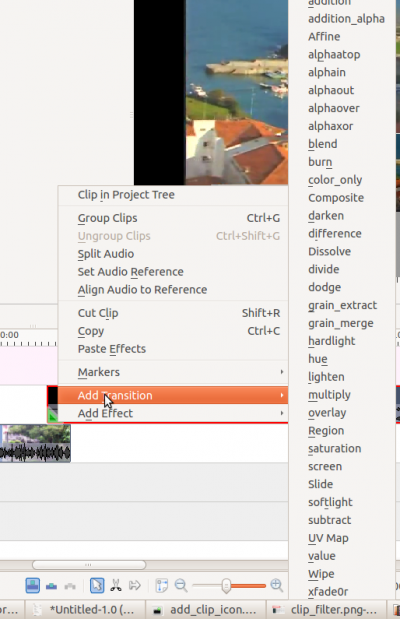
And then right click in the time line at the overlap point, select and then choose one of the transitions from the flyout.
see Kdenlive/Manual/QuickStart#transition
Transition Tab
If you select the transition in the timeline  its properties will appear in the Transition tab. (If this is not visible then use to add it)
its properties will appear in the Transition tab. (If this is not visible then use to add it)
You should preview your transition to make sure it is running in the direction you expect. For example if it is a disolve transition and it is running in the correct direction then then the first clip should cross dissolve into the second clip. But if it is in the wrong direction the first clip will suddenly dissappear (replaced by the second track) it will then fade back in and then it will abruptly jump to second clip. If your transition is in the wrong direction just select Reverse check box in the Transition list
List of Transitions
see also Kdenlive/Manual/Effects_And_Transitions for an alphabetical list of effects and transitions.
- addition
- addition_alpha
- Affine
- alphaatop
- alphain
- alphaout
- alpha over
- alphaxor
- blend
- burn
- color_only
- Composite
- darken
- difference
- Dissolve
- dodge
- grain_extract
- hardlight
- Hue shift
- lighten
- multiply
- overlay
- Regionalize
- Saturation
- screen
- Slide
- softlight
- UV Map
- value
- Wipe
- Xfade0r
FAQ:
Q: How to add a cross fading effect
A: Make clips on two tracks overlap in time, then pull the green dot popping-up in the corner of the bottom clip (see Kdenlive/Manual/QuickStart#transition )

