Archive:Kdenlive/Manual/Project Menu/Render: Difference between revisions
No edit summary |
No edit summary |
||
| Line 26: | Line 26: | ||
[[File:Kdenlive Mobile devices.png]] | [[File:Kdenlive Mobile devices.png]] | ||
=== Create Custom Render Profiles === | |||
You can create your own custom render profiles by clicking the button highlighted in the screen shot below | |||
[[File:Custom render profiles.png]] | |||
Ths will open the Save Proile dialog shown above and the Parameter section will be filled in with the render parameters of the profile that you had selected when you clicked the add new profile button. You can edit values in the parameters and save your own custom render profile. | |||
Revision as of 14:48, 31 July 2012
Rendering
Rendering is the process where the edited clips are saved into a single complete video clip. Durring the rendering process the video can be compressed and converted to a number of different video formats (AKA codecs).
The rendering dialog is brought up from the render button ![]() , from selecting render in the Project Menu or by the <ctl><enter> shortcut.
, from selecting render in the Project Menu or by the <ctl><enter> shortcut.
Rendering Profile Categories
Kdenlive offers many different pre-set rendering profiles to choose from. The rendering profiles are grouped into categories. See pic.
File Rendering
DVD Rendering
DVD Rendering produces files that are compatible with DVD authoring software. MPEG2 files created from file rendering profiles are less likely to be compatible with DVD software
Websites
Mobile Devices
Create Custom Render Profiles
You can create your own custom render profiles by clicking the button highlighted in the screen shot below
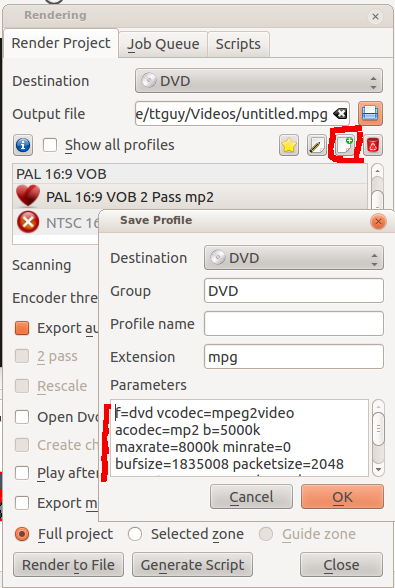
Ths will open the Save Proile dialog shown above and the Parameter section will be filled in with the render parameters of the profile that you had selected when you clicked the add new profile button. You can edit values in the parameters and save your own custom render profile.





