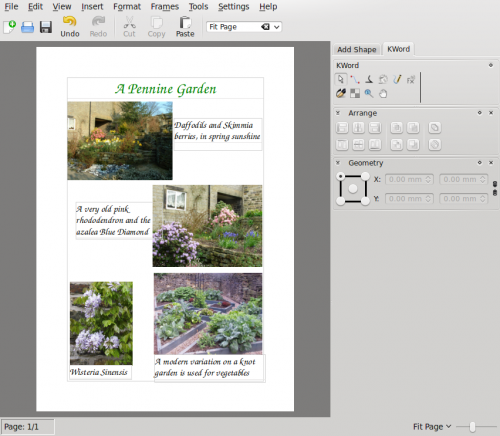KWord/Tutorials/ThirdLayout/fr: Difference between revisions
Created page with "Le style de page d'album est utile si, par exemple, vous souhaitez accompagner les images d'un texte explicatif. D'un autre côté, souvent, il est préférable de juste montr..." |
No edit summary |
||
| Line 41: | Line 41: | ||
This page shows two methods - one by adding text frames alongside the relevant photo, and the other by adding text frames below, as a caption. In the case of true captions like this, the text frame and photo should be grouped, to ensure that they don't get separated. Remember that this is for demonstration purposes only - mixing the styles like this is not aesthetically pleasing. | This page shows two methods - one by adding text frames alongside the relevant photo, and the other by adding text frames below, as a caption. In the case of true captions like this, the text frame and photo should be grouped, to ensure that they don't get separated. Remember that this is for demonstration purposes only - mixing the styles like this is not aesthetically pleasing. | ||
Faites des expériences | Faites des expériences de mise en page avec des styles de paragraphe et de texte différents. Prenz du plaisir en créant des pages à partager avec votre famille et vos amis ! | ||
[[Category:Office]] | [[Category:Office]] | ||
[[Category:Tutorials]] | [[Category:Tutorials]] | ||
Revision as of 12:03, 24 August 2012
Troisième Mise en page - Une page d'album photo
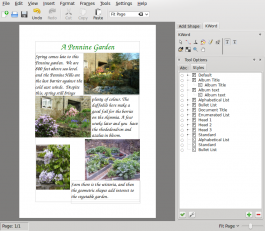 |
Dans le tutoriel de notre troisième mise en page, vous utiliserez de nouveau vos propres images et vos textes |
Dans cette leçon, vous réviserez les étapes Premier et deuxième tutoriels :
- ajouter des boîtes de texte et ajuster leur taille et position
- ajouter des illustrations
- ajuster leur taille et position
Également, vous
- lierez des cadres de texte et
- configurerez des styles de paragraphe et de texte.
Vous créerez une page utilisable comme page d'album photo, tout en examinant le déroulement d'un texte.
Beaucoup d'espace libre est disponible dans une page d'album photo, mais si vos marges sont trop grandes, vos images ou votre texye risquent de manquer de place. Nous allons commencer en augmentant les marges de notre page. Utilisez l'élément du menu . Définissez les marges à 25 mm tout autour, puis cliquez .
Il est préférable de faire une petite préparation pour des pages comme celles-ci. Gardez à l'esprit que les photos provenant de votre appareil numérique sont très grandes. En en plaçant trois ou quatre, sans modification, sur une page, vous risquez d'avoir un temps d'impression très long, voire un échec. Cela peut même provoquer un blocage de votre imprimante. Au lieu de cela, créez un dossier temporaire et copiez-y toutes les images que vous souhaitez utiliser. Puis ouvrez digiKam pour redimensionner ces images approximativement à la taille que vous souhaitez utiliser sur cette page.
Now, place three or four photos on your page and move them until you feel you have a good balance. Create a text frame, alongside your first picture, roughly filling the available space. Take care that the first text frame touches the left-hand margin. This is because frames that are in that position are treated as a column, so no other text frame should touch unless you specifically want it to be treated as such. If you encounter any problems with text flowing through boxes in the wrong order, this is the likely cause, and you may need to re-position the boxes on your page to avoid that margin.
In , give your text frame a recognisable name, then in the tab, set . Close the box, and select the tool. The text tool options docker appear at the lower right of the page, assuming you have the dockers showing. For a photo album you probably need a much larger text style that you would use for most documents, so now we will create text styles for use in this kind of page.
Click on the File:List-add.png in the tab and create a paragraph style called Album Title. A text style will be created in association with it. Selecting the character style, use the ![]() to set the font and size. I used URW Chancery L, 36 point for my title, and set the colour to green, to match the subject. Go back to the paragraph style and under set the alignment to . Create another for Album Text, using the same font and 22 point size, leaving the text colour and paragraph alignment at the defaults. One last thing - go back to the Album Title Paragraph configuration and set the next paragraph to Album Text. Any changes you make in these configurations will affect all paragraphs that use these styles.
to set the font and size. I used URW Chancery L, 36 point for my title, and set the colour to green, to match the subject. Go back to the paragraph style and under set the alignment to . Create another for Album Text, using the same font and 22 point size, leaving the text colour and paragraph alignment at the defaults. One last thing - go back to the Album Title Paragraph configuration and set the next paragraph to Album Text. Any changes you make in these configurations will affect all paragraphs that use these styles.
Return to your first text box, then either type directly into the box, or paste in ready-made text. If your text overflows the area selected the rest will not be visible (due to the setting we made earlier). To add your Album Text style, place the cursor within the paragraph, select the style from the list, then ![]() will apply it.
will apply it.
Now's the time to create a new text box alongside the second picture. Again, fill the available space. The options page will pop up. Click on the named frame you earlier created. Again, in the , set . Your existing text will flow into this frame. For each new paragraph you will need to apply the Album Text style. Continue adding text frames and text as required.
Le style de page d'album est utile si, par exemple, vous souhaitez accompagner les images d'un texte explicatif. D'un autre côté, souvent, il est préférable de juste montrer les images.
This page shows two methods - one by adding text frames alongside the relevant photo, and the other by adding text frames below, as a caption. In the case of true captions like this, the text frame and photo should be grouped, to ensure that they don't get separated. Remember that this is for demonstration purposes only - mixing the styles like this is not aesthetically pleasing.
Faites des expériences de mise en page avec des styles de paragraphe et de texte différents. Prenz du plaisir en créant des pages à partager avec votre famille et vos amis !