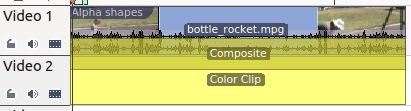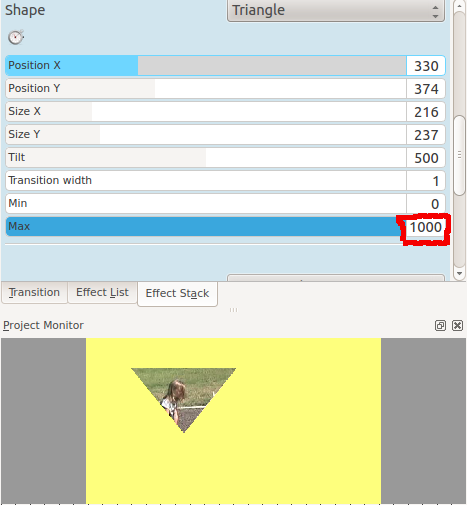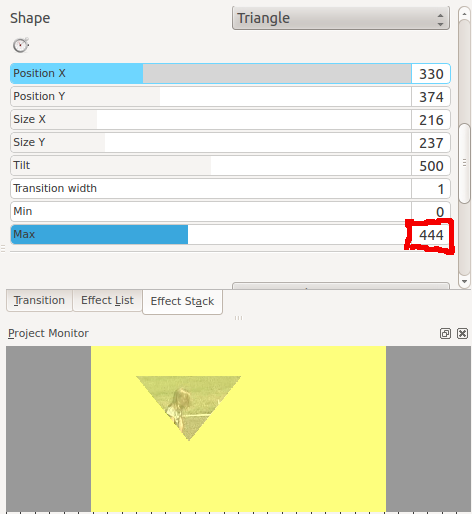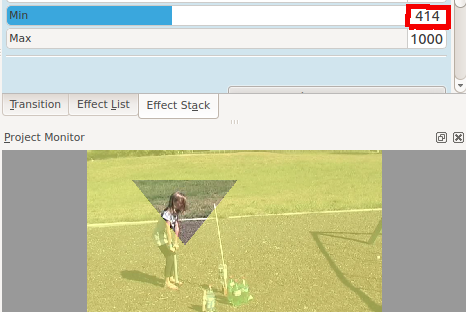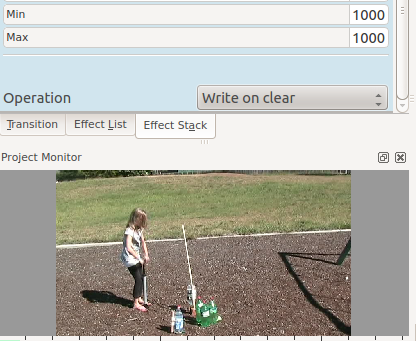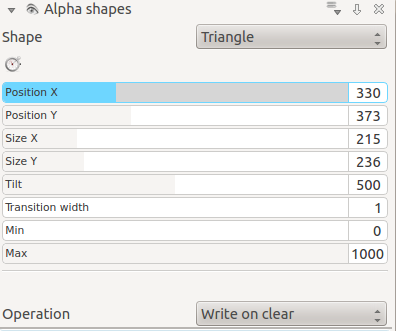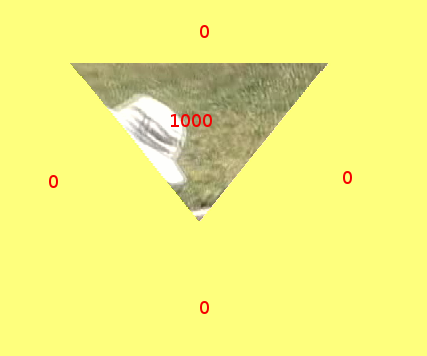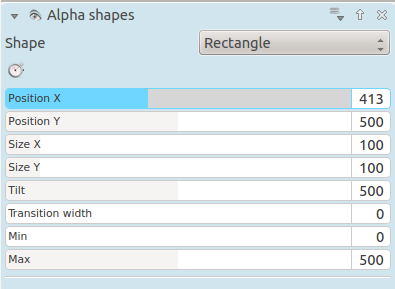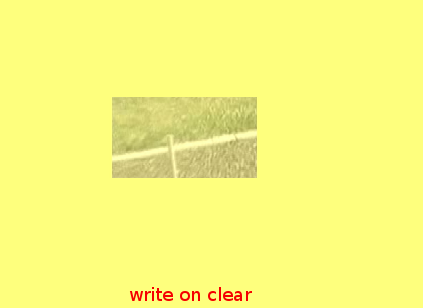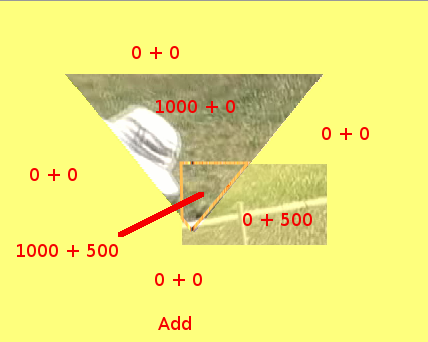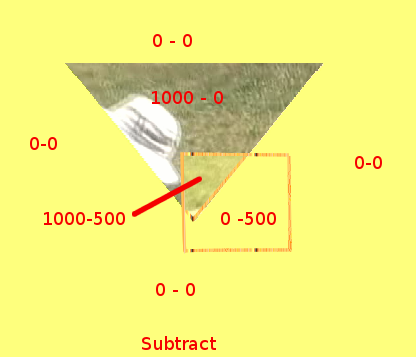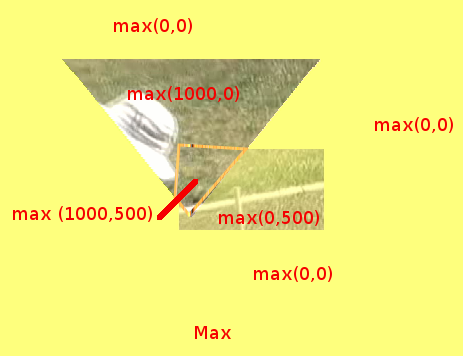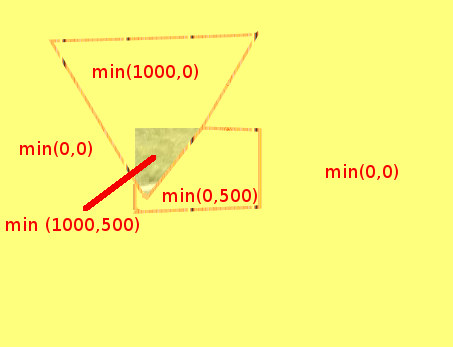Archive:Kdenlive/Manual/Effects/Alpha manipulation/Alpha shapes/ru: Difference between revisions
(Created page with "Варианты формы Прямоугольник, Эллипс, Треугольный Алмаз .") |
No edit summary |
||
| Line 14: | Line 14: | ||
Это контролирует форму области непрозрачности, что эффект будет создавать. | Это контролирует форму области непрозрачности, что эффект будет создавать. | ||
Варианты формы Прямоугольник, Эллипс, | Варианты формы Прямоугольник, Эллипс, Треугольник и Ромб . | ||
=== Tilt === | === Tilt === | ||
Revision as of 10:07, 6 November 2012
Фигуры в альфа-канале
Это фильтр Frei0r alphaspot
См. так же файл Frei0r-alphaspot readme
Используйте это в сочетании с переходом Совмещение, для наложения на клип прозрачных областей, так, что основной клип демонстрируется внутри накладываемых геометрических фигур. По умолчаию область прозрачности находится за пределами рисуемой фигуры. Внутри фигуры непрозрачная область в которой виден основной клип.
Параметры фигур
Это контролирует форму области непрозрачности, что эффект будет создавать.
Варианты формы Прямоугольник, Эллипс, Треугольник и Ромб .
Tilt
This controls the angle the shape appears on the screen
Position X and Y
This defines the position of the shape on the screen
Size X and Y
Defines the size of the shape
Transition Width
Defines the width of a border on the shape where the transparency grades from inside to outside the shape
Operations
Operations define what is to happen when you have more than one Alpha effect on the clip.
Operations are Write On Clear, Max, Min, Add, Subtract.
- Write On Clear = existing alpha mask is overwritten
- Max = maximum( existing alpha mask, mask generated by this filter)
- Min = minimum(existing alpha mask, mask generated by this filter)
- Add = existing alpha mask + mask generated by this filter
- Subtract = existing alpha mask - mask generated by this filter
See the worked examples below to understand what these operations do.
Min and Max and Operations - Worked examples
These examples are performed on a simple composite transition with a video file on Video track 1 and a color clip (yellow) on Video track 2.
Alpha shapes effect draws areas of opacity onto the image. The addition of this filter (with the default settings of Min = 0 and Max =1000) makes the whole frame transparent except for an area of opaqueness where the top image can be seen.
The Max and Min controls adjust the opacity of the image inside and outside of the shape respectively. A setting of 1000 is 100% opaque. A setting of zero is 0 % Opaque (ie 100% Transparent).
Max control
The Max control regulates how opaque it is inside the shape. At Max= 1000 it is completely opaque inside the shape and none of the background image shows through
At Max = 500 it is semi transparent inside the shape and you can see the background bleeding through.
At Max = 0 inside the shape is completely transparent - the same as the rest of the foreground image - and you can see all background.
Min Control
The Min control adjusts how opaque it is outside the shape. When Min = 0 outside the shape is completely transparent (opacity of zero) and at Min = 500 we see some of the foreground appear outside the shape.
At Min = 1000 the opacity outside the shape is 100% and none of the background appears.
Combining Alpha Shapes - Operations
In this example I have a Triangle Alpha shape defined as shown and this is at the top of the effect stack with operation write on clear
Which appears like this on its own
And I have rectangle alpha shape as shown which is at the bottom of the effect stack. Note the Max = 500 - i.e. 50% opacity inside the rectangle
Which appears like this when on its own.
In the images below I demonstrate the effect of different alpha operations on the rectangle alpha shape.
Write on Clear - existing alpha mask is overwritten
add = existing alpha mask + mask generated by this filter.
Note that areas with 1000 + 500 opacity would be 150% opaque. But you cant get 150% opaque so they look the same as the 100% opaque areas
subtract = existing alpha mask - mask generated by this filter
Note that areas with 0 - 500 opacity would be minus 50% opaque. But you cant get -50% opaque so they look the same as the 0% opaque areas
max = maximum( <existing alpha mask> , <mask generated by this filter>)
min = minimum( <existing alpha mask> , <mask generated by this filter>)