Telepathy/sk: Difference between revisions
Appearance
Updating to match new version of source page |
Updating to match new version of source page |
||
| Line 49: | Line 49: | ||
* Open [[Special:myLanguage/System Settings|System Settings]]. | * Open [[Special:myLanguage/System Settings|System Settings]]. | ||
* Open Instant Messaging & VOIP. | * Open <menuchoice>Instant Messaging & VOIP</menuchoice>. | ||
* Click on <menuchoice>Add Account</menuchoice>. | * Click on <menuchoice>Add Account</menuchoice>. | ||
Revision as of 16:40, 8 December 2012
Popis
KDE Telepathy provides a suite of applications for a full instant messaging experience.
FAQ
1. How do I add a new IM accounts
- Open System Settings.
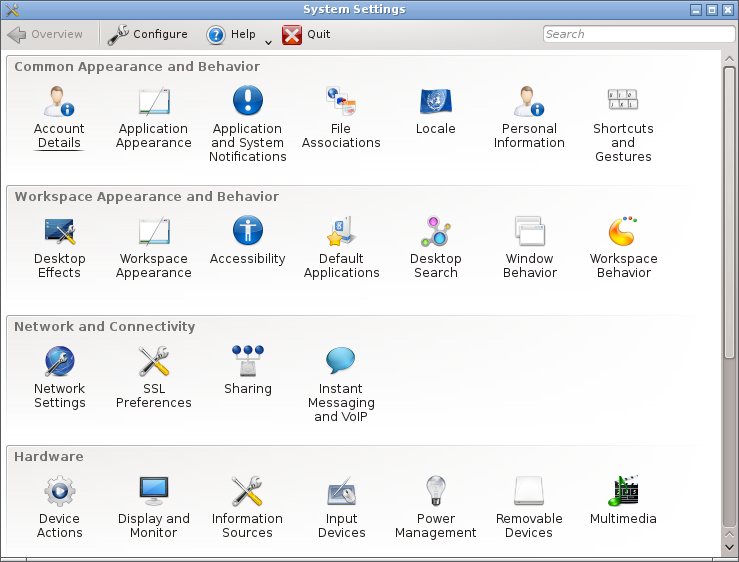
- Open .

- Click on .

- Click on an IM network and follow the steps.
2. How do I add a contact
Open the contact list. Click in the toolbar. You will then need to select which of your accounts the contact should be added to and then enter the ID/Email Address of the contact you wish to add.
3. How can I have quick access to my online state, and easily open the contact list
Right click on the system tray. System tray settings. Under select .
4. How can I make the contact list dock to the systray
You can't. Perform the steps above for something better.
5. How do I add a Skype Account
Archlinux
- install skype4pidgin-svn-dbus from AUR
6. How do I add a Google Talk account if I use 2-step verification
This guide assumes you have installed KWallet.
- Create an application-specific password.
- Open System Settings.
- Open .
- Click on .
- Click on the Google Talk icon.
- You might see a warning about additional plugins. Check that they are installed.
- Enter your email address and your password. Finish the wizard.
- You should then see a window. There should be two fields if you run KWallet for the first time, one if you have already created a wallet. Use any password you want.
Tips and Tricks
- When chatting you can click on an emoticon to change it back into text. This is useful when receiving code which accidentally is rendered into smilies.


