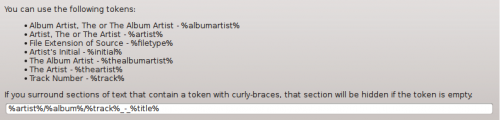Amarok/Manual/Organization/Collection/OrganizeCollection/cs: Difference between revisions
Created page with "500 px|center|thumb| Dialog pro uspořádání skladeb" |
Created page with "Po vybrání volby pro '''uspořádání souborů''' nejprve uvidíte další volbu, která vám umožní přesun souborů do nového umístění, jakož současně i jejich p..." |
||
| Line 16: | Line 16: | ||
===== Rozhraní pro uspořádání sbírky ===== | ===== Rozhraní pro uspořádání sbírky ===== | ||
Po vybrání volby pro '''uspořádání souborů''' nejprve uvidíte další volbu, která vám umožní přesun souborů do nového umístění, jakož současně i jejich překódování. V závislosti na kodecích, které máte nainstalovány v systému, nemusí být některé volby pro formát dostupné, a proto budou vyvedeny v šedé barvě: | |||
[[File:Amarok_2.8_OrganizeFilesTranscode.png|400px|center|thumb|First screen when choosing the Organize Files option]] | [[File:Amarok_2.8_OrganizeFilesTranscode.png|400px|center|thumb|First screen when choosing the Organize Files option]] | ||
Revision as of 20:14, 3 September 2013
Uspořádání sbírky
I když je uspořádávání sbírky v Amaroku nezáludný úkol, budete zacházet se skutečnými soubory na vašem pevném disku. Ujistěte se, prosím, předtím než začnete, že máte své soubory zazálohovány.
S dialogem pro uspořádání souborů v Amaroku můžete snadno spravovat multimediální soubory na svém pevném disku. Když změníte vzor pro pojmenování multimediálních souborů, uspořádáte je, což je velice výkonné. Pro přístup k dialogu pro uspořádání souborů klepněte pravým tlačítkem myši ba v poli s hudebními zdroji a objeví se rozhraní s nabídkami.

Pokud se volba pro neobjeví, je možné, že máte zapnut sloučený pohled (přepnutý ![]() ). Abyste své soubory uspořádal bezpečně, potřebujete své sbírky vidět samostatně, nikoli sloučené.
). Abyste své soubory uspořádal bezpečně, potřebujete své sbírky vidět samostatně, nikoli sloučené.
Rozhraní pro uspořádání sbírky
Po vybrání volby pro uspořádání souborů nejprve uvidíte další volbu, která vám umožní přesun souborů do nového umístění, jakož současně i jejich překódování. V závislosti na kodecích, které máte nainstalovány v systému, nemusí být některé volby pro formát dostupné, a proto budou vyvedeny v šedé barvě:

For more information about Transcoding, please see the Transcoding section.
After clicking on the button on top of the screen, the following interface will show:
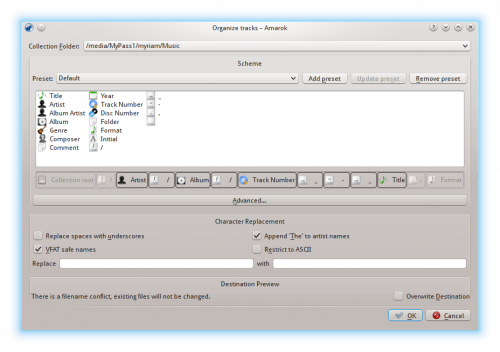
Obsah
| Položka rozhraní | Popis |
|---|---|
| The default collection folder. Set multiple folders in . | |
| Token Bar | Drag and drop multiple tokens here to change the naming scheme of your media files. Only available in view. |
| When you have created your naming scheme, save it as a preset by clicking . Remove presets by clicking . | |
| If checked, converts spaces in filenames to underscores. | |
| If checked, artists' names starting with 'The' will instead be styled ', The'. | |
| If checked, replaces characters that are incompatible with MS-DOS or VFAT file systems with underscores. Most people can leave this option enabled. | |
| If checked, all non-ASCII characters will be replaced with underscores. Do not check this option if you have non-English characters in your tags. Most people can leave this option unchecked. | |
| Custom Character Replacement | Replace the tag expressions you write under the box with character strings you write in the box. Useful if there are mis-spellings in CDDB. |
| Shows the original naming scheme of your media files and how they will look after the changes are applied (not available since ver. 2.4.2). | |
| If checked, overwrites files of the same name without asking for further confirmation (not available since ver. 2.4.2). |
Pokročilý obsah
The code version of the Token Bar, which allows you to code the name format of media files. Activate it by pressing in the interface menu. To change back click .
Enclose conditional inclusion arguments such as CD number in braces, like this:
%artist%/%album%{/Disc %discnumber%}/%track% %title%
Poznámka: dříve bylo kódování %token, od 2.4 je to %token%.