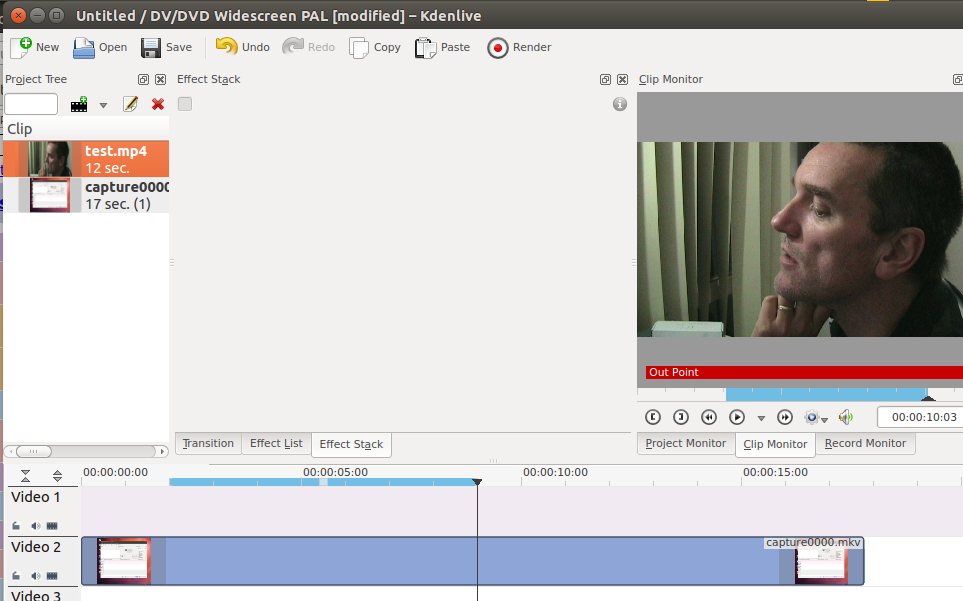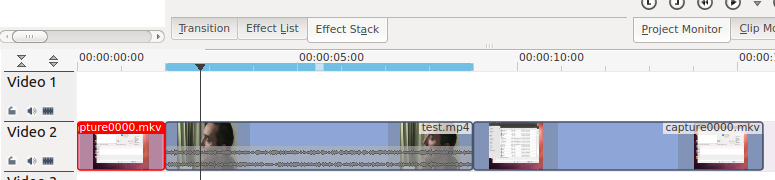Kdenlive/Manual/Timeline Menu/Insert Clip Zone: Difference between revisions
Appearance
photos |
|||
| Line 5: | Line 5: | ||
Say you have a 10 sec. zone defined on a clip in Clip Monitor and on the timeline you have a 20 sec. zone defined somewhere. When you press "V" or select <menuchoice>Insert Clip Zone in Timeline (overwrite)</menuchoice> , it will insert the 10 sec. segment of the clip from the Clip Monitor at the beginning of the zone on the timeline. If there happens to be another clip there already, it will overwrite it, completely or partially, depending on how long the existing clip was. | Say you have a 10 sec. zone defined on a clip in Clip Monitor and on the timeline you have a 20 sec. zone defined somewhere. When you press "V" or select <menuchoice>Insert Clip Zone in Timeline (overwrite)</menuchoice> , it will insert the 10 sec. segment of the clip from the Clip Monitor at the beginning of the zone on the timeline. If there happens to be another clip there already, it will overwrite it, completely or partially, depending on how long the existing clip was. | ||
[File:Kenlive Insert Clip Zone in Timeline1.png] | [[File:Kenlive Insert Clip Zone in Timeline1.png]] | ||
[File:Kenlive Insert Clip Zone in Timeline2.png] | [[File:Kenlive Insert Clip Zone in Timeline2.png]] | ||
Revision as of 12:44, 14 December 2014
Insert Clip Zone in Timeline
This menu item is available in the Timeline Menu on the Insertion sub menu. Short cut is "V"
Say you have a 10 sec. zone defined on a clip in Clip Monitor and on the timeline you have a 20 sec. zone defined somewhere. When you press "V" or select , it will insert the 10 sec. segment of the clip from the Clip Monitor at the beginning of the zone on the timeline. If there happens to be another clip there already, it will overwrite it, completely or partially, depending on how long the existing clip was.