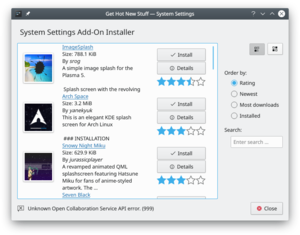System Settings/Workspace Theme: Difference between revisions
Add Workspace theme settings page |
Add a better catch phrase |
||
| Line 1: | Line 1: | ||
Plasma let you fully customize '''your''' workspace theme. | |||
==Look And Feel== | ==Look And Feel== | ||
Revision as of 23:46, 19 November 2018
Plasma let you fully customize your workspace theme.
Look And Feel
In this section you can choose the general theme for your desktop environment.
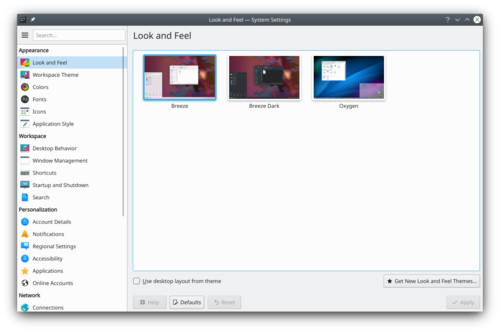
Before changing a theme, you can preview the selected theme.

In the KDE store, you can find more look and feel theme.
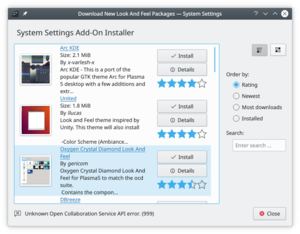
All this change can be make from the terminal with the tool lookandfeeltool. Type lookandfeeltool --help for more information.
Look and Feel theme can be created by the user, follow this tutorial for more information.
Desktop Theme
This section help you configure the theme of your desktop. This change don't apply to application.
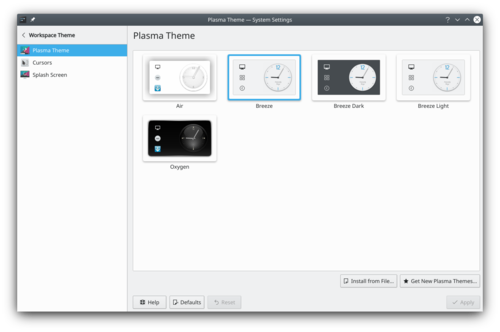
In the KDE Store, you can find more desktop theme.
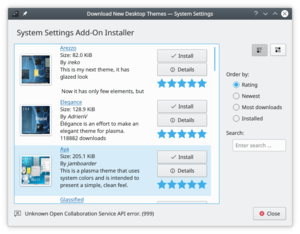
Mouse Cursor Theme
This section help you configure the look of the mouse cursor.
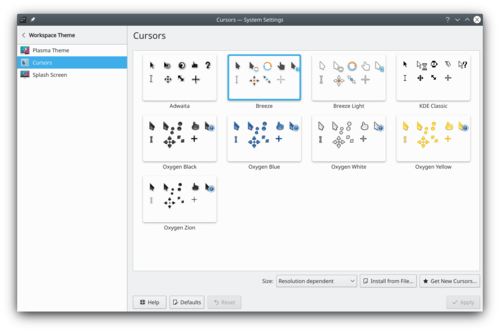
You can also configure the cursor size.
In the KDE Store, you can find more mouse cursor theme.
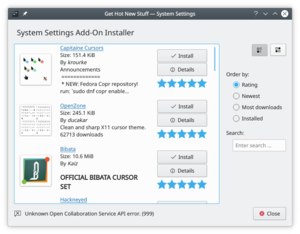
Splash Screen Theme
The splash screen is the small loading screen occurring just after a successful login. The splash screen is displayed during the time, plasma is loading.
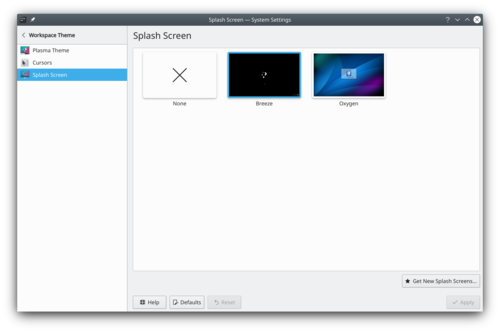
You can choose to remove it by selecting none, it can decrease the startup time.