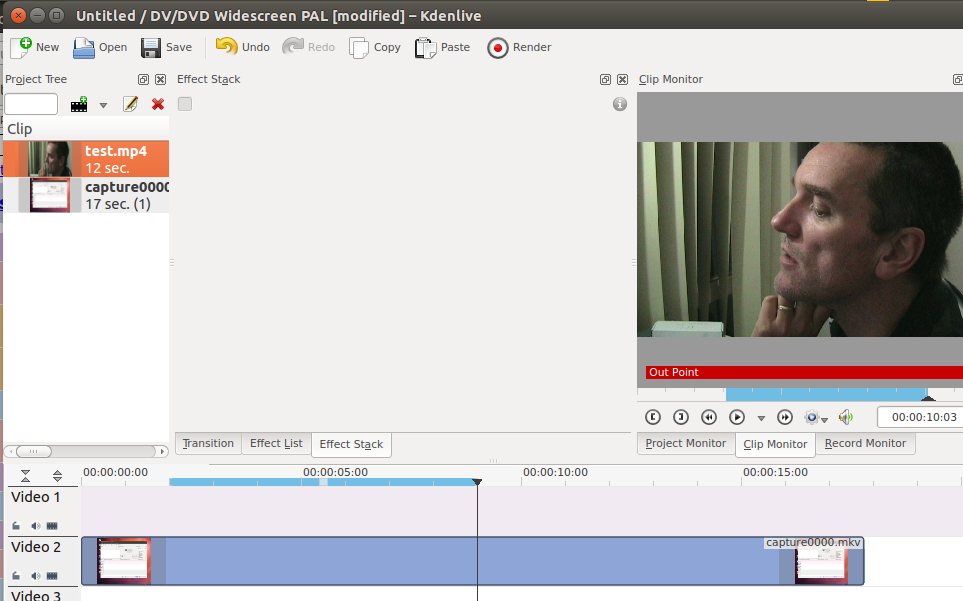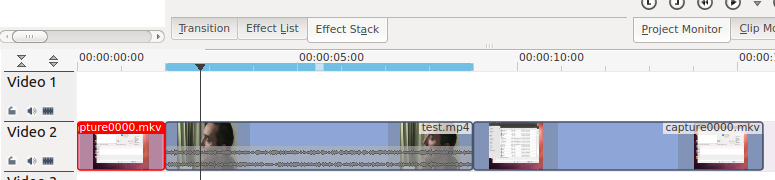Kdenlive/Manual/Timeline Menu/Insert Clip Zone: Difference between revisions
Appearance
formatting tweaks, make translatable, add Category:Kdenlive |
Marked this version for translation |
||
| Line 2: | Line 2: | ||
<translate> | <translate> | ||
== Insert Clip Zone in Timeline == | == Insert Clip Zone in Timeline == <!--T:1--> | ||
<!--T:2--> | |||
This menu item is available in the <menuchoice>Timeline</menuchoice> Menu on the <menuchoice>Insertion</menuchoice> sub menu. Shortcut is <keycap>V</keycap> | This menu item is available in the <menuchoice>Timeline</menuchoice> Menu on the <menuchoice>Insertion</menuchoice> sub menu. Shortcut is <keycap>V</keycap> | ||
<!--T:3--> | |||
Say you have a 10 sec. zone defined on a clip in Clip Monitor and on the timeline you have a 20 sec. zone defined somewhere. When you press <keycap>V</keycap> or select <menuchoice>Insert Clip Zone in Timeline (overwrite)</menuchoice> , it will insert the 10 sec. segment of the clip from the Clip Monitor at the beginning of the zone on the timeline. If there happens to be another clip there already, it will overwrite it, completely or partially, depending on how long the existing clip was. | Say you have a 10 sec. zone defined on a clip in Clip Monitor and on the timeline you have a 20 sec. zone defined somewhere. When you press <keycap>V</keycap> or select <menuchoice>Insert Clip Zone in Timeline (overwrite)</menuchoice> , it will insert the 10 sec. segment of the clip from the Clip Monitor at the beginning of the zone on the timeline. If there happens to be another clip there already, it will overwrite it, completely or partially, depending on how long the existing clip was. | ||
<!--T:4--> | |||
[[File:Kenlive Insert Clip Zone in Timeline1.png]] | [[File:Kenlive Insert Clip Zone in Timeline1.png]] | ||
<!--T:5--> | |||
Regions selected on time line and in clip monitor - blue regions. | Regions selected on time line and in clip monitor - blue regions. | ||
<!--T:6--> | |||
Select <menuchoice>Insert Clip Zone in Timeline (overwrite)</menuchoice> and the section in the clip overwrites the section on the timeline | Select <menuchoice>Insert Clip Zone in Timeline (overwrite)</menuchoice> and the section in the clip overwrites the section on the timeline | ||
<!--T:7--> | |||
[[File:Kenlive Insert Clip Zone in Timeline2.png]] | [[File:Kenlive Insert Clip Zone in Timeline2.png]] | ||
<br clear=all> | <br clear=all> | ||
<!--T:8--> | |||
{{Prevnext2 | {{Prevnext2 | ||
| prevpage=Special:MyLanguage/Kdenlive/Manual/Timeline_Menu | nextpage=Special:MyLanguage/Kdenlive/Manual/Timeline/Editing#Resizing_a_clip | | prevpage=Special:MyLanguage/Kdenlive/Manual/Timeline_Menu | nextpage=Special:MyLanguage/Kdenlive/Manual/Timeline/Editing#Resizing_a_clip | ||
| Line 23: | Line 30: | ||
}} | }} | ||
<!--T:9--> | |||
[[Category:Kdenlive]] | [[Category:Kdenlive]] | ||
</translate> | </translate> | ||
Revision as of 08:32, 30 July 2019
Insert Clip Zone in Timeline
This menu item is available in the Menu on the sub menu. Shortcut is V
Say you have a 10 sec. zone defined on a clip in Clip Monitor and on the timeline you have a 20 sec. zone defined somewhere. When you press V or select , it will insert the 10 sec. segment of the clip from the Clip Monitor at the beginning of the zone on the timeline. If there happens to be another clip there already, it will overwrite it, completely or partially, depending on how long the existing clip was.
Regions selected on time line and in clip monitor - blue regions.
Select and the section in the clip overwrites the section on the timeline