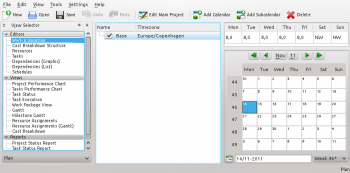Plan/Manual/Work and Vacation Editor: Difference between revisions
Appearance
m Fix formatting |
m Fix formatting |
||
| Line 39: | Line 39: | ||
===Editing data=== | ===Editing data=== | ||
Calendar name and time zone can be edited inline as described [[Plan/Manual/Using the Views|here]]. | Calendar name and time zone can be edited inline as described [[Special:myLanguage/Plan/Manual/Using the Views|here]]. | ||
The state of days and weekdays are edited by selecting the day or days you want to edit and open the context menu. | The state of days and weekdays are edited by selecting the day or days you want to edit and open the context menu. | ||
Latest revision as of 14:55, 1 November 2019
Work and Vacation Editor
Description
The toolbar provides the means to create and delete calendars:
| Button | Shortcut | Description |
| Add Calendar | Ctrl+I | Button to create a calendar. The new calendar is appended on the same level as the selected calendar. |
| Add Subcalendar | Ctrl+Shift+I | Button to create child calendar. The new calendar is appended as a child to the currently selected calendar. |
| Delete Selected Calendar | Delete | Deletes the selected calendar. |
Editing data
Calendar name and time zone can be edited inline as described here.
The state of days and weekdays are edited by selecting the day or days you want to edit and open the context menu. Selecting Work... opens the Edit Work Intervals Dialog.