Kamoso/uk: Difference between revisions
Created page with "Вітаємо у '''Kamoso'''!" |
Created page with "'''Kamoso''' — проста і зручна програм для користування камерою вашого комп'ютера. Нею можна скорист..." |
||
| Line 18: | Line 18: | ||
Вітаємо у '''Kamoso'''! | Вітаємо у '''Kamoso'''! | ||
'''Kamoso''' | '''Kamoso''' — проста і зручна програм для користування камерою вашого комп'ютера. Нею можна скористатися для створення фотографій та записування відео для подальшого оприлюднення. За допомогою цього підручника ви зможете користуватися встановленою вами програмою. Ми намагалися зробити так, щоб програма була простою і зручною. Приємних вражень! | ||
===Quick Start=== | ===Quick Start=== | ||
Revision as of 10:08, 25 August 2020
Домівка » Програми » Звук і відео » Kamoso

|
Kamoso — програма для запису даних з вебкамери від спільноти KDE |
- Створення знімків
- За допомогою Kamoso ви можете створювати знімки зображень з вашої вебкамери і вивантажувати їх на Facebook
- Запис відео
- За допомогою Kamoso можна записувати відео з вашої вебкамери і вивантажувати їх на YouTube
Підручник користувача
Вітаємо у Kamoso!
Kamoso — проста і зручна програм для користування камерою вашого комп'ютера. Нею можна скористатися для створення фотографій та записування відео для подальшого оприлюднення. За допомогою цього підручника ви зможете користуватися встановленою вами програмою. Ми намагалися зробити так, щоб програма була простою і зручною. Приємних вражень!
Quick Start
On launching Kamoso, you are greeted with two groups of buttons on the left and right, and a button in the center.
The central button helps you to click a picture! Go ahead and try it now! SMILE! ![]()
Kamoso will give you a 3 second heads up so you can pose for your picture, and ask you to smile right before clicking! If you click on the second button from the left, Kamoso changes to burst-mode. Kamoso will keep clicking pictures rapidly till you don't click on the center button and tell it to stop. The pictures line up in chronological order on the bottom, and you can view them by double-clicking them. Alternatively, you could right click and choose to view the pictures too! If you aren't happy with any of the pictures, just right click and select to delete that particular picture.
Upload image to Facebook
If you feel your newly-clicked pictures must be uploaded to your Facebook profile, just right click on the picture and select . A window will open up on your browser asking you to grant permission to Kamoso. Once you do this, upload away!
If you want to avoid all the right clicks, click on the second button on the right side and you'll be provided with the same options as when you right click.
Upload video to YouTube
Kamoso also allows you to capture videos! By clicking on the red button on the left, you change to video mode. Click on the central button to shoot your video! Right click on the video and select to upload it to YouTube.
Customising
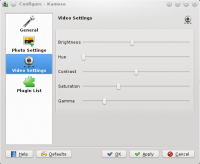
If you feel your picture quality isn't optimal, click on the button on the extreme right and select . This is the settings panel.
If you want to change the directory where Kamoso saves the pictures, navigate to the panel, and change the directory from thereon.
If you want to change the time before Kamoso clicks your picture, navigate to .
If you're a really technical user, scroll over to the and there you can adjust settings like brightness, contrast, etc.
The End
Well, we've reached the end of our tutorial. I hope your queries have been adequately answered!

