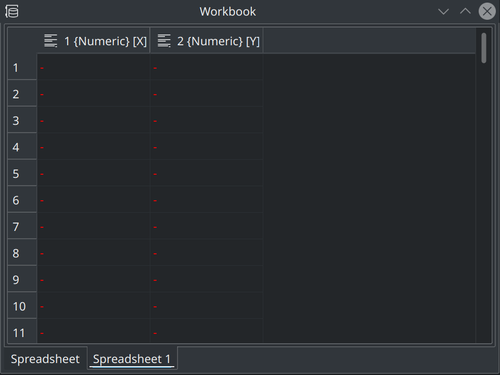LabPlot/DataContainers/Workbook: Difference between revisions
No edit summary |
No edit summary |
||
| Line 3: | Line 3: | ||
With folders it is already possible to bring some structure in the [[Special:myLanguage/LabPlot/Interface/ProjectExplorer|Project Explorer]] and to group together several related objects (spreadsheets with data stemming from text files of similar origin, red, green and blue values of an image imported into three different matrices, etc.). With Workbook the user has the possibility for another additional grouping. | With folders it is already possible to bring some structure in the [[Special:myLanguage/LabPlot/Interface/ProjectExplorer|Project Explorer]] and to group together several related objects (spreadsheets with data stemming from text files of similar origin, red, green and blue values of an image imported into three different matrices, etc.). With Workbook the user has the possibility for another additional grouping. | ||
A new workbook is created via the ''Add New'' menu from the main menu bar or from the context menu of the project explorer. Upon creation, an empty workbook is created | |||
[[File:LabPlot workbook empty.png |500px|thumb|center]] | |||
and the actual data containers like spreadsheet or matrix are added by the user on demand like in the example below showing a workbook with two spreadsheets added: | |||
[[File:LabPlot workbook with two spreadsheets.png |500px|thumb|center]] | |||
Revision as of 09:06, 27 September 2020
Basic Concepts
Workbook helps the user to better organize and to group different data containers (Spreadsheet and Matrix). This object serves as the parent container for multiple Spreadsheet- and/or Matrix-objects and puts them together in a view with multiple tabs.
With folders it is already possible to bring some structure in the Project Explorer and to group together several related objects (spreadsheets with data stemming from text files of similar origin, red, green and blue values of an image imported into three different matrices, etc.). With Workbook the user has the possibility for another additional grouping.
A new workbook is created via the Add New menu from the main menu bar or from the context menu of the project explorer. Upon creation, an empty workbook is created
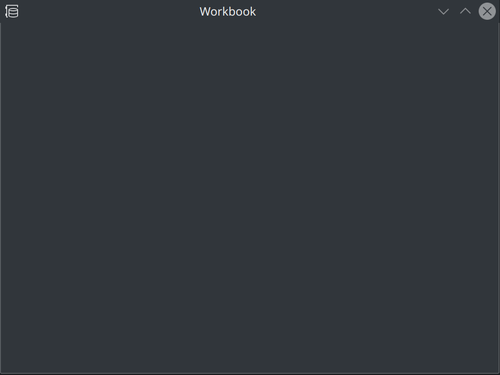
and the actual data containers like spreadsheet or matrix are added by the user on demand like in the example below showing a workbook with two spreadsheets added: