Plasma/Plasmoids: Difference between revisions
m Change image layout |
|||
| Line 30: | Line 30: | ||
{|align="center" | {|align="center" | ||
|[[Image:Yawp5.png|150px|Five-day forecast]] | |[[Image:Yawp5.png|150px|Five-day forecast]]||[[Image:YawpDetails.png|150px|Detailed display]] | ||
|} | |} | ||
In the 5-day forecast mode, today's information is at the top of the screen,with the next four days shown below. Click on the [[Image:yawpInfo.png]] and you will see a more detailed forecast. | In the 5-day forecast mode, today's information is at the top of the screen,with the next four days shown below. Click on the [[Image:yawpInfo.png]] and you will see a more detailed forecast. | ||
Use the small white arrows to navigate through the days visible. When you want to return to the main display, click on the [[Image:YawpInfo.png]] again. | Use the small white arrows to navigate through the days visible. When you want to return to the main display, click on the [[Image:YawpInfo.png]] again. | ||
| Line 44: | Line 40: | ||
===CWP (Configurable Weather Plasmoid)=== | ===CWP (Configurable Weather Plasmoid)=== | ||
{{Community-app-footnote}} | |||
Revision as of 16:00, 10 August 2009
Widgets and Plasmoids
Here are some of our favourites:
System Widgets
Device Notifier
The Device Notifier is used for handling pluggable devices such as USB pendrives (also called flash drives or thumb drives), digital cameras, external USB hard drives etc. It also comes into play when a medium such as a CD or DVD is loaded into an optical drive.
When the you plug in an external device, or load a new medium into a drive, KDE pops up the Notifier window (you can also open it explicitly by clicking on its Panel icon.) It stays open while the cursor is over it, otherwise it hides itself after a few seconds.
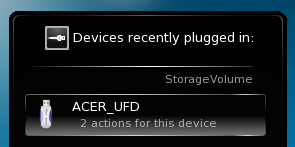
The Notifier window shows a list of all the devices it currently knows about. Moving the mouse cursor over a device will highlight how many possible actions are associated with that device. If the device is mounted, there will also be a small icon to the right of it. Clicking on this causes the device to be unmounted and/or the medium to be ejected. Note that unmounting/ejecting might fail if the device still has open files on it, e.g. if a large file copy hasn't finished. In most cases you can just wait a while and try again.
Clicking anywhere in the shaded box around the device name (but not on the eject/unmount icon if present) pops up a dialogue box with a list of possible actions that make sense for that device. Simply select one and click on OK or hit the Enter key. Double-clicking also works. The Cancel button dismisses the pop-up without taking any no action.
Weather Widgets
LCD Weather Plasmoid
The LCD weather plasmoid gets its information from one of three sources, the BBC weather from the UK Met. Office, NOAA's National Weather Service, or Environment Canada. If it can locate a weather station near you it will give you a range of details about the current weather.

It can also be installed to the Task-bar, in which case you get an icon-size display which simply shows the current outside temperature.
YAWP (Yet Another Weather Plasmoid)
YAWP uses Accuweather as its source, and can be configured to show one to five days' forecast. The update period is configurable.
![]() See footnote
See footnote
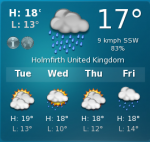 |
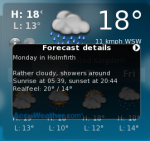
|
In the 5-day forecast mode, today's information is at the top of the screen,with the next four days shown below. Click on the ![]() and you will see a more detailed forecast.
and you will see a more detailed forecast.
Use the small white arrows to navigate through the days visible. When you want to return to the main display, click on the ![]() again.
again.
Clicking on ![]() brings up a satelite weather picture.
brings up a satelite weather picture.
CWP (Configurable Weather Plasmoid)
![]() Support for this application can be found from the project's home page
Support for this application can be found from the project's home page
