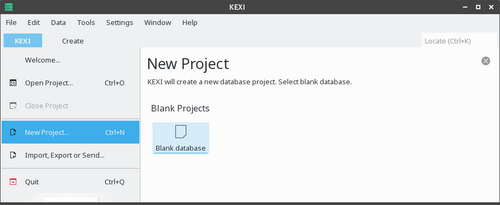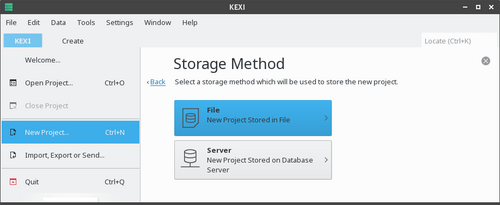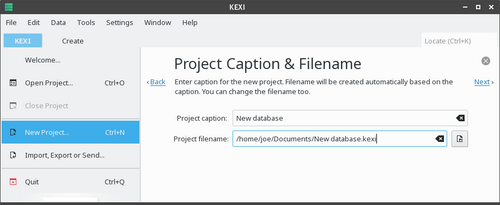Kexi/Handbook/Kexi Basics/Creating a New Database File: Difference between revisions
Appearance
No edit summary |
No edit summary |
||
| Line 1: | Line 1: | ||
<languages/> | <languages/> | ||
<translate> | <translate> | ||
=== | ===Setting Up a New Project=== <!--T:1--> | ||
<!--T:2--> | <!--T:2--> | ||
| Line 16: | Line 16: | ||
<translate> | <translate> | ||
<!--T:10--> | <!--T:10--> | ||
# On the '''Project | #On the '''Project Caption & Filename''' page, you can type in a caption for your new project.</translate> | ||
<translate> | <translate> | ||
<!--T:11--> | <!--T:11--> | ||
# Click <menuchoice>Next</menuchoice> to create the project. | # Click on <menuchoice>Next</menuchoice> to create the project. | ||
<!--T:3--> | <!--T:3--> | ||
{{Info| | {{Info| | ||
* When you change the project | * When you change the project caption, '''KEXI''' will create the filename automatically based on the title you entered. | ||
* You can use the file browser to choose a folder where you would like to save your | * You can also enter a filename and use the file browser to choose a folder where you would like to save your project file.}} | ||
<!--T:4--> | <!--T:4--> | ||