Digikam/Lens Distortion/uk: Difference between revisions
Created page with '==Виправлення викривлення об’єктивом за допомогою digiKam==' |
Created page with 'Скопійовано з [http://scribblesandsnaps.wordpress.com/2010/08/30/correct-lens-distortion-with-digikam/ Scribbles and Snaps] з дозволу Дмітрія Попо...' |
||
| Line 2: | Line 2: | ||
==Виправлення викривлення об’єктивом за допомогою digiKam== | ==Виправлення викривлення об’єктивом за допомогою digiKam== | ||
Скопійовано з [http://scribblesandsnaps.wordpress.com/2010/08/30/correct-lens-distortion-with-digikam/ Scribbles and Snaps] з дозволу Дмітрія Попова. | |||
Lens distortion is a fact of life. You can mitigate this problem, but you can’t avoid it completely (unless you are willing to invest in seriously expensive professional-grade lenses, that is). Fortunately, digiKam provides a set of tools that can help you to fix lens distortion with relative ease. In fact, the application sports the Auto-Correction feature that attempts to fix lens distortion with a minimum of tweaking. So if you have a photo that suffers from barrel [1] or pincushion [2] distortion, you might be able to fix it quickly using the Auto-Correction tool. To do this, open the photo in the image editor (choose <menuchoice>Image</menuchoice> -> <menuchoice>Edit</menuchoice> or press <keycap>F4</keycap>) and choose <menuchoice>Enhance</menuchoice> -> <menuchoice>Lens</menuchoice> -> <menuchoice>Auto-Correction</menuchoice>. digiKam then automatically pulls the camera, lens, and other relevant information from the photo’s metadata and attempts to fix the distortion based on the obtained data. Besides the lens distortion, the Auto-Correction feature can fix other problems, too, including chromatic aberration and vignetting. So if the photo exhibits any of these problems, you can apply fixes to it by ticking the appropriate check boxes | Lens distortion is a fact of life. You can mitigate this problem, but you can’t avoid it completely (unless you are willing to invest in seriously expensive professional-grade lenses, that is). Fortunately, digiKam provides a set of tools that can help you to fix lens distortion with relative ease. In fact, the application sports the Auto-Correction feature that attempts to fix lens distortion with a minimum of tweaking. So if you have a photo that suffers from barrel [1] or pincushion [2] distortion, you might be able to fix it quickly using the Auto-Correction tool. To do this, open the photo in the image editor (choose <menuchoice>Image</menuchoice> -> <menuchoice>Edit</menuchoice> or press <keycap>F4</keycap>) and choose <menuchoice>Enhance</menuchoice> -> <menuchoice>Lens</menuchoice> -> <menuchoice>Auto-Correction</menuchoice>. digiKam then automatically pulls the camera, lens, and other relevant information from the photo’s metadata and attempts to fix the distortion based on the obtained data. Besides the lens distortion, the Auto-Correction feature can fix other problems, too, including chromatic aberration and vignetting. So if the photo exhibits any of these problems, you can apply fixes to it by ticking the appropriate check boxes | ||
Revision as of 17:49, 4 September 2010
Виправлення викривлення об’єктивом за допомогою digiKam
Скопійовано з Scribbles and Snaps з дозволу Дмітрія Попова.
Lens distortion is a fact of life. You can mitigate this problem, but you can’t avoid it completely (unless you are willing to invest in seriously expensive professional-grade lenses, that is). Fortunately, digiKam provides a set of tools that can help you to fix lens distortion with relative ease. In fact, the application sports the Auto-Correction feature that attempts to fix lens distortion with a minimum of tweaking. So if you have a photo that suffers from barrel [1] or pincushion [2] distortion, you might be able to fix it quickly using the Auto-Correction tool. To do this, open the photo in the image editor (choose -> or press F4) and choose -> -> . digiKam then automatically pulls the camera, lens, and other relevant information from the photo’s metadata and attempts to fix the distortion based on the obtained data. Besides the lens distortion, the Auto-Correction feature can fix other problems, too, including chromatic aberration and vignetting. So if the photo exhibits any of these problems, you can apply fixes to it by ticking the appropriate check boxes
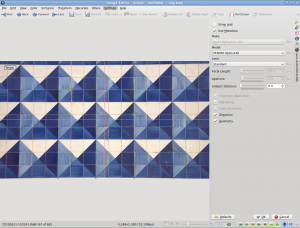
Usually the Auto-Correction tool does a decent job of fixing lens distortion, but if it fails to do the job, you can try to fix the problem manually. To do this, choose -> -> and adjust the and sliders to correct lens distortion.
[1] Barrel distortion is a lens effect which causes images to be spherised or “inflated”. Barrel distortion is associated with wide angle lenses and typically occurs at the wide end of a zoom lens. The use of converters often amplifies the effect. It is most visible in images with perfectly straight lines, especially when they are close to the edge of the image frame. (Source: Digital Photography Review)
[2] Pincushion distortion is a lens effect which causes images to be pinched at their center. Pincushion distortion is associated with tele lenses and typically occurs at the tele end of a zoom lens. The use of converters often amplifies the effect. It is most visible in images with perfectly straight lines, especially when they are close to the edge of the image frame. (Source: Digital Photography Review)
