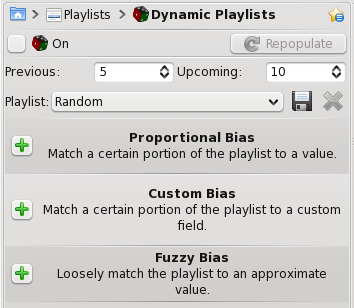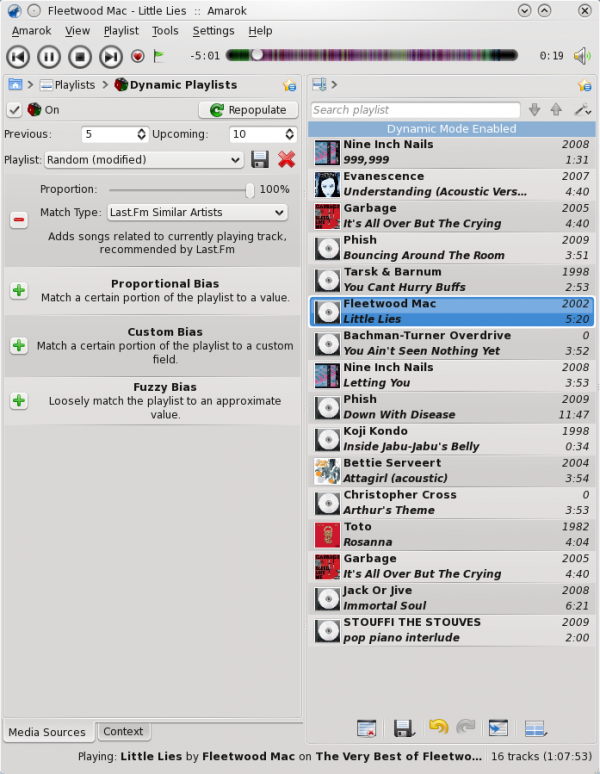Amarok/Manual/Playlist/DynamicPlaylists
Dynamic Playlists
Introduction
If you have used another media player before you are probably familiar with the concept of having all of your music in a single playlist, then playing it in random order.
If you've tried this in Amarok, especially if you have a larger collection, you may have realized that that way of managing your playlist doesn't work well. This page will explain how to use Amarok's Dynamic Playlist feature; a better way to explore your music.
To get to the dynamic playlist window go to from the root of the Media Sources pane.
Biases
Biases are what makes your dynamic playlist special! The default value for the dynamic playlist, without any biases, is random play. Biases of various sorts will alter that in different ways.
Proportional Bias
Proportional biases match a certain portion of the playlist to a specific value, such as Artist, Composer, Title, Genre, Year, etc. This function uses specific values, in contrast to the Fuzzy Bias.
Fuzzy Bias
Fuzzy bias will match an approximate value and has a strictness field, as opposed to a percentage one. More strictness means more exact matches.
Custom Bias
This is where you will find the new last.fm and Echo Nest biases. Use last.fm or Echo Nest to bias the playlist towards artists who are similar to either the currently playing artist, your weekly top artists in Last.fm, or for Echo Nest, the current playlist as a whole.
This function will use whatever song is playing when the playlist is repopulated so your music evolves as you listen, while remaining somewhat similar to whatever is currently playing.
Using your dynamic playlist
To enable the dynamic playlist you have created simply check the box in the upper-left corner of the pane. To regenerate the entire playlist at any time, click , to the right of .
The default number of items in the playlist is your 5 previous plays plus 10 upcoming items. With the currently playing track, this makes 16 items in the playlist at any given time. This number can be changed right below the checkbox.
Below that are is the dropdown menu for loading saved playlists, the button (save your preset), and the button (delete a playlist preset).