Amarok/Manual/AmarokWindow/Toolbar
Introduction
The toolbar is used to manage the currently playing song. You can switch between the main and slim toolbar using the -menu in the menubar.
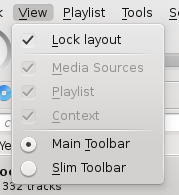
Main Toolbar
This is the default toolbar. It has a / button on the left and displays the song title, album and artist in the center-top.
The previous and next tracks are shown on the left and right, and can be chosen by simply clicking on them.
A progressbar with the already played time on the left and remaining time on the right shows the current position in the song. If you have Moodbars enabled, and .mood files for your tracks, this is where they will be displayed. More about the Moodbar.
By using the slightly transparent buttons next to the text you can add the current song to your loved tracks on last.fm or add a position marker.
On the right is the volume-control button. A blue circle around the button shows the current volume. The volume is 0 at the bottom and increases counterclockwise. Change volume by clicking on the volume circle or by using the scroll wheel while the mouse hovers the button. The sound can also be completely muted by clicking on the speaker in the center.

Slim Toolbar
The slim toolbar has the same functionality as the main toolbar, but is more compact. Additionally the slim toolbar has a button to stop playing so the current song will be restarted when you press again. All buttons concerning the current track are on the left and only the volume control on the right side. Here the volume is controlled by clicking on the button and dragging the slider or using the scroll wheel while the mouse is hovering the button.

