Kdenlive/Manual/Projects and Files/專案樹
專案樹
專案樹是 Kdenlive裏的一個頁籤,其上列出了此專案所用到的素材。
素材可直接從專案樹拖到時間軸
圖上標示1的輸入盒是個過濾器,可以用名稱來過濾出您要的素材。
標示2的小圖示是加上素材的按鈕-把影片或聲音素材加到專案樹裏。
旁邊標示3是an 的下拉選單,讓你選其他種類的素材進專案樹。
標示4是選進來的素材的屬性頁。
標示5的圖示是刪除所選的素材 (是從專案樹刪除,並不會刪檔案總管裏的實體檔案)
標示6是把專案樹的窗切換成浮在上面。
Icon labeled 7 closes the project tree. The project tree can be made visible again from the menu.
The number in brackets after the length of the clip is the number of times this clip appears in the timeline. In the screen shot the home_movies_vol23a2.dv clip is 23 min 14 secs long and appears in the timeline one time.
Project Tree - Right Click Menu
The images below show the menu items available when you right click a clip in the project tree. The images show the 0.9.2 and the 0.9.3 version of the menu. In version 0.9.3 of Kdenlive the transcode submenu item is replaced by a clip jobs submenu item.
 |
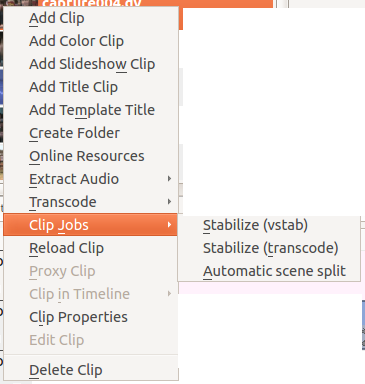 |
| ver 0.9.2 of Kdenlive | ver 0.9.3 of Kdenlive |
The menu items that appear on right click on an item in the project tree are also available from the Project Menu.
- Add Clip
- Add Color Clip
- Add Slideshow Clip
- Add Title Clip
- Add Template Title
- Create Folder
- Online Resources
- Extract Audio
- Transcode
- Stabilize (ver 0.9.2)
- Clip Jobs > Stabilize (ver 0.9.3)
- Clip Jobs > Automatic Scene Split (ver 0.9.3)
- Reload Clip
- Proxy Clip
- Clip in Timeline
- Clip Properties
- Edit Clip
- Delete Clip

