Artikulate/Beginning
Home » Applications » Education » Beginning
Getting Started with Artikulate
Artikulate is a pronunciation learning program for KDE. This page aims to show you how to get started with using Artikulate, from creating your user profile to completing a training course.
Creating a user
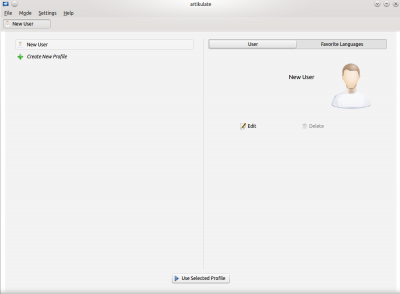
Artikulate has support for user profiles. This allows multiple people to use Artikulate on the same computer, with differing progresses or preferences.
To create a user profile, click on the New User button at the top left of the window, and then Create New Profile. You can edit your name with the Edit button.
Selecting a favorite language
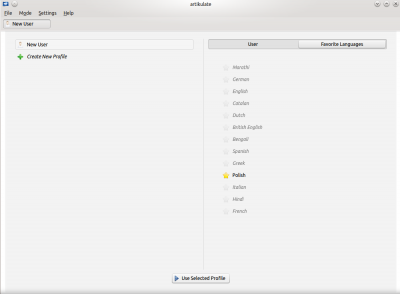
You can choose favorite language(s) by selecting the 'Favorite Languages' tab and clicking any language you would like to favorite. The star will turn orange once it is favorited.
Then, with your newly created profile selected, choose Use Selected Profile.
Downloading a language course
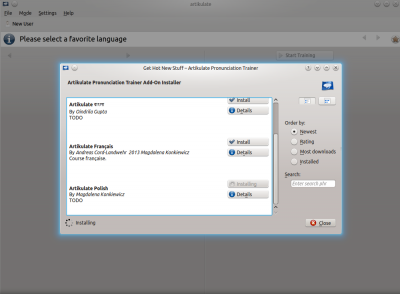
For this guide, we'll be downloading and completing through a Polish course. You can download courses through File -> Download New Language Course.
A KNewStuff window will appear, listing the available languages. You can sort through them using the order by functions at the right.
Download the Polish course by clicking on Install. Currently you need to restart Artikulate after installing a new course.
Start training
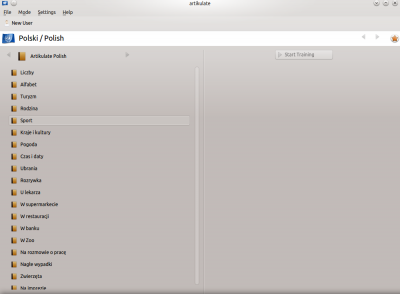
An artikulate course is composed of many trainings. Select one of the training units that are available on the left panel, and then click on Start Training.
In Training
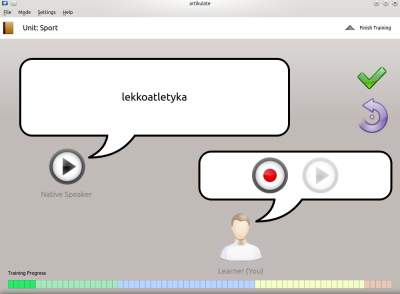
The training consists of multiple phrases, with one phrase appearing at once. The current phrase in text form will be displayed on the left.
You can click on the Play button near the Native Speaker label to hear the phrase pronounced. After listening to the proper pronunciation, try to pronounce it yourself. You can record your pronunciation through your microphone using the record button in your speech bubble, and then play your recorded audio to see if it is accurate.
Click on the green checkmark to mark it a phrase as complete/successful. You can skip the phrase with the round turning button. Artikulate will go back to this phrase later.
The unit will start from words, to expressions, to sentences and then paragraphs. You can also go back to a phrase again by clicking on the block in the bottom bar.
Finish Training / Statistics
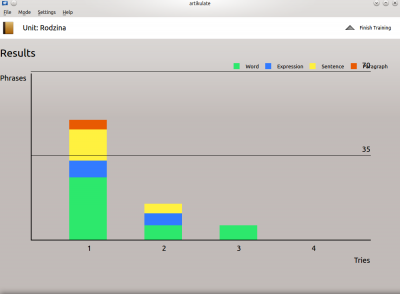
After completing through all the phrases in a course, you'll be presented with the statistics screen. You can see how many tries / skips it took for the various difficulties.
You can exit this screen through the Finish Training button at the top right.
