Kmail/Assistente de Contas
Appearance
Assistente de Conta
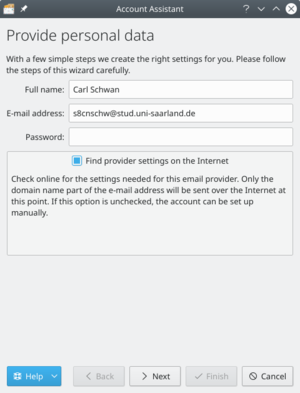
A primeira vez que você iniciar KMail você será saudado com o Assistente de Contas.
O assistente irá levá-lo através do processo de criação de suas contas de e-mail. Suas telas irão variar dependendo de quanto o assistente pode configurar sozinho. Abaixo está um resumo das telas que podem ocorrer durante a utilização deste assistente.
- ' ' 'Fornecer dados pessoais' ' ' é a primeira tela do assistente. Ele irá pedir-lhe por suas informações básicas sobre a conta: , , e
{{Note|If you use GMail 2-step verification you will need to generate an application-specific password within gmail security settings and enter that password in the password text box.}}
- '''Select Account Type''' screen will be next if the wizard cannot determine your account type. Select your account type from the list (if you do not know, you will need to contact your email provider). If your account type is not listed, click the <menuchoice>Check for more on Internet button. Once your account type has been selected, click the button, and you will be presented with the Personal Settings screen.
- Provide personal data screen will show again with the server details it found if the wizard was successful at determining the account type. Click the button, and it will set up the account. Click the to complete the wizard and close the window.
- Personal Settings screen will show if you had to enter your account type. Verify that your information is correct on this page. Select if you want your messages available when you do not have an Internet connection (IMAP only). Click the button once finished.
Your account will then be set up, and you can click the button to complete the wizard and close the window.

