Kexi/Handbook/References/Toolbar Commands/The Form Design Toolbar
Appearance
The Form Design Toolbar
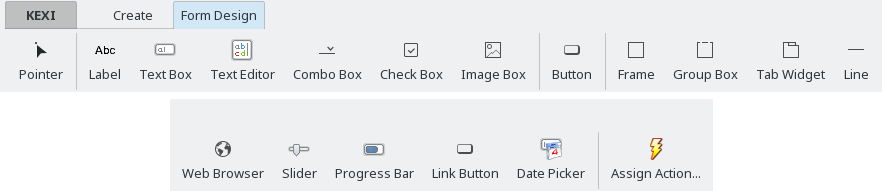
From the Form Design toolbar, you can select widgets to add to your form. All widget items on the toolbar act as toggle buttons. Toggling a button switches to a mode that allows you to place a new widget anywhere on your form by clicking on the form's surface.
- switches to widget selection mode. In this mode, you can select any form widget by clicking it. You can then resize, move, delete, copy, or change its properties in the Property Editor.
- A widget displays predefined information on a form. Usually it is used as a caption next to other data-aware widgets.
- An holds an image, bound to a field in a table.
- A is a single line container for data contained in your table.
- A is a multiline container for data contained in your table.
- A allows you to define actions to be executed upon clicking on it.
- A displays a list of options to choose from.
- A holds two or three states of data (e.g. On/Off)
- A is used as a logical separator between different parts of a form.
- A is used as a container for other widgets.
- A is used to group other widgets and control their state.
- A is used as a container for other widgets and can have many pages that contain different widgets.
- is used to assign an action to be executed when an event occurs (e.g. clicking on a button).
