User:Hans/SystemSettings
Contribute Template:I18n/Language Navigation Bar
KDE Userbase is a community-driven wiki, which means that everyone is welcome to help out to improve it. There are mainly three ways you can contribute to Userbase.
 |
Edit Articles
|
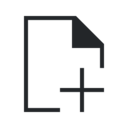 |
Add New Articles
|
 |
Translate Articles
|
If you need help with anything, you can use the Talk page to get in contact with other UserBase contributors.
Edit Articles
Get An Account
Write about how and why you should get an account on UserBase.
Review Policy and Conventions
Make sure that you submit information which is relevant to the specific purpose of the wiki, or your content might be deleted. You can always use the Discussion or talk pages to ask questions or to check if your idea will be accepted. Please make sure your contributions are not violating any licenses.
Start Editing
To start editing a KDE UserBase page, click the Edit link at the tab on the top. This brings you to the edit page: a page with a text box containing the wikitext - the editable code from which the server produces the finished page. If you just want to experiment, please do so in the sandbox, not here.
Link to syntax page here.
Type your Changes
You can just type your text. However, also using basic wiki markup to make links and do simple formatting increases the value of your contribution. Please follow the style used in other wiki articles. If you follow this, your contributions will be more valuable as they won't need to be cleaned up later.
Summarize your Changes
Write a short edit summary in the small field below the edit-box.
Example: "Fixed a typo"
Preview and Save
When you have finished, click Show preview to see how your changes will look before you make them permanent. Repeat the edit/preview process until you are satisfied, then click Save page and your changes will be immediately applied to the article.
Hans' notes:
- Text is just temporary, I'm sure it can be much improved
- Most links are wrong
- Add New Articles icon is weird, the paper should look like the one for Edit Articles
- Should the Guidelines link be on this page or in the individual tutorials? Should it be in an information box?

