Kopete/Jabber/Rellena los datos de tu cuenta en Kopete
Ahora tienes una cuenta en un servidor Jabber y Kopete te pide el Paso dos: Información de la cuenta. Kopete añade automáticamente tu Jabber ID y tu contraseña en los campos requeridos. Si quieres que Kopete recuerde tu contraseña para no tener que teclearla cada vez que te conectes al servidor, marca .
Si quieres usar tus cuentas existentes de Google Talk o Facebook chat en Kopete (de hecho son servidores Jabber), usa tu dirección de GMail o tus datos de la cuenta de facebook (explicados aquí) para conectarte a estos servidores.
Opcionalmente puedes seleccionar . Esto informa a Kopete para que no se conecte cuando te conectas con todas tus cuentas de Kopete (puesto que Kopete es un programa de mensajería con compatibilidad con muchos otros protocolos como ICQ o MSN). Cuando marques esto, tendrás que conectarte más tarde expresamente con esta cuenta .
Your Kopete should now look like this:
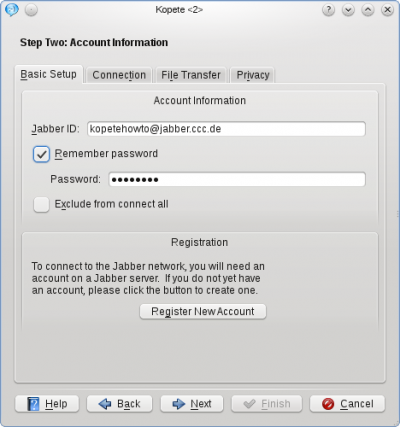
Click on the Tab to check additional options. Especially selecting and the unselection of should be chosen for basic security reasons.
The should be okay, if you are in a normal home network without special firewall configuration.
The section Location Settings is another specialty of Jabber: You can set so-called "Resources" to identify where you chat from. For example if you log in to Jabber from your mobile phone and your notebook at the same time (yes, you can do that) the resource explains your contacts where you are. So you could call it "Notebook" or "Android", depending on which device you're installing Kopete. Remember that your resources can be seen from your chat partners (they will be added to the JID like this: [email protected]/Notebook), so you might consider privacy issues while choosing your resource name.
In our example, the will be set to Laptop. The priority is mainly useful when you handle multiple devices and tells your partner's client which of your devices being online at the moment (e.g. your mobile phone or your laptop) to contact in this case. The highest priority number of your resources being online receives the message.
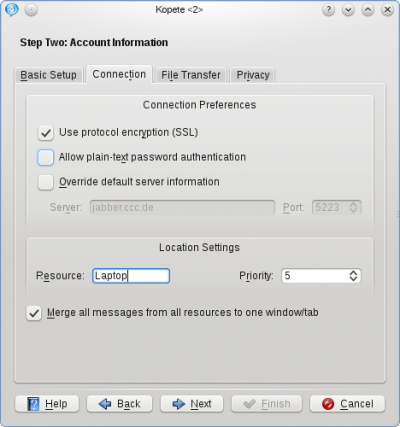
The next Tab, , is normally not affected when setting up a Jabber account in a normal network.
Finally, there are some privacy configurations in the tab , they are mostly self-explanatory. The option (read here what PGP means) is not recommended, because there exists a method to do this with the built-in OTR, which will be explained later in this tutorial.
At this point you can click again and your account is configured now. You can choose an optional color for your account and when you feel ready to connect the very first time to your Jabber server, the checkbox has to be ticked.
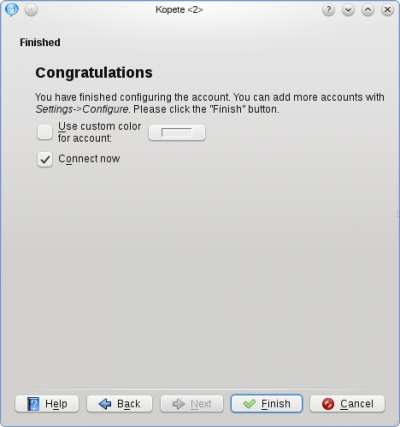
Now you can finish the configuration.
Otherwise you can manually connect to the server by clicking in the Kopete main window or by right-clicking the Kopete symbol in your tray and selecting . If you chose the option earlier, you will have to log in by right-clicking on the Kopete tray icon and selecting .
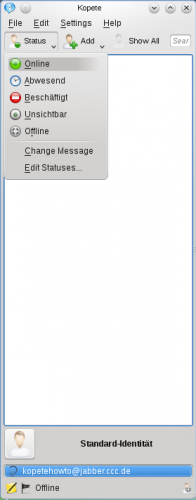
- ← Return to index
- Kopete/Jabber/Fill in your account data in Kopete/es
- Page 5 - Adding friends →
