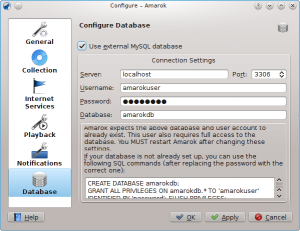Amarok/Manual/ConfiguringAmarok
Configuring Amarok
On first start, some basic configuration is done; see also Quick Start Guide: Getting Started. But there is more under the hood. To access the Configuration Menu, go to and see the following dialog:
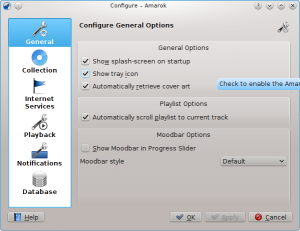
General
In the screenshot above you can see some General Options you can set. Depending on the distribution, the default settings can vary, sometimes the Splash Screen is disabled for example. When hovering over the options with the mouse pointer, a tooltip will show to explain the individual settings.
This section allows you to configure the following options:
| Option | Tooltip |
| Show splash-screen on startup | Check to enable the splash screen on Amarok startup |
| Show tray icon | Check to enable the Amarok system tray icon |
| Automatically retrieve cover art | Check to enable the automatic retrieval of cover art from the internet |
| Automatically scroll playlist to current track | Check to enable playlist scrolling to the currently played track |
| Show Moodbar in progress slider | The Moodbar makes it possible to navigate in your music visually. Please note that this feature requires the external "Moodbar Generator" tool |
| Moodbar style | Choose the mood display style |
When you enable the Moodbar, be aware of the following requirements: the moodbar will only display if your tracks have been tagged with moods. For more about the Advanced Feature Moodbar, refer to this section: Advanced Features -> Moodbar
Collection
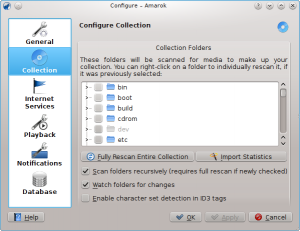
The above dialog shows a large section in the center where you see the tree structure of your file system, called Collection Folders. Select the folder(s) you want Amarok to consider collection folder(s). Selecting a folder always includes also its subfolders.
The available options in this dialog are the following:
| Option | Tooltip |
| Fully Rescan Entire Collection | Rescan your entire collection, This will not delete any statistics. |
| Import Statistics | Import statistics from older Amarok versions, or from other media players. |
| Scan folders recursively (requires full rescan if newly checked) | If selected, Amarok will read all subfolders. |
| Watch folders for changes | If selected, folders will automatically get rescanned when the content is modified, e.g. when a new file is added. |
| Enable character set detection in ID3 tags | If selected, Amarok will use Mozilla's Character Set Detector to attempt to automatically guess the character set used in ID3 tags. |
Import Statistics
This option allows you to import statistics, e.g. ratings and scores from either
- an older Amarok 1.4.x version (from SQLite, MySQL or PostgreSQL databases)
- from iTunes
It does not import statistics from an Amarok 2.x database, so if you want to merge an older 2.x database version, you will need to do this by hand.
Internet Services
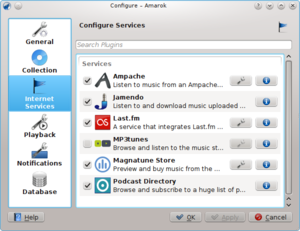
Amarok offers by default the following Internet services:
| Service | Description | needs configuration |
| Ampache | Use an external music server | yes, Ampache server needed |
| Jamendo | Listen to free music published under Creative Common licenses. See also http://www.jamendo.com/en/about | no |
| Last.fm | A popular internet radio service, streaming only for subscribers. See also http://www.last.fm/about | yes, personal information to scrobble |
| mp3tunes | A personal mp3 locker. See also http://www.mp3tunes.com/cb/about/ | yes |
| Magnatune Store | Prewiew and buy music from a non-evil record label. See also http://magnatune.com/info/whynotevil | only for downloads |
| Podcast Directory | Browse and subscribe to a huge list of podcasts | no |
Ampache configuration
If you have access to a remote Ampache music server, click on the wrench icon and enter the necessary information. You can configure access to more than one Ampache server. For more information on Ampache, see also the Ampache section in Advanced Features.
Last.fm configuration
While streaming is free with Last.fm's own online player for residents of the US, the UK and Germany, it only works in Amarok for paid subscribers. Scrobbling is free, however, provided you enter your Last.fm username and password by clicking on the wrench icon. Amarok allows you to store the password in the secure KDE Wallet. If you decline the use of Kwallet, your password will be stored in clear text instead.
mp3tunes configuration
If you have a personal mp3tunes locker, click on the wrench icon and enter your username and password. You will then be able to access your online locker.
Magnatune Store configuration
You can listen to the music offered by Magnatune for free and buy it directly through Amarok. Click on the wrench icon to add your membership credentials if you are a member and/or add your email address to re-download music you previously have downloaded from Magnatune.
Playback
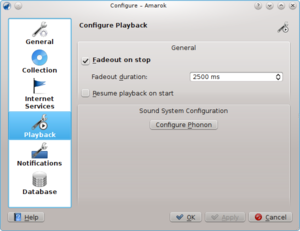
In the above Playback section you can configure the playback options, as well as the KDE multimedia framework called Phonon.
| Option | Tooltip |
| Fadeout on stop | |
| Fadeout duration | |
| Resume playback on start | If checked, Amarok will resume playback where you left it the last session -- just like a tape-player |
Configuring Phonon
KDE versions 2 and 3 uses aRts as their multimedia framework. Over the lifespan of these releases aRts fell behind newer frameworks such as Xine and GStreamer and is by now unmaintained. Learning from these mistakes, KDE implemented Phonon for KDE 4.
Phonon was created to allow KDE 4 to be independent of any single multimedia framework such as GStreamer or Xine and to provide a stable API for KDE 4's lifetime. As an added bonus, it simplifies development by providing a simple API that can work across different platforms such as Windwows and OS X.
The result of all this for you, the user, is that you get to choose the multimedia framework that works best for you. For Linux users the currently recommended choice is Xine, but this may or may not hold true for you.
Another result is that playback problems in Amarok are typically not Amarok issues, but rather Phonon issues. It is for that reason that this page exists.
Selecting an output device
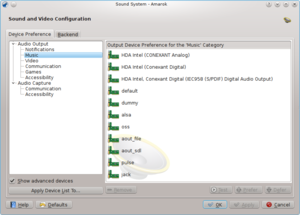
Depending on your OS and distribution, you may need to use ALSA, OSS, PulseAudio, or something else as your default playback device. Find one that works for you with the "Test" button and apply to all types of output. If you would like different types of output to go with different devices, this is certainly possible as well.
Selecting a multimedia backend
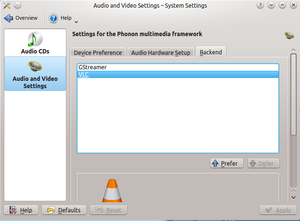
Depending on your OS you may see options such as Xine, GStreamer, VLC, or DS9 (Windows only) here. The recommended one for Linux users is Xine or VLC.
If you don't see Xine or the particular back-end you want here you may need to install the package for it. For most distributions the package for Xine, for example, would be phonon-backend-xine.
Each backend comes with it's own codecs, so depending on the backend you choose you will need to also download the codecs, as most distributions don't ship them for legal reasons.
For information on codecs and playing MP3's see the MP3 information page.
Notifications
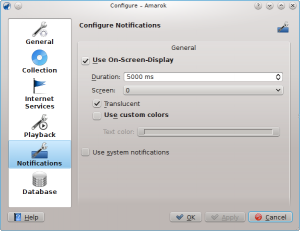
Database