digiKam/Використання підтримки додатків XMP у digiKam 2
Використання підтримки додатків XMP у digiKam 2
Створено на основі допису у блозі Мохамеда Маліка (Mohammed Malik), 18 березня 2011 року
What does XMP sidecar mean? It means that when ever meta-data is written to an image, an XMP file is created along-side the image. Therefore instead of writing the meta-data to the image a new XMP file is created, which is linked to the image.
Example
If a picture has the name mohamedmalik.JPG, when meta-data is written to the image it will create a new file in the same directory called mohamedmalik.JPG.XMP. This file contains all the new and previously written meta-data, leaving the image untouched. This is very useful when writing meta-data to RAW files.
While using XMP sidecar support there are many options available. In-order to use XMP sidecar support you need to configure it.
In digiKam’s main window go to and select the tab
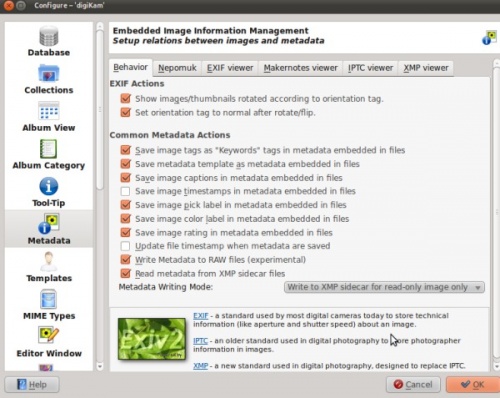
There are four options available:
- — This option will not use XMP but will write all the meta-data directly into the images.
- — No meta-data will be written to any images directly but it will write all meta-data into a separate XMP file in the same directory as the image.
- – metadata will be written to both XMP and Image.
- — which means that images which have read, write and execute permissions meta-data will be written directly to the image whereas for Read–only images XMP sidecar will be used.
