Eksempler på KWin regler
Eksempler
Fastgør et vindue til et skrivebord eller indstil andre egenskaber
Fastgør Akregator til Virtuelt skrivebord 2. Start desuden programmet op med en foretrukken størrelse og position. For hver egenskab bruges parameteren Anvend i begyndelsen, sådan at den kan ændres, når programmet køres.
KWin reglen laves således:
" Start Akregator på skrivebord 2, tilpas vinduets størrelse og position som du vil have det:

- Højreklik på menulinjen og vælg :
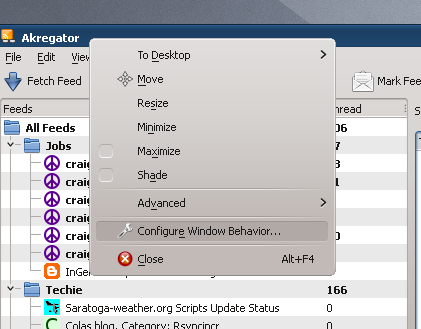
- Klik på gruppen i feltet til venstre og klik på knappen :

- Nu vises vinduet Redigér vinduesspecifikke indstillinger. Fanebladet vises som standard:
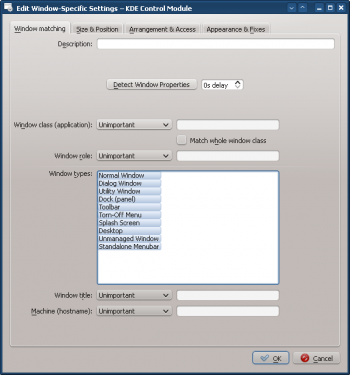
- Klik på med hvorved markøres umiddelbart bliver til et lille sigtekors. Klik hvorsomhelst inde i Akregators vindue (men ikke på titellinjen). Nu vises information om det udvalgte vindue. Match kun ved primært klassenavn, det vil sige aktivér ingen af tilvalgene — for yderligere information se vindue-matchning:

- Når du klikker på i det forrige vindue, så overføres informationerne til fanebladet . Skriv en meningsfuld tekst i feltet ; den vil blive vist i Vinduet med KWin regler:

- Aktivér vinduesegenskaberne: , og . Værdierne er sat af og kan ændres:
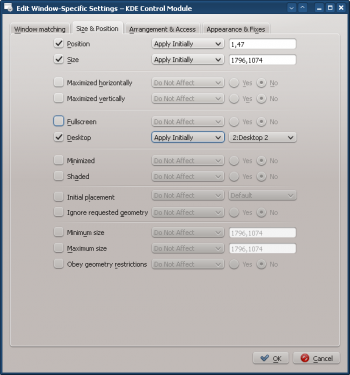
- Når du klikker på i det forrige vindue kommer du tilbage til hovedvinduet for Vinduesregler. Den nye regel med sin beskrivelse findes i listen:

- Klik for at lukke vinduet.
- Så er du færdig.
Program på alle skriveborde og håndtér et undervindue specielt
Vi vil vise Kopete og alle dets undervinduer undtagen samtalevinduer på alle skriveborde men ikke i statusområdet eller skrivebordsvælgeren. Undervinduer til samtaler skal behandles som hovedvinduet, men også vises i statusområdet.
For hver egenskab bruges parameteren , sådan at den ikke kan ændres.
For at opnå følgende skal der laves to regler:
- A rule for Kopete Chat and
- A rule for Kopete
The Kopete Chat rule's matching-criteria is more restrictive than the Kopete rule as it needs to match a specific Window Role: the chat window. Due to rule evaluation processing, the Kopete Chat rule must precede the Kopete rule in the KWin Rule list for Kopete.
Kopete Chat Rule
Assuming a Kopete Chat window is open:
- Use Detect Window Properties and select the Kopete Chat window. Check the Window role box to restrict the criteria to chat windows - for additional information see window matching:
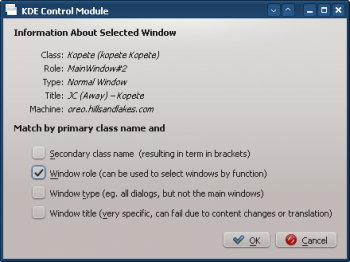
- Clicking OK in the previous window back-fills the results in the Window Matching tab. Enter a meaningful Description:
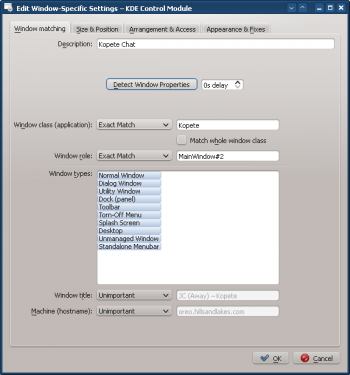
- Enable the following attributes:
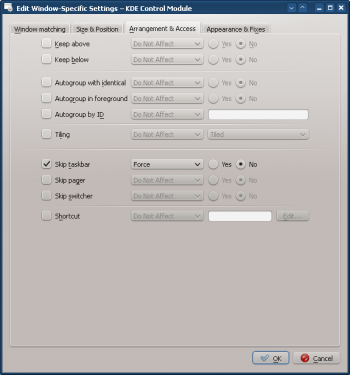
- Click through to complete entry of the rule.
Kopete Rule
Assuming Kopete is open:
- Use Detect Window Properties and select the Kopete window. Match only by primary class name so leave the check boxes unchecked - for additional information see window matching:
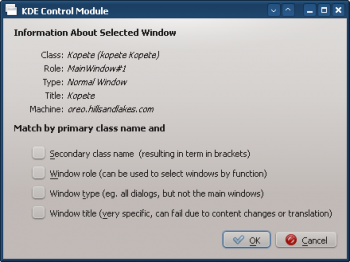
- Clicking OK in the previous window back-fills the results in the Window Matching tab. Enter a meaningful Description:
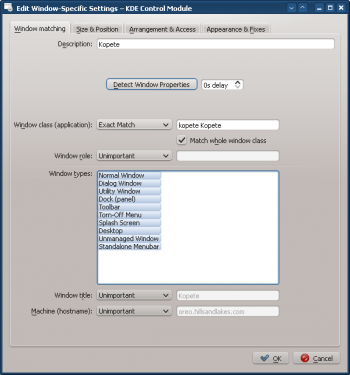
- Enable the following attributes:

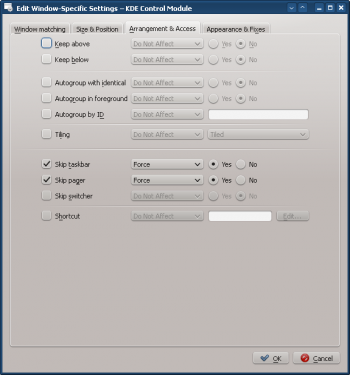
- Click through to complete entry of the rule.
Kopete KWin Rule List
As mentioned, due to rule evaluation processing, the Kopete Chat rule must precede the Kopete rule:

Suppress a Window from showing on Pager
KNotes currently does not allow for its notes to skip the pager however a rule easily solves this shortcoming.
Assuming a sticky note' window is available:
- Use Detect Window Properties and select any sticky note window. Match only by primary class name so leave the check boxes unchecked - for additional information see window matching:
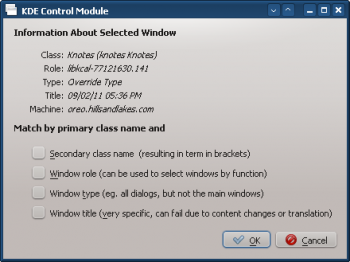
- Clicking OK in the previous window back-fills the results in the Window Matching tab. Enter a meaningful Description:
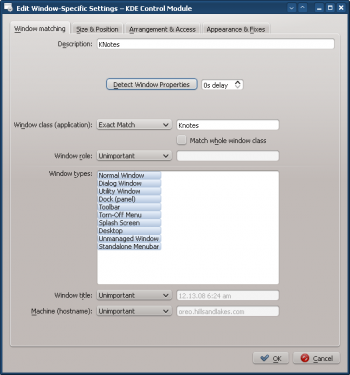
- Enable the Skip Pager attribute with the Force the parameter:
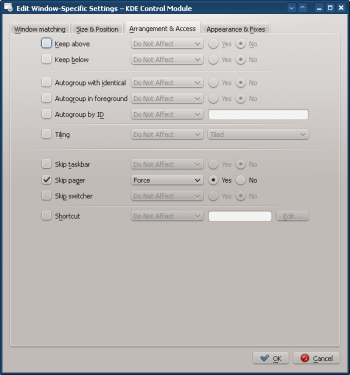
- Click through to complete entry of the rule.
Force a Window to the Top
To pop an active window to the top, set its Focus stealing prevention attribute to None, typically, in conjunction with the Force parameter:
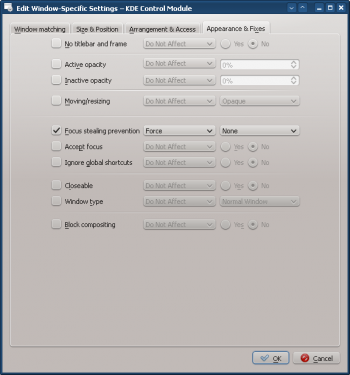
Multiple Rules per Application
Thunderbird has several different child windows. This example:
- Pin Thunderbird's main window on Virtual Desktop 1 with a specific size and location on the desktop.
- Allow the Thunderbird composer window to reside on any desktop and when activated, force focus and pop it to the top of all windows.
- Pop the Thunderbird reminder to the top and do not give it focus so it isn't inadvertently dismissed.
Each rule's matching criteria is sufficiently restrictive so their order within the main KWin window is not important to affect rule evaluation.
Thunderbird - Main
Assuming the Thunderbird Main window is open, sized and position to suit:
- Use Detect Window Properties and select the Thunderbird Main window. Check the Window role box to restrict the criteria to the main window - for additional information see window matching:

- Clicking OK in the previous window back-fills the results in the Window Matching tab. Enter a meaningful Description:
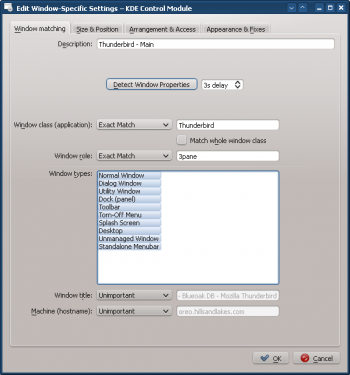
- Enable the following attributes:
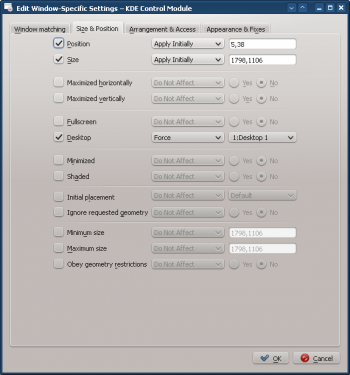
- Click through to complete entry of the rule.
Thunderbird - Composer
Assuming a Thunderbird Composer window is open:
- Use Detect Window Properties and select the Thunderbird Compose window. Check the Window role and Window type boxes to restrict the criteria to composition windows - for additional information see window matching:
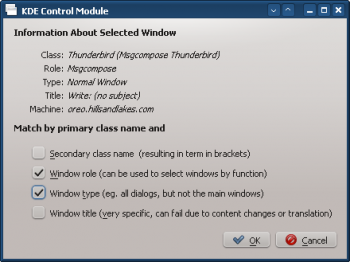
- Clicking OK in the previous window back-fills the results in the Window Matching tab. Enter a meaningful Description:
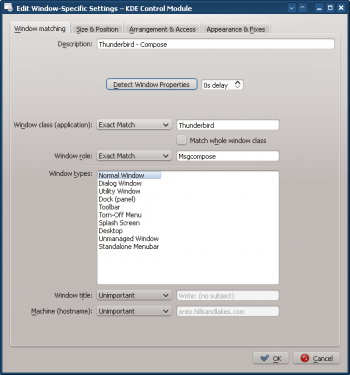
- Enable the following attributes:
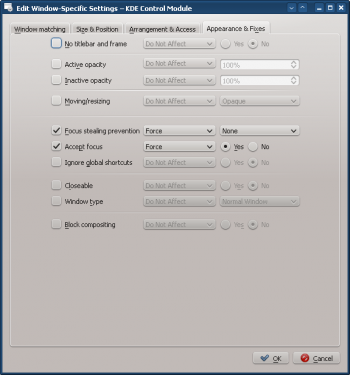
- Click through to complete entry of the rule.
Thunderbird - Reminder
Assuming a Thunderbird Reminder window is open:
- Use Detect Window Properties and select the Thunderbird Reminder window. Check the Secondary class name and Window Type boxes to restrict the criteria to reminder windows - for additional information see window matching:
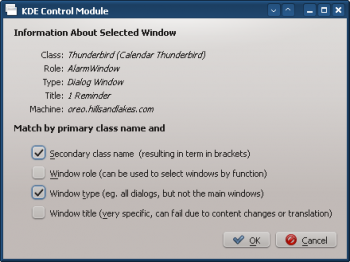
- Clicking OK in the previous window back-fills the results in the Window Matching tab. Enter a meaningful Description:
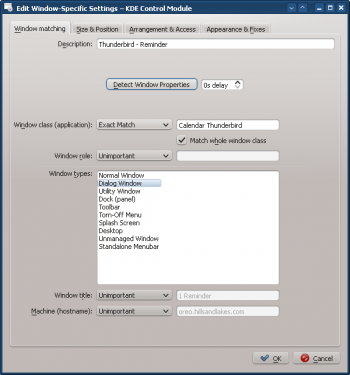
- Enable the following attributes:
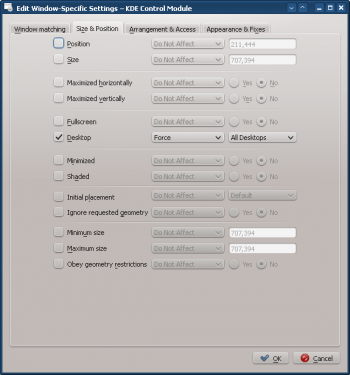
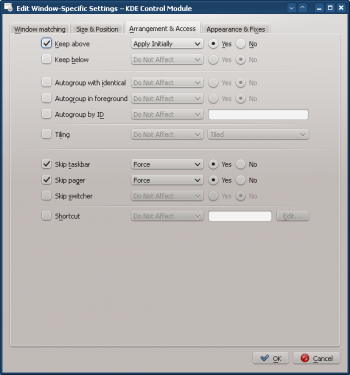
- Click through to complete entry of the rule.


