Archive:Kdenlive/Manual/Monitors
Monitors
Kdenlive uses 2 monitor widgets to display your videos: Clip Monitor and Project Monitor. A third monitor - the Record Monitor - previews video capture.
Clip Monitor
The Clip monitor displays the unedited clip that is currently selected in the Project Tree.
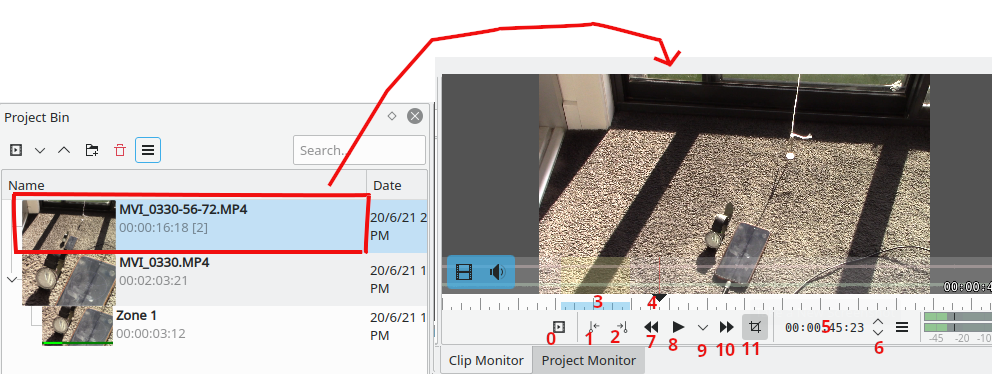
1) is Set In Point button - click this to set an 'in' point.
2) is Set Out Point button - click this to set an 'out' point.
3) Green selected zone - selected by setting in and out points. Draging the clip from the clip monitor to the time line when there is a green selected zone causes the selected zone to be copied to the timeline.
4) Position Carat - can be dragged in the clip.
5) Timecode widget - type a timecode here and hit Enter to go an exact location in the clip.
6) Timecode arrows - can use these to change the current postion of the clip in the clip monitor.
Project Monitor
The Project monitor displays your project's timeline - i.e. the edited version of your video.
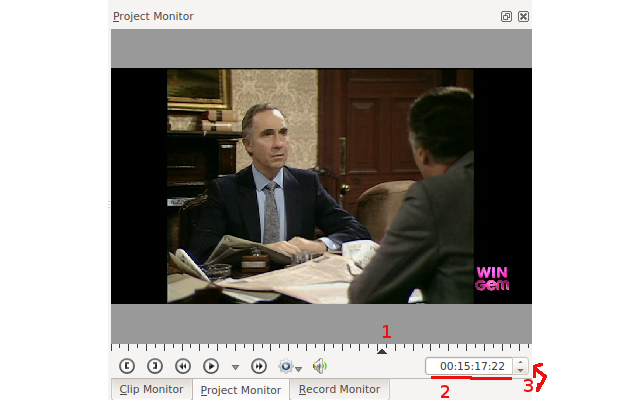
1) is the position Carat and shows the current location in the project relative to the whole project. You can click and drag this to move the position in the project.
2) is the timecode widget. You can type a time code in this and press Enter to bring the project monitor to an exact location
3) is the timecode widget control arrows. You can move the project monitor one frame at a time with these.
Record Monitor
There is also a Record monitor that can be used to preview capture from Firwire, Blackmagic cards or through FFmpeg / video4linux
