KGpg/Manual/Using KGpg
Using KGpg
There are two ways to encrypt your data:
- Symmetrical encryption: your data is just encrypted with a password. Anybody who has a computer with gpg can decrypt your message if you give him/her the password. To perform a symmetrical encryption, choose "symmetrical encryption" in the options box when asked to choose an encryption key.
- Key encryption: you must first create your key pair (secret key and public key) and give a passphrase. Keep your secret key in a safe place, and exchange your public key with your friends. Then, if you want to send an encrypted message to Alex, you must encrypt the message with Alex's public key. To decrypt the message, the recipient will need Alex's secret key and passphrase.
Key encryption is a bit more complicated (you must exchange keys with your friends) but safer. Remember that if you encrypt a key with someone else's key, you will not be able to decrypt it. You can only decrypt messages that have been encrypted with your public key.
Generating a key
If you don't have a key, KGpg will automatically pop up the key generation dialog at the first startup. You can also access it in the Key Manager from .
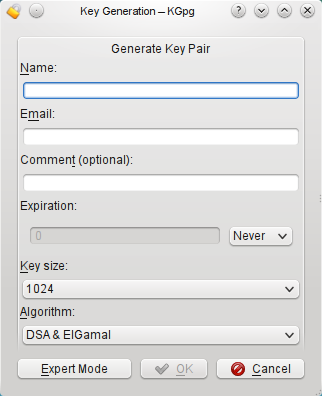
Simply enter your name, Email address and click . This will generate a standard gpg key. If you want more options, you can click on the button, which will bring up a Konsole window with all of gpg's options.
Many people play around with their first key, generate bad user ids, add comments they later regret or simply forget their passphrase. To avoid such keys to stay valid forever it's usually a good idea to limit the lifetime to some 12 month. You can modify the lifetime of your secret keys later using the key properties window.
| Next |
| Encrypting Your Data |
