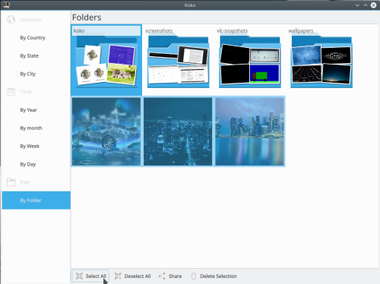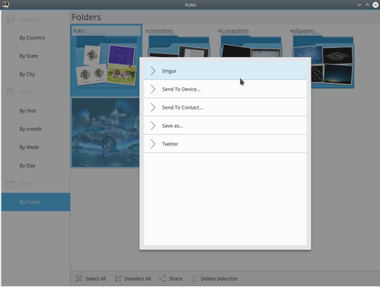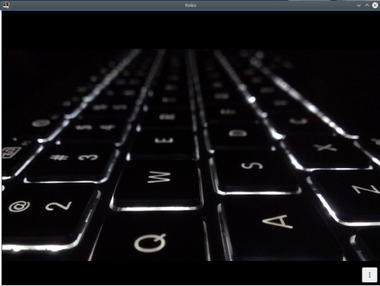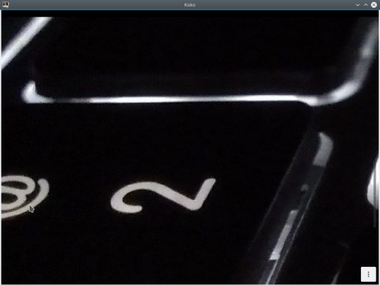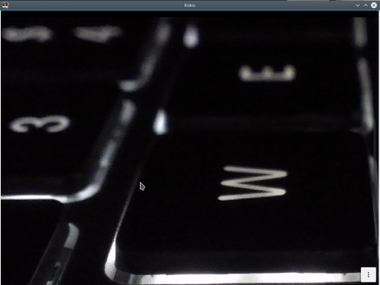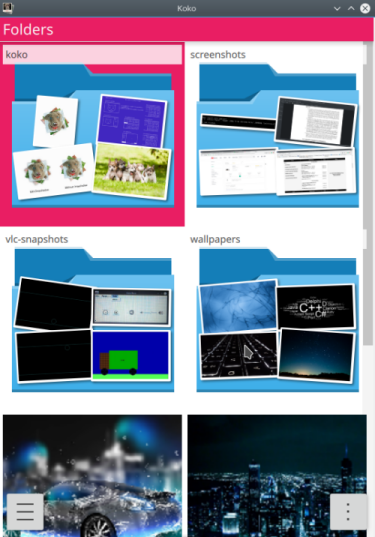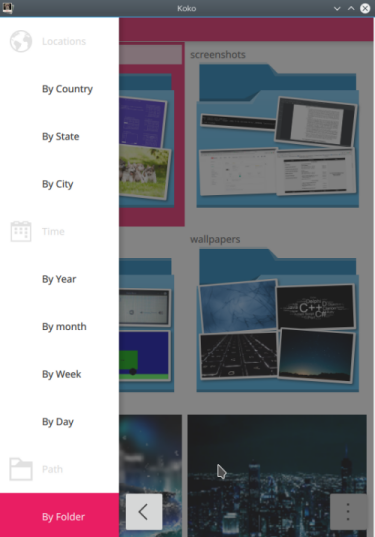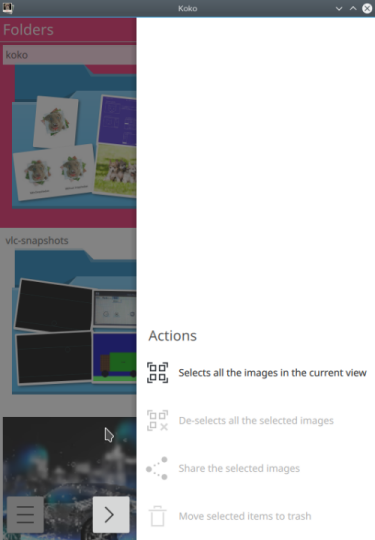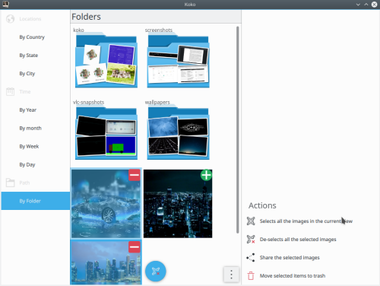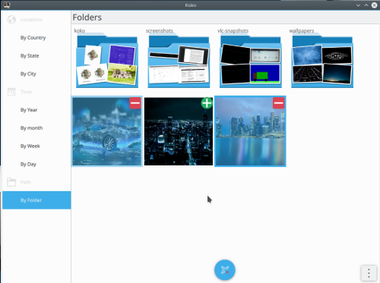|
|
Koko - vis, rediger og del dine billeder
|
Koko er et simpelt billedfremvisningsprogram, som er designet til at fremvise, redigere og dele billederne.
Funktioner
- Du kan bladre igennem billerne i standardmappen Billeder. Hvis du vælger en samling, så skubbes en ny kolonne ind i rækken, og hvis du vælger et billede, så vises det høj opløsning.
 |
|

|
- Du kan også gennemse billeder filtreret på forskellig vis. Du kan vælge filtre i sidepanelet til venstre.
- mapper: gittervisningen for dette filter viser en blanding af billeder og mapper, dvs. at billederne vises på en hierarkisk måde sådan som filer vises i et filhåndteringsprogram. En given gittervisning kan indeholde både mapper og billeder.
- time ( dates, weeks, months, years): the grid view for this filter shows the dates/weeks/months/years as a collection. Each collection is represented by the thumbnail image along with the label representing the time for particular collection. The first row shows the collections and when a collection is chosen then a column is pushed into the row whose grid view shows the images belonging to the particular selected collection.
- place ( cities, states, countries): the grid view for this filter shows the dates/weeks/months/years as a collection. Each collection is represented by the thumbnail image along with the label representing the time for particular collection. The first row shows the collections and when a collection is chosen then a column is pushed into the row whose grid view shows the images belonging to the particular selected collection.

|

|
- Select multiple images at a time and delete or share them( just the images and not the collections or the folders).
- User can select the image by clicking the + sign that appears on the top right corner of the image on hovering over on the image ( for the desktop UI)
- For the mobile UI the selecting of images can be activated by "touch and holding" an image.
- Some other options are also available for the grid view such as "Select All"( is enabled when there is at least one image in the grid view) & "Deselect all", "Share all", "Delete all"( are enabled when images are selected)
- Select all: Selects all the images in the grid.
- Deselect all: Deselects all the selected images
- Share all: Share all opens a popup that handles further sharing of all the selected images.
- Delete all: Move all the selected images to trash.
- The user can see an image of a folder in a higher resolution. Images can be viewed in windowed mode as well as full screen mode which can be toggled by "Key F"
Image Viewer
The user can make simple edits to the image
- Brightness - The brightness slider( top of the imageviewer) lets the user change the brightness of the image. After changing the slider value the brightness of the image changes accordingly. Sliding to the right increases the brightness where as sliding to left decreases the brightness. After changing the brightness user has to confirm whether he/she wants to save the changes or not to the original image.

- Rotate - Rotation Automatically saves the rotated image on the disk

Share - Just Click the share action at the bottom of the screen to share the current across various platforms

Zoom - Imageviewer provides the double click zoom, Pinch zoom and CTRL + click zoom
Perks of using Kirigami
- No need to create separate code base for the mobile
- The application for the Material theme ie setting the environment variable QT_QUICK_CONTROLS_STYLE=Material.
- The application for the mobile UI ie setting the environment variable QT_QUICK_CONTROLS_MOBILE=1. There is just one difference between mobile and desktop UI that is the "Context Drawer"(right side-bar) in mobile and "ToolBar"( at the bottom) in desktop for the gridview