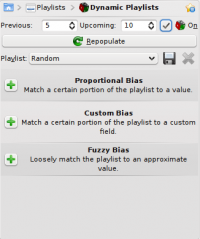Amarok: Difference between revisions
m (Updated stable version) |
Yecril71pl (talk | contribs) m (typographical cleanup, copyediting, some hyperlinks) |
||
| Line 4: | Line 4: | ||
|} | |} | ||
Amarok is a free, versatile and powerful music player for | Amarok is a free, versatile and powerful music player for Linux. The latest 2.x release series, often referred to as "Amarok 2", is cross-platform (can be used on many platforms, including Linux, MacOS and Microsoft Windows) and implements a completely reworked code base that will enable it to incorporate exciting new features as the release matures. The current stable release is version 2.3. | ||
::{| | ::{| | ||
| Line 12: | Line 12: | ||
==Interface== | ==Interface== | ||
Amarok 2 sports a three-pane interface by default. | Amarok 2 sports a three-pane interface by default. | ||
===The left pane=== | ===The left pane=== | ||
{|style="width:80%" cellpadding="4" | {|style="width:80%" cellpadding="4" | ||
|[[Image:Amarok2.1left.png|thumb|200px|left|"To the left, we have..."]]||The left pane is tabbed and retractable. The first tab is the collection browser, which is the primary interface to your local collection. Attached devices will also show up here. There is a tab for all | |[[Image:Amarok2.1left.png|thumb|200px|left|"To the left, we have..."]]||The left pane is tabbed and retractable. The first tab is the '''collection browser''', which is the primary interface to your local collection. Attached devices will also show up here. There is a tab for all '''Internet services''' that you have enabled. Here, you can browse listings of radio stations and podcasts; listen/subscribe to them, interact with your [http://www.last.fm last.fm] account, purchase music from online stores such as Magnatune and download independent artists' music from Jamendo and more. The '''Playlist''' tab allows you to create and manage dynamic and traditional playlists and podcasts. Finally, the '''Files''' tab displays an integrated file browser. | ||
|} | |} | ||
===The central pane (Context View)=== | ===The central pane (Context View)=== | ||
{|style="width:80%" cellpadding="4" | {|style="width:80%" cellpadding="4" | ||
|[[Image:Amarok2.1center.png|thumb|200px|left|"In the middle..."]]||This is where all the action is. The pane contains applets that dynamically change to display context information about the song that is currently playing. You can see the rating, score and | |[[Image:Amarok2.1center.png|thumb|200px|left|"In the middle..."]]||This is where all the action is. The pane contains applets that dynamically change to display context information about the song that is currently playing. You can see the rating, score and play count of the currently playing song, other songs by the same artist that you have, the lyrics of the song, the [http://www.wikipedia.org Wikipedia] page on the artist and more. These applets can be added, removed or rearranged using the '''applet bar''' at the bottom of the pane. | ||
|} | |} | ||
===The right pane (Playlist View)=== | ===The right pane (Playlist View)=== | ||
{|style="width:80%" cellpadding="4" | {|style="width:80%" cellpadding="4" | ||
|[[Image:Amarok2.1right.png|thumb|200px|left|"And on the right..."]]||Amarok 2 has the most configurable | |[[Image:Amarok2.1right.png|thumb|200px|left|"And on the right..."]]||Amarok 2 has the most configurable play list of any music player in existence. While most offer a columnar layout as default and perhaps a few other fixed views for the play list, Amarok 2 puts the power in your hands to shape the play list any way you see fit. To start you off, there are three example play list layouts that you can use as starting points to create the layout that fits your flow the best. | ||
|} | |} | ||
== Features == | == Features == | ||
===Plays music | ===Plays music ☺=== | ||
[[Image:Amarok2.1svn965006.png|thumb|300px|center|"Listening to The Rain Song"]] | [[Image:Amarok2.1svn965006.png|thumb|300px|center|"Listening to The Rain Song"]] | ||
<!-- [[Image:Amarok2.png|thumb|250px|center|Amarok 2 plays a song]] --> | <!-- [[Image:Amarok2.png|thumb|250px|center|Amarok 2 plays a song]] --> | ||
<!-- [[Image:Amarok-screenshot.jpg|thumb|250px|center|Amarok 3.5 -- ]] --> | <!-- [[Image:Amarok-screenshot.jpg|thumb|250px|center|Amarok 3.5 -- ]] --> | ||
Amarok 2 can support most popular formats for music files. The actual list of formats is dependent on the codecs and audio backend in use on your system. There's also support for traditional | Amarok 2 can support most popular formats for music files. The actual list of formats is dependent on the codecs and audio backend in use on your system. There's also support for traditional play lists — you can create, save and load all the play lists you want. | ||
===Device Support=== | ===Device Support=== | ||
| Line 45: | Line 45: | ||
Currently, basic iPod, MTP and UMS device support are enabled if the required packages are installed. This will be improved upon and more devices will be supported in the future releases. | Currently, basic iPod, MTP and UMS device support are enabled if the required packages are installed. This will be improved upon and more devices will be supported in the future releases. | ||
The button | The button '''[Toggle Unified View Mode]''' at the top of the collection lets you merge collections. This means songs from your local collection, audio CD, mp3-player and so on will be shown in one unified collection. | ||
===Configurable Context View=== | ===Configurable Context View=== | ||
| Line 51: | Line 51: | ||
[[Image:Amarok2.1contextviewconfig.png |thumb|300px|center|"Custom context view"]] | [[Image:Amarok2.1contextviewconfig.png |thumb|300px|center|"Custom context view"]] | ||
The centerpiece attraction in Amarok 2, | The '''Context view''', the centerpiece attraction in Amarok 2, can automatically fetch contextual information about the currently playing song (such as album art, lyrics or [http://www.wikipedia.org Wikipedia] information) from the Internet and display them. This is one of the unique features of the Amarok series. | ||
===More Internet Services=== | ===More Internet Services=== | ||
{|style="width:80%" cellpadding="4" | {|style="width:80%" cellpadding="4" | ||
|[[Image:Amarok2.1internetservices.png|thumb|200px|left|"Some internet services shown on the left pane"]]||Amarok 2 opens the gateway to a rich multimedia experience on the | |[[Image:Amarok2.1internetservices.png|thumb|200px|left|"Some internet services shown on the left pane"]]||Amarok 2 opens the gateway to a rich multimedia experience on the Internet. | ||
* Sporting interfaces to services such as Ampache music servers and mp3tunes lockers, it allows you to listen to your music from anywhere in the world. | |||
* You can sample and buy music from Magnatune. | |||
* Using the Jamendo service, you can listen to and download music from independent artists who you can support with your donations. | |||
* With integrated [http://www.last.fm last.fm] functionality, you can scrobble your tracks, use [http://www.last.fm last.fm] features like statistics, charts and listen to radio streams customized to your music taste — all from Amarok 2. | |||
And that is just the beginning — you can add even more Internet services using the '''Script Manager'''. | |||
|} | |} | ||
| Line 62: | Line 67: | ||
[[Image:Amarok2.1scriptmanager.png|thumb|300px|center|"I know Script fu!"]] | [[Image:Amarok2.1scriptmanager.png|thumb|300px|center|"I know Script fu!"]] | ||
Scripts are add-ons that allow you to extend Amarok 2 | Scripts are add-ons that allow you to extend Amarok 2’s functionality in innovative ways. Using the '''Script Manager''', you can manage these scripts in that it allows you to install/remove or enable/disable scripts you already have. You can also use the '''Get More Scripts''' feature to download new scripts submitted by other users. | ||
===Cover Manager=== | ===Cover Manager=== | ||
[[Image:Amarok2.1covermanager.png|thumb|300px|center|"Browsin | [[Image:Amarok2.1covermanager.png|thumb|300px|center|"Browsin’ the covers"]] | ||
You can browse through your music collection using the nifty cover manager that displays the album art. | You can browse through your music collection using the nifty cover manager that displays the album art. | ||
| Line 72: | Line 77: | ||
===Rating and scoring=== | ===Rating and scoring=== | ||
[[Image:Amarok2.1rating.png|thumb|300px|center|"But | [[Image:Amarok2.1rating.png|thumb|300px|center|"But… But, I LOVE The Rain Song!"]] | ||
You can show your love for the songs by rating them. Amarok 2 supports | You can show your love for the songs by rating them. Amarok 2 supports ½⋅✩ ratings, too. In addition, Amarok 2 can calculate a score (a sort of guessed rating) depending on metrics such as how often you listen to or skip a song. | ||
===Pop-Up Dropper=== | ===Pop-Up Dropper=== | ||
| Line 80: | Line 85: | ||
[[Image:Amarok2.1popup.png|thumb|300px|center|"Or you could right-click, but this is cooler!"]] | [[Image:Amarok2.1popup.png|thumb|300px|center|"Or you could right-click, but this is cooler!"]] | ||
This is an innovative interface that offers contextual options (such as the ones you see in a right-click menu) that you can "drop" a song into. Grab a song and see it appear in the context view pane! | This is an innovative interface that offers contextual options (such as the ones you see in a '''right-click menu''') that you can "drop" a song into. Grab a song and see it appear in the context view pane! | ||
===Configurable Playlist View=== | ===Configurable Playlist View=== | ||
| Line 86: | Line 91: | ||
[[Image:Amarok2.1pleditor.png|thumb|300px|center|"The Playlist Layout Editor is flat-out awesome!"]] | [[Image:Amarok2.1pleditor.png|thumb|300px|center|"The Playlist Layout Editor is flat-out awesome!"]] | ||
The currently loaded | The currently loaded play list is highly configurable and can show information about the songs in any form you like. If you are used to the '''Spreadsheet View''' found in Amarok 1.x series and other music players, you can have that, too! The '''Playlist View''' also allows you to save or export the current playlist. | ||
===Dynamic Playlists=== | ===Dynamic Playlists=== | ||
{|style="width:80%" cellpadding="4" | {|style="width:80%" cellpadding="4" | ||
|[[Image:Amarok2.1dynamicplaylist.png|thumb|200px|left|"A little bit of this, a little bit of that | |[[Image:Amarok2.1dynamicplaylist.png|thumb|200px|left|"A little bit of this, a little bit of that…"]]||Amarok 2 allows you to create weighted random play lists that adhere to various criteria exactly (''Proportional bias'') or approximately (''Fuzzy bias''). For example, you can create a play list that will be randomly populated by songs that are rated more than 3 stars and are approximately from around the year 1967! | ||
|} | |} | ||
===Replay Gain Support=== | ===Replay Gain Support=== | ||
Amarok 2 supports replay gain tag information embedded in files and automatically adjusts the overall volume of the song to a common level. | Amarok 2 supports replay gain tag information embedded in files and automatically adjusts the overall volume of the song to a common level. | ||
Rediscover your music! | Rediscover your music! | ||
==Hints, Tips and FAQs== | ==Hints, Tips and FAQs== | ||
* If you find that most of your music is recognised by Amarok, but some folders are not properly picked up, open a console and type <tt>touch ''folder''</tt> where <tt>''folder''</tt> is the path to the folder that has the problem. In Amarok, You then select the ''Settings > Configure Amarok > Collection > Rescan Collection'' option. | * If you find that most of your music is recognised by Amarok, but some folders are not properly picked up, open a console and type <tt>touch ''folder''</tt> — where <tt>''folder''</tt> is the path to the folder that has the problem. In Amarok, You then select the ''Settings > Configure Amarok > Collection > Rescan Collection'' option. Your folder should be visible again now. | ||
== More Information == | == More Information == | ||
Revision as of 20:05, 24 April 2010
Template:I18n/Language Navigation Bar
| Amarok is a music manager from the KDE Community |
Amarok is a free, versatile and powerful music player for Linux. The latest 2.x release series, often referred to as "Amarok 2", is cross-platform (can be used on many platforms, including Linux, MacOS and Microsoft Windows) and implements a completely reworked code base that will enable it to incorporate exciting new features as the release matures. The current stable release is version 2.3.
Interface
Amarok 2 sports a three-pane interface by default.
The left pane
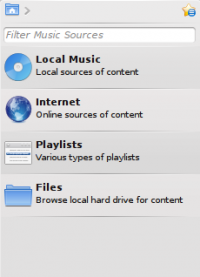 |
The left pane is tabbed and retractable. The first tab is the collection browser, which is the primary interface to your local collection. Attached devices will also show up here. There is a tab for all Internet services that you have enabled. Here, you can browse listings of radio stations and podcasts; listen/subscribe to them, interact with your last.fm account, purchase music from online stores such as Magnatune and download independent artists' music from Jamendo and more. The Playlist tab allows you to create and manage dynamic and traditional playlists and podcasts. Finally, the Files tab displays an integrated file browser. |
The central pane (Context View)
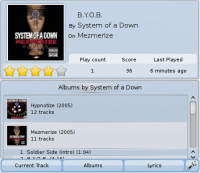 |
This is where all the action is. The pane contains applets that dynamically change to display context information about the song that is currently playing. You can see the rating, score and play count of the currently playing song, other songs by the same artist that you have, the lyrics of the song, the Wikipedia page on the artist and more. These applets can be added, removed or rearranged using the applet bar at the bottom of the pane. |
The right pane (Playlist View)
Features
Plays music ☺
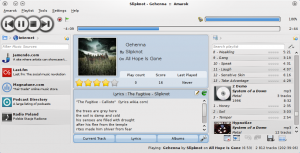
Amarok 2 can support most popular formats for music files. The actual list of formats is dependent on the codecs and audio backend in use on your system. There's also support for traditional play lists — you can create, save and load all the play lists you want.
Device Support

Currently, basic iPod, MTP and UMS device support are enabled if the required packages are installed. This will be improved upon and more devices will be supported in the future releases.
The button [Toggle Unified View Mode] at the top of the collection lets you merge collections. This means songs from your local collection, audio CD, mp3-player and so on will be shown in one unified collection.
Configurable Context View
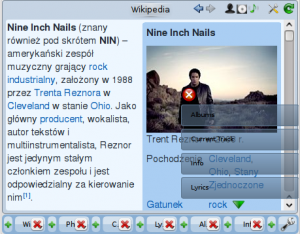
The Context view, the centerpiece attraction in Amarok 2, can automatically fetch contextual information about the currently playing song (such as album art, lyrics or Wikipedia information) from the Internet and display them. This is one of the unique features of the Amarok series.
More Internet Services
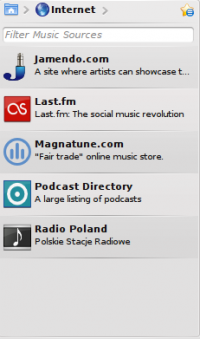 |
Amarok 2 opens the gateway to a rich multimedia experience on the Internet.
And that is just the beginning — you can add even more Internet services using the Script Manager. |
Script Manager

Scripts are add-ons that allow you to extend Amarok 2’s functionality in innovative ways. Using the Script Manager, you can manage these scripts in that it allows you to install/remove or enable/disable scripts you already have. You can also use the Get More Scripts feature to download new scripts submitted by other users.
Cover Manager

You can browse through your music collection using the nifty cover manager that displays the album art.
Rating and scoring

You can show your love for the songs by rating them. Amarok 2 supports ½⋅✩ ratings, too. In addition, Amarok 2 can calculate a score (a sort of guessed rating) depending on metrics such as how often you listen to or skip a song.
Pop-Up Dropper
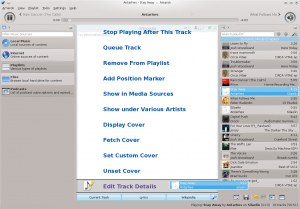
This is an innovative interface that offers contextual options (such as the ones you see in a right-click menu) that you can "drop" a song into. Grab a song and see it appear in the context view pane!
Configurable Playlist View
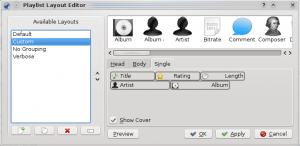
The currently loaded play list is highly configurable and can show information about the songs in any form you like. If you are used to the Spreadsheet View found in Amarok 1.x series and other music players, you can have that, too! The Playlist View also allows you to save or export the current playlist.
Dynamic Playlists
Replay Gain Support
Amarok 2 supports replay gain tag information embedded in files and automatically adjusts the overall volume of the song to a common level.
Rediscover your music!
Hints, Tips and FAQs
- If you find that most of your music is recognised by Amarok, but some folders are not properly picked up, open a console and type touch folder — where folder is the path to the folder that has the problem. In Amarok, You then select the Settings > Configure Amarok > Collection > Rescan Collection option. Your folder should be visible again now.