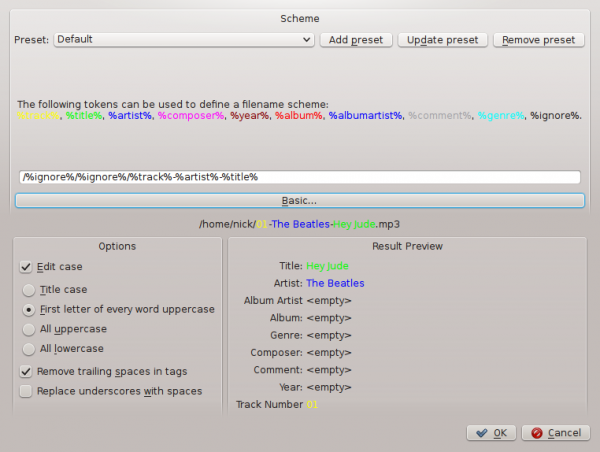Amarok/Manual/Organization/TagEditor: Difference between revisions
(→Advanced: |600px) |
(formatting, navigation) |
||
| Line 1: | Line 1: | ||
[[Category:Amarok]] | [[Category:Amarok]] | ||
{{Construction}} | {{Construction}} | ||
{{ | {{Todo|change Tags to a table. Much too long as is. Also, wiki markup.....}} | ||
The built-in | The built-in ''Tag Editor'' allows to show and change meta data of music files. To open the editor just right click on one or more selected songs either in the left or right pane, click on <menuchoice>Edit Track Details</menuchoice> and choose the <menuchoice>Tags</menuchoice> tab. | ||
== Edit Tags Manually == | == Edit Tags Manually == | ||
It is very easy to edit | It is very easy to edit tags manually. Just change the the proper line to the required value and click <menuchoice>Save & Close</menuchoice>. Clicking <menuchoice>Cancel</menuchoice> discards all unsaved changes. | ||
=== Tags === | === Tags === | ||
Tags are | Tags are metadata like the track number or the artist of the track at the beginning of the file. A very common kind of tag is the ''ID3 tag''. <br /> | ||
Here is a list of tags supported by Amarok: | Here is a list of tags supported by '''Amarok''': | ||
{| | |||
|- | |||
The title of the track. | ! Tag | ||
! Description | |||
|- | |||
| Title | |||
The artist or band of the track. | | The title of the track. | ||
|- | |||
| Artist | |||
| The artist or band of the track. | |||
The composer of the track. | |- | ||
| Composer | |||
| The composer of the track. | |||
|- | |||
The artist or band of the album. | | Album Artist | ||
| The artist or band of the album. | |||
|- | |||
| Album | |||
The album title. | | The album title. | ||
|- | |||
| Disc Number | |||
| The disc number of the album; important in a multi-CD album. | |||
The disc number of the album; important in a multi-CD album. | |- | ||
| Genre | |||
| The genre of the track. This can be a custom genre, but usually one of the predefined ones is used. | |||
|- | |||
The genre of the track. This can be a custom genre, but usually one of the predefined ones is used. | | Beats Per Minute | ||
| The tempo of the track. | |||
|- | |||
| Track | |||
The tempo of the track. | | The number of the track on the album. | ||
|- | |||
| Year | |||
| The year in which the track or album was published. | |||
The number of the track on the album. | |- | ||
| Comment | |||
| A text comment for the track. | |||
|} | |||
The year the track or album was published. | |||
A text comment for the track. | |||
=== Edit Single Track === | === Edit Single Track === | ||
| Line 70: | Line 65: | ||
==== All At Once ==== | ==== All At Once ==== | ||
More general tags can be set for a group of tags at once. It works just like the single-track-mode, but the title | More general tags can be set for a group of tags at once. It works just like the single-track-mode, but the title and track number tags are locked. <br /> | ||
[[File:Tagedit_group_all.png|600px]] | [[File:Tagedit_group_all.png|600px]] | ||
| Line 80: | Line 75: | ||
== Guess Tags From Filename == | == Guess Tags From Filename == | ||
It is also possible to tag tracks using information in the filename. This is a very convenient feature when dealing with lots of files with | It is also possible to tag tracks using information in the filename. This is a very convenient feature when dealing with lots of files with a consistent naming scheme. <br /> | ||
Some tracks need to be edited manually, because special characters like | Some tracks need to be edited manually, because special characters like single quotes are omitted in file names. A preview helps to create the correct pattern. | ||
=== Options === | === Options === | ||
| Line 113: | Line 108: | ||
Title: Don't Take Me For Granted <br /> | Title: Don't Take Me For Granted <br /> | ||
[[File:Tagedit_fromfile_advanced_example.png|600px]] | [[File:Tagedit_fromfile_advanced_example.png|600px]] | ||
{{Prevnext2 | |||
| prevpage=Amarok/Manual/AdvancedFeatures/SearchInCollection | nextpage=Amarok/Manual/AdvancedFeatures/OrganizeCollection | |||
| prevtext=Search in Collection | nexttext=Organize Collection | |||
| index= Amarok/Manual | indextext=Back Menu | |||
}} | |||
Revision as of 02:28, 4 January 2011
The built-in Tag Editor allows to show and change meta data of music files. To open the editor just right click on one or more selected songs either in the left or right pane, click on and choose the tab.
Edit Tags Manually
It is very easy to edit tags manually. Just change the the proper line to the required value and click . Clicking discards all unsaved changes.
Tags
Tags are metadata like the track number or the artist of the track at the beginning of the file. A very common kind of tag is the ID3 tag.
Here is a list of tags supported by Amarok:
| Tag | Description |
|---|---|
| Title | The title of the track. |
| Artist | The artist or band of the track. |
| Composer | The composer of the track. |
| Album Artist | The artist or band of the album. |
| Album | The album title. |
| Disc Number | The disc number of the album; important in a multi-CD album. |
| Genre | The genre of the track. This can be a custom genre, but usually one of the predefined ones is used. |
| Beats Per Minute | The tempo of the track. |
| Track | The number of the track on the album. |
| Year | The year in which the track or album was published. |
| Comment | A text comment for the track. |
Edit Single Track
In this mode you can change all supported tags of the chosen file.
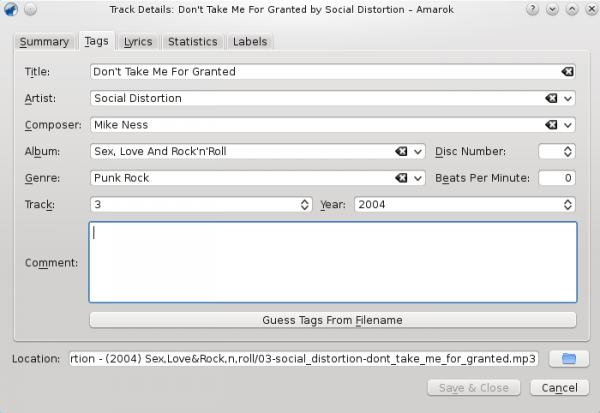
Edit Several Tracks
Several tracks can be selected by clicking on the artist or album on the left pane or by selecting several tracks on the right pane using the Ctrl (non-sequential) or Shift (sequential) key.
All At Once
More general tags can be set for a group of tags at once. It works just like the single-track-mode, but the title and track number tags are locked.
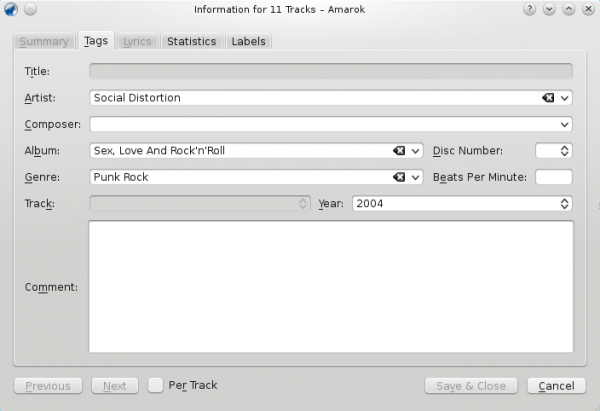
Track By Track
This mode is pretty similar to the single-track-mode, except for the ability to switch between the selected tracks using the and buttons. It is activated by clicking on the checkbox on the bottom of the window.
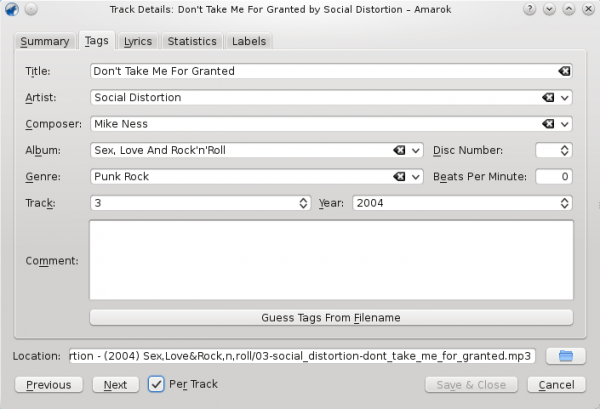
Guess Tags From Filename
It is also possible to tag tracks using information in the filename. This is a very convenient feature when dealing with lots of files with a consistent naming scheme.
Some tracks need to be edited manually, because special characters like single quotes are omitted in file names. A preview helps to create the correct pattern.
Options
There are also several options to format the result. These are self-explanatory.
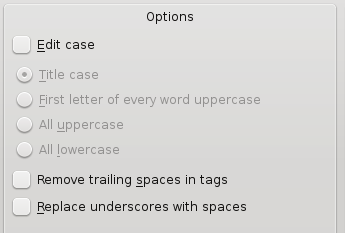
Basic
In the basic view you get a drag-and-drop menu to create the pattern in the filename.
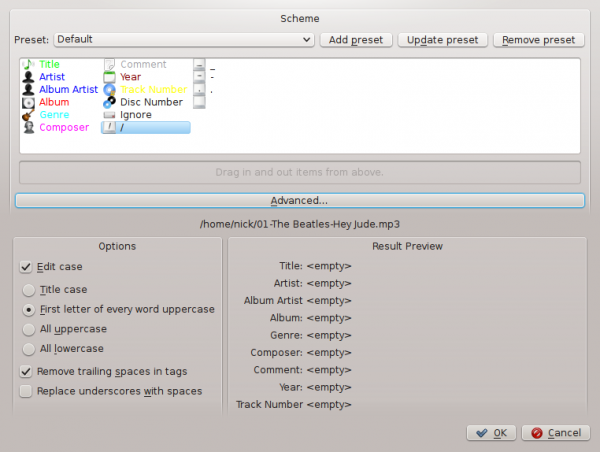
Example
Filename: 03-social_distortion-dont_take_me_for_granted.mp3
Tracknumber: 03
Artist: Social Distortion
Title: Don't Take Me For Granted
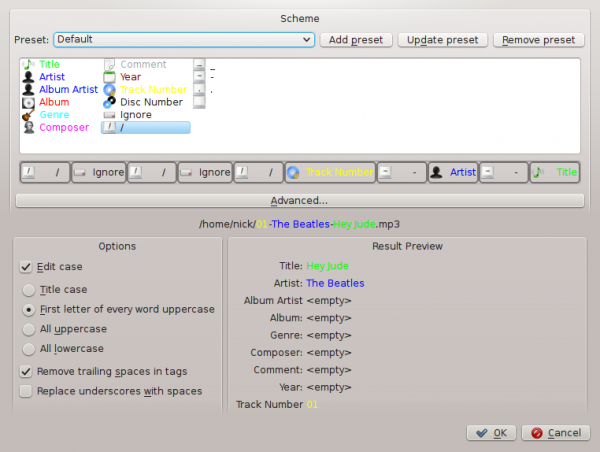
Advanced
In the advanced view you can create a pattern using markers in a string.
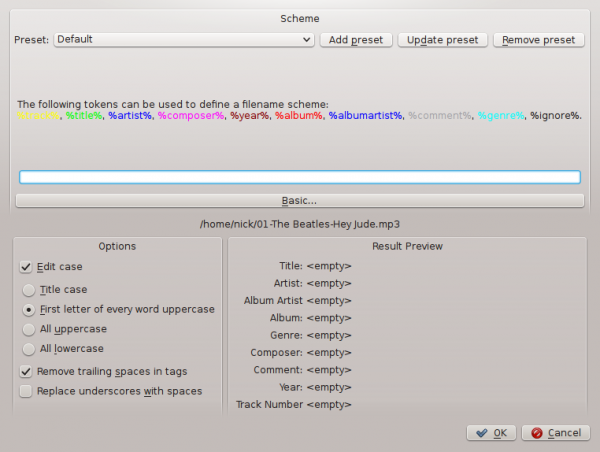
Example
Filename: 03-social_distortion-dont_take_me_for_granted.mp3
Tracknumber: 03
Artist: Social Distortion
Title: Don't Take Me For Granted