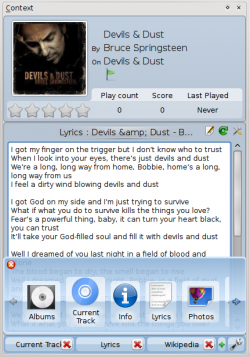Amarok/QuickStartGuide/TheContextView/en: Difference between revisions
(Updating to match new version of source page) |
(Updating to match new version of source page) |
||
| Line 1: | Line 1: | ||
<languages /> | <languages /> | ||
== The Context View == | === The Context View === | ||
The power of '''Amarok''' is in the ''Context'' pane (in the center of the default '''Amarok''' window), where you can install various ''applets'' to help you enjoy and explore your music. Most of this additional information is obtained from the Internet, so a connection is important to get the most out of your ''Context'' pane. By default, three ''applets'' are preset: ''Current Track'', ''Lyrics'' and ''Wikipedia''. | The power of '''Amarok''' is in the ''Context'' pane (in the center of the default '''Amarok''' window), where you can install various ''applets'' to help you enjoy and explore your music. Most of this additional information is obtained from the Internet, so a connection is important to get the most out of your ''Context'' pane. By default, three ''applets'' are preset: ''Current Track'', ''Lyrics'' and ''Wikipedia''. | ||
=== Default layout === | ==== Default layout ==== | ||
The default ''Context'' pane searches for the lyrics of the song you are playing. If it finds the lyrics, it displays this in the bottom half of the ''Context'' pane, while the top banner of the ''Context'' pane displays the album cover and track information for the current music. | The default ''Context'' pane searches for the lyrics of the song you are playing. If it finds the lyrics, it displays this in the bottom half of the ''Context'' pane, while the top banner of the ''Context'' pane displays the album cover and track information for the current music. | ||
| Line 10: | Line 10: | ||
[[Image:Amarok-context.png|thumb|center]] | [[Image:Amarok-context.png|thumb|center]] | ||
=== Customizing the Context pane === | ==== Customizing the Context pane ==== | ||
At the bottom of the ''Context'' pane are three buttons for the default applets. On the right of these buttons you see {{Configure}}, clicking on it will show {{Exit}} allowing you to remove these applets. Click {{Plus}} to add more display options (see image below). Drag the labeled buttons to re-order the applets you have, and click {{Configure}} again to save your selections. | At the bottom of the ''Context'' pane are three buttons for the default applets. On the right of these buttons you see {{Configure}}, clicking on it will show {{Exit}} allowing you to remove these applets. Click {{Plus}} to add more display options (see image below). Drag the labeled buttons to re-order the applets you have, and click {{Configure}} again to save your selections. | ||
Revision as of 10:24, 29 November 2011
The Context View
The power of Amarok is in the Context pane (in the center of the default Amarok window), where you can install various applets to help you enjoy and explore your music. Most of this additional information is obtained from the Internet, so a connection is important to get the most out of your Context pane. By default, three applets are preset: Current Track, Lyrics and Wikipedia.
Default layout
The default Context pane searches for the lyrics of the song you are playing. If it finds the lyrics, it displays this in the bottom half of the Context pane, while the top banner of the Context pane displays the album cover and track information for the current music.

Customizing the Context pane
At the bottom of the Context pane are three buttons for the default applets. On the right of these buttons you see ![]() , clicking on it will show
, clicking on it will show ![]() allowing you to remove these applets. Click
allowing you to remove these applets. Click ![]() to add more display options (see image below). Drag the labeled buttons to re-order the applets you have, and click
to add more display options (see image below). Drag the labeled buttons to re-order the applets you have, and click ![]() again to save your selections.
again to save your selections.
This makes the Context pane extremely flexible, maximizing the possibility of a custom display that fits your preferences. More here.