Google Talk support/da: Difference between revisions
(Importing a new version from external source) |
(Importing a new version from external source) |
||
| Line 13: | Line 13: | ||
Gå så til fanebladet <menuchoice>Forbindelse</menuchoice> og aktivér <menuchoice>Brug protokol kryptering (SSL)<menuchoice>, <menuchoice>Tillad adgangskodegodkendelse med klartekst</menuchoice> og <menuchoice>Sæt standard-serverinformation ud af kraft</menuchoice>. Sæt så serveren til ''talk.google.com'' og port til ''5223''. Hvis du er bag en firewall og ikke kan forbinde til port 5223, så kan du bruge port 443 (standardporten til SSL). | |||
Revision as of 13:47, 19 October 2010
Tilføj en konto
Du kan konfigurere din Google Talk-konto i Kopete ved at følge disse skridt:
Først skal du tilføje en Jabber account: I vælger du en identitet og klikker på i højre side af dialogen. En liste over tjenester vises nu og du skal vælge og så klikke på .
I det første faneblad skal du skrive din fuldstændige Google Talk-adresse og adgangskode.
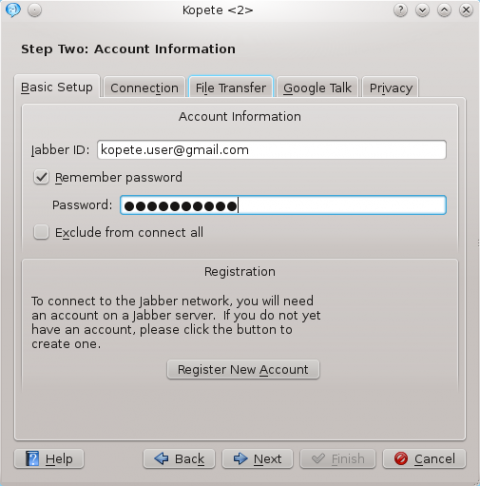
Gå så til fanebladet og aktivér og . Sæt så serveren til talk.google.com og port til 5223. Hvis du er bag en firewall og ikke kan forbinde til port 5223, så kan du bruge port 443 (standardporten til SSL).
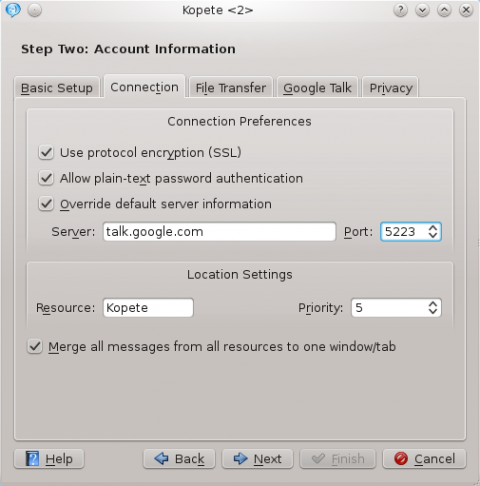
If you want to enable voice chat, go to the tab and check the checkbox you'll find.
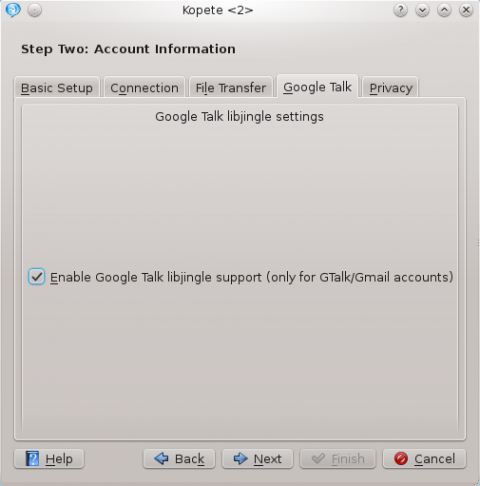
Read more about Kopete Google Talk voice chat support here.
You may need to restart Kopete to get the connection to work if you are editing an existing account.
QCA
Kopete Jabber uses a library called "QCA" (Qt Cryptographic Architecture) for encrypted connections as used by Jabber. Kopete has an internal copy of this library but your distribution may have separated it out. If so, make sure you have "QCA" installed. This may be called "libqca1-tls".
Information on "QCA" for various distributions:
- openSUSE: the package is called qca but is installed by default along with Kopete.
- Debian: the package is called qca-tls. You may also need the libqca2-plugin-ossl package.
- Fedora: the package is called qca-tls and is available via yum from the Fedora Extras repository.
- Gentoo: the package is called app-crypt/qca-tls for KDE 3.5, and app-crypt/qca-ossl for KDE 4.0.
- Mandriva: just install libqca1-tls
- Slackware: install qca-* packages from www.linuxpackages.net and then run ldconf as root.
- Kubuntu: the required package is libqca2-plugin-ossl
The qca-tls plugin can also be compiled from source code which can be obtained here. The required file is qca-tls-1.0.tar.bz2 (qca-1.0.tar.bz2 is not the plugin which Kopete needs but the library).
