KDevelop/it: Difference between revisions
(Created page with "Per iniziare a sviluppare con '''KDevelop''' devi per prima cosa creare un progetto. Per farlo semplicemente vai nel menu <menuchoice>Progetto</menuchoice> e fai clic su <menucho...") |
(Created page with "Category:Sviluppo/it") |
||
| Line 30: | Line 30: | ||
:[http://techbase.kde.org/Getting_Started/Set_up_KDE_4_for_development#KDevelop Using KDevelop 3 to develop KDE SC 4 applications] | :[http://techbase.kde.org/Getting_Started/Set_up_KDE_4_for_development#KDevelop Using KDevelop 3 to develop KDE SC 4 applications] | ||
[[Category: | [[Category:Sviluppo/it]] | ||
Revision as of 18:36, 1 November 2010
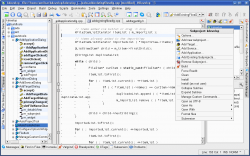 |
Un ambiente di sviluppo integrato (IDE) per MS Windows, Mac OsX, Linux, Solaris e FreeBSD |
Creazione di progetti
Per iniziare a sviluppare con KDevelop devi per prima cosa creare un progetto. Per farlo semplicemente vai nel menu e fai clic su .
Now a dialog appears asking you what kind of project do you want to create. According to what app you want to develop (e.g. Qt GUI application, pyQt4, KDE application, etc.) select the appropriate option. For example, if you want to create a pyQt4 app, you would unfold and select .
Next, you have to enter the application's name in the field. Afterwards, you have to also set a location for the app where the sources will be stored.
Now you can click .
The next page asks you what kind of do you want to use. Choose the one you like (and I just remembered I wanted to start learning Git).
Browsing through created template files
To browse what files have been automatically created when you created a template project, click on tab on the left-most side.
Now you will see a list of project files.
