KTouch/HowTo/DifferentKeyboardLayout/uk: Difference between revisions
(Created page with "==Як навчатися машинопису з використанням іншої розкладки клавіатури або іншої мови==") |
(Created page with "У KTouch можна вибирати лише курси, які відповідають задіяній розкладці клавіатури. Наприклад, якщ...") |
||
| Line 3: | Line 3: | ||
==Як навчатися машинопису з використанням іншої розкладки клавіатури або іншої мови== | ==Як навчатися машинопису з використанням іншої розкладки клавіатури або іншої мови== | ||
KTouch | У KTouch можна вибирати лише курси, які відповідають задіяній розкладці клавіатури. Наприклад, якщо ви користуєтеся американською розкладкою, буде показано лише курси, створені для цієї розкладки. Отже, якщо вам захочеться навчитися використанню іншої розкладки або мови, вам спочатку доведеться змінити розкладку клавіатури. | ||
To do so KTouch offers a shortcut to the relevant system settings module. Select '''Configure Keyboard''' in the application menu. | To do so KTouch offers a shortcut to the relevant system settings module. Select '''Configure Keyboard''' in the application menu. | ||
Revision as of 17:28, 25 February 2014
Як навчатися машинопису з використанням іншої розкладки клавіатури або іншої мови
У KTouch можна вибирати лише курси, які відповідають задіяній розкладці клавіатури. Наприклад, якщо ви користуєтеся американською розкладкою, буде показано лише курси, створені для цієї розкладки. Отже, якщо вам захочеться навчитися використанню іншої розкладки або мови, вам спочатку доведеться змінити розкладку клавіатури.
To do so KTouch offers a shortcut to the relevant system settings module. Select Configure Keyboard in the application menu.
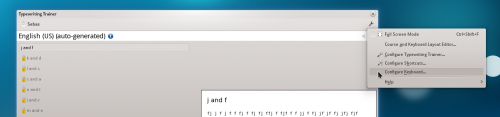
Use the settings in the Layouts tab of the following dialog to add a new layout for the desired language or keyboard. You should also tick Show layout indicator to have a convenient way to switch between the configured layouts. If selected, there will be new entry in system tray for this.
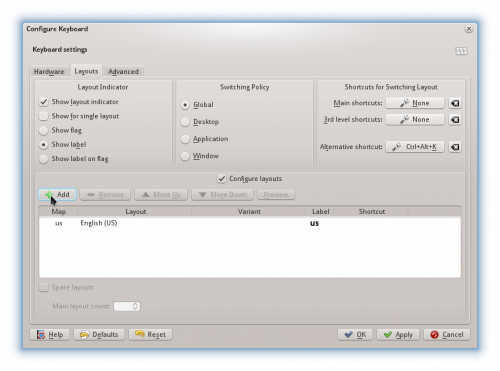
With these steps done you are ready to train on the new keyboard layout. Just make sure to select the correct layout when you want to train touch typing.
KTouch on GNOME or other desktop environments
The steps above only apply for users of the KDE Plasma Workspaces. KTouch will still be able to detect the active keyboard layout, but the keyboard layout configuration utility of the desktop environment has to be used to setup the keyboard.
GNOME users may refer to this guide.
KTouch on Microsoft Windows
KTouch is unable to detect the keyboard layout on Windows. Therefore one has to manually specify the keyboard layout in the application menu after setting the desired keyboard layout in the Control Panel.
