KWord/1.5/Manual/DeletingFrame: Difference between revisions
(Created page with '==Tutorial: Deleting a frame== Now we will delete an unneeded frame. We will delete the long text frame on the right side of the page. Step 21: Place the mouse pointer over the ...') |
Thiagosueto (talk | contribs) (Propose deletion) |
||
| (One intermediate revision by one other user not shown) | |||
| Line 1: | Line 1: | ||
{{Proposed_deletion|reason=KWord has been superseded by Calligra Words.}} | |||
==Tutorial: Deleting a frame== | ==Tutorial: Deleting a frame== | ||
Now we will delete an unneeded frame. We will delete the long text frame on the right side of the page. | Now we will delete an unneeded frame. We will delete the long text frame on the right side of the page. | ||
| Line 23: | Line 25: | ||
|width="40%"|Adding a new frame and Making text flow between two frames|| ||align="right"|Tutorial Summary | |width="40%"|Adding a new frame and Making text flow between two frames|| ||align="right"|Tutorial Summary | ||
|} | |} | ||
[[Category:Office]] | |||
Latest revision as of 17:25, 26 February 2024
Tutorial: Deleting a frame
Now we will delete an unneeded frame. We will delete the long text frame on the right side of the page.
Step 21: Place the mouse pointer over the frame border of the right hand text frame (Remember: watch for the pointer to change), and click with the left mouse button.

This selects the frame.
Step 22: Select Frames->Delete Frame.
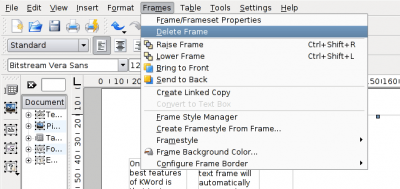
A small dialog box appears, checking that you really intended to delete this frame.
Step 23: Select Delete.
This deletes the frame.
| Prev | Contents | Next |
| Adding a new frame and Making text flow between two frames | Tutorial Summary |

