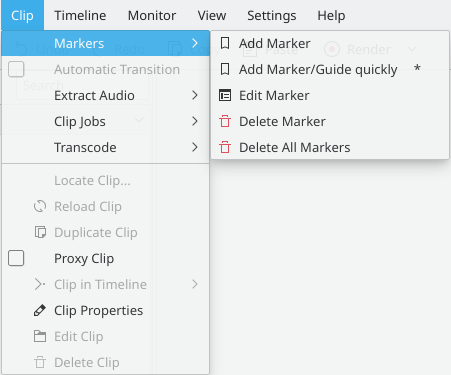Archive:Kdenlive/Manual/Clip Menu: Difference between revisions
(Marked this version for translation) |
m (Claus chr moved page Kdenlive/Manual/Clip Menu to Archive:Kdenlive/Manual/Clip Menu without leaving a redirect: Part of translatable page "Kdenlive/Manual/Clip Menu") |
||
| (One intermediate revision by the same user not shown) | |||
| Line 5: | Line 5: | ||
<!--T:2--> | <!--T:2--> | ||
The functions controlled from this menu affect the clip that is selected in the timeline. This is in contrast to [[Special:MyLanguage/Kdenlive/Manual/Project_Menu|Project Menu]] functions which affect the clips selected in the Project | The functions controlled from this menu affect the clip that is selected in the timeline. This is in contrast to [[Special:MyLanguage/Kdenlive/Manual/Project_Menu|Project Menu]] functions which affect the clips selected in the Project Bin. | ||
<!--T:3--> | <!--T:3--> | ||
| Line 13: | Line 13: | ||
<!--T:5--> | <!--T:5--> | ||
The | The menu allows you to <menuchoice>Add</menuchoice>, <menuchoice>Edit</menuchoice> and <menuchoice>Delete</menuchoice> [[Special:MyLanguage/Kdenlive/Manual/Clip Menu/Markers|Markers]] | ||
==== Automatic Transition ==== <!--T:6--> | ==== Automatic Transition ==== <!--T:6--> | ||
Latest revision as of 14:22, 11 August 2023
Clip Menu
The functions controlled from this menu affect the clip that is selected in the timeline. This is in contrast to Project Menu functions which affect the clips selected in the Project Bin.
Markers Menu Item
The menu allows you to , and Markers
Automatic Transition
When a transition is selected, this menu item allows you toggle the transition to and from Automatic Transition mode.
Other Items
The other menu items which appear when in the Clip menu are also available from the Project Bin - Right-Click Menu.