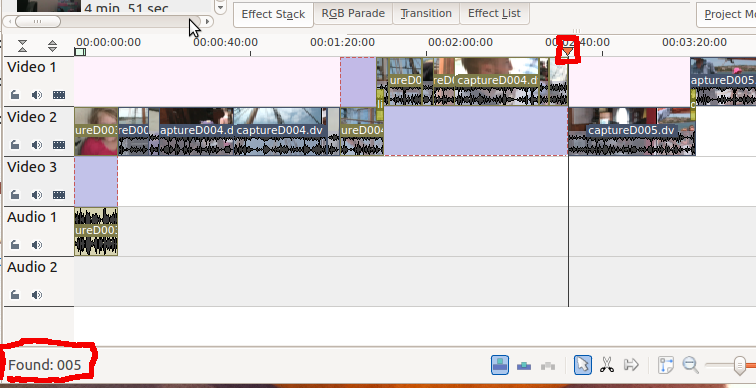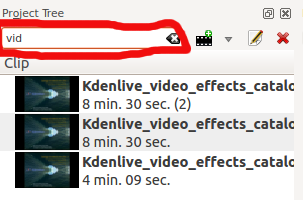Kdenlive/Manual/Edit Menu/Find/fr: Difference between revisions
(Updating to match new version of source page) |
(Updating to match new version of source page) |
||
| Line 5: | Line 5: | ||
</span> | </span> | ||
The <menuchoice>Find</menuchoice> menu item | The <menuchoice>Find</menuchoice> menu item turns on "Find text as you type" for 5 seconds or so. While this is active, '''Kdenlive''' will perform an incremental search for matching clip names in the timeline as you type and it will move the timeline cursor to the beginning of the first matching clip name (as shown in picture below). Real-time results of your find are displayed in the left corner of the status bar. | ||
[[File:Kdenlive_Edit_find.png]] | [[File:Kdenlive_Edit_find.png]] | ||
There is also a find window at the top of the [[Special:myLanguage/Kdenlive/Manual/Projects and Files/Project Tree|Project Tree]]. Typing text in here causes the list of clips | There is also a find window at the top of the [[Special:myLanguage/Kdenlive/Manual/Projects and Files/Project Tree|Project Tree]]. Typing text in here causes the list of clips in the project tree to be filtered. | ||
[[File:Clip_filter.png]] | [[File:Clip_filter.png]] | ||
Revision as of 05:31, 27 October 2014
Menu Édition - Chercher
The menu item turns on "Find text as you type" for 5 seconds or so. While this is active, Kdenlive will perform an incremental search for matching clip names in the timeline as you type and it will move the timeline cursor to the beginning of the first matching clip name (as shown in picture below). Real-time results of your find are displayed in the left corner of the status bar.
There is also a find window at the top of the Project Tree. Typing text in here causes the list of clips in the project tree to be filtered.
This clip filtering is independent of the menu item.