Plasma/Clocks/zh-cn: Difference between revisions
m (Created page with "thumb|400px|center|桌面上的模拟时钟,面板上的数字时钟") |
m (Created page with "'''模拟时钟'''用带时针和分针的传统表盘的形式。 '''数字时钟''' 以电子表的样式显示时间。还有个 '''模糊时钟''' 显示的是大概的时间...") |
||
| Line 7: | Line 7: | ||
[[Image:clock_widgets.png|thumb|400px|center|桌面上的模拟时钟,面板上的数字时钟]] | [[Image:clock_widgets.png|thumb|400px|center|桌面上的模拟时钟,面板上的数字时钟]] | ||
'''模拟时钟'''用带时针和分针的传统表盘的形式。 '''数字时钟''' 以电子表的样式显示时间。还有个 '''模糊时钟''' 显示的是大概的时间,像是"2点半"或"10点差10分钟"。 | |||
See [[Special:myLanguage/Plasma#Widgets|this explanation]] of how to add a widget to the Desktop or to a Panel, and how to move it about or change its size or orientation. | See [[Special:myLanguage/Plasma#Widgets|this explanation]] of how to add a widget to the Desktop or to a Panel, and how to move it about or change its size or orientation. | ||
Revision as of 11:07, 5 October 2011
时钟部件
有多种用来显示时间的 Plasma 部件。

模拟时钟用带时针和分针的传统表盘的形式。 数字时钟 以电子表的样式显示时间。还有个 模糊时钟 显示的是大概的时间,像是"2点半"或"10点差10分钟"。
See this explanation of how to add a widget to the Desktop or to a Panel, and how to move it about or change its size or orientation.
These clock will display the system time unless you tell them to use another time zone. If you click on the widget a calendar will pop up. Click anywhere outside the calendar to make it disappear again.
You can modify the clocks to suit your needs. Just right click the widget and select the settings item from the menu; or you can click the wrench or spanner symbol on the widget handle if the widget is placed on the desktop.
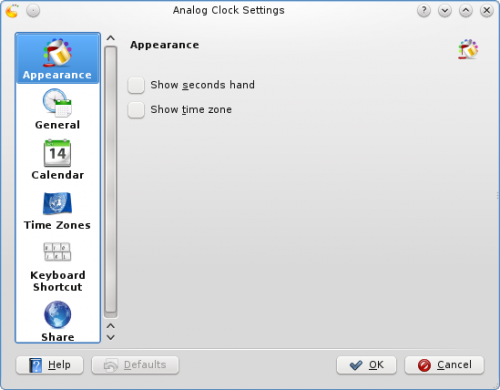
All three clocks offer the same set of options with the exception of the options in the page. In this page you can choose to have seconds shown, and you can have the time zone displayed. There are also settings specific to each Clock Widget that determines how the time is displayed.
In the page you can instruct the Clock to speak the time with regular intervals. The page lets you choose which kind of calendar to display. You can also choose to have national holidays from any one of a number of countries shown. In the page you can set your Clock to show the time in a different time zone. First select the areas that you wish to be able to choose among and then in the drop down list you choose which of those time zones you want so display by default.
