Plasma/DeviceNotifier/de: Difference between revisions
(Created page with "Category:Arbeitsfläche/de Category:Widgets") |
(Created page with "Ein Klick irgendwo im schattierten Feld um den Namen des Geräts (aber nicht auf die Auswurftaste / Auswurf-Icon falls vorhanden) erweitert den Eintrag um eine Liste der möglich...") |
||
| Line 11: | Line 11: | ||
[[Image:Device_Notifier_Widget_Actions_de.png||center]] | [[Image:Device_Notifier_Widget_Actions_de.png||center]] | ||
Ein Klick irgendwo im schattierten Feld um den Namen des Geräts (aber nicht auf die Auswurftaste / Auswurf-Icon falls vorhanden) erweitert den Eintrag um eine Liste der möglichen Aktionen für dieses Gerät zu zeigen. Die Liste der möglichen Aktionen hängt vom Gerät ab; diese kann in den [[Special:myLanguage/System Settings|Systemeinstellungen]] konfiguriert werden. Wählen Sie einfach eine mit der Maus oder Tastatur aus, um die Aktion auszuführen. | |||
There is also a small icon to the right of each entry showing whether that device is currently accessible (or ''mounted'') or not. Only when a device is not mounted is it safe to physically disconnect it from the computer. Clicking on the icon causes the device to be unmounted and/or the medium to be ejected if it is currently mounted, and will mount it if it isn't. Note that unmounting/ejecting might fail if the device still has open files on it, e.g. if a large file copy hasn't finished. In most cases you can just wait a while and try again. When an unmounting has succeeded, a success icon will be shown on the '''Device Notifier's''' icon. | There is also a small icon to the right of each entry showing whether that device is currently accessible (or ''mounted'') or not. Only when a device is not mounted is it safe to physically disconnect it from the computer. Clicking on the icon causes the device to be unmounted and/or the medium to be ejected if it is currently mounted, and will mount it if it isn't. Note that unmounting/ejecting might fail if the device still has open files on it, e.g. if a large file copy hasn't finished. In most cases you can just wait a while and try again. When an unmounting has succeeded, a success icon will be shown on the '''Device Notifier's''' icon. | ||
Revision as of 22:49, 5 April 2011
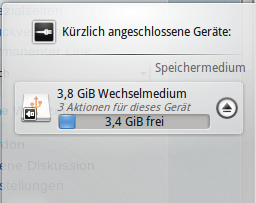
Die Geräteüberwachung ist für den Umgang mit ansteckbaren Geräten wie USB Pendrives (auch Flash-Laufwerke oder USB-Sticks genannt), Digitalkameras, externe USB-Festplatten usw. zuständig. Sie kommt auch zum Einsatz, wenn ein Medium wie beispielsweise eine CD oder DVD in ein optisches Laufwerk eingelegt wird.
Wenn Sie ein externes Gerät anstecken oder ein neues Medium in ein Laufwerk einlegen erscheint die Geräteüberwachung (Sie können sie auch direkt öffnen in dem Sie auf das Icon in der Kontrollleiste klicken). Sie bleibt solange sichtbar wie der Mauszeiger darüber ist, sonst schließt sie sich nach ein paar Sekunden von selbst.
Die Geräteüberwachung zeigt eine Liste aller Geräte die ihr aktuell bekannt sind. Wenn man den Mauszeiger über ein Gerät bewegt, wird angezeigt wie viele mögliche Aktionen für dieses Gerät verfügbar sind.
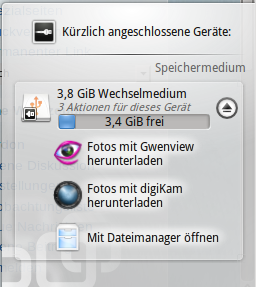
Ein Klick irgendwo im schattierten Feld um den Namen des Geräts (aber nicht auf die Auswurftaste / Auswurf-Icon falls vorhanden) erweitert den Eintrag um eine Liste der möglichen Aktionen für dieses Gerät zu zeigen. Die Liste der möglichen Aktionen hängt vom Gerät ab; diese kann in den Systemeinstellungen konfiguriert werden. Wählen Sie einfach eine mit der Maus oder Tastatur aus, um die Aktion auszuführen.
There is also a small icon to the right of each entry showing whether that device is currently accessible (or mounted) or not. Only when a device is not mounted is it safe to physically disconnect it from the computer. Clicking on the icon causes the device to be unmounted and/or the medium to be ejected if it is currently mounted, and will mount it if it isn't. Note that unmounting/ejecting might fail if the device still has open files on it, e.g. if a large file copy hasn't finished. In most cases you can just wait a while and try again. When an unmounting has succeeded, a success icon will be shown on the Device Notifier's icon.
