Geräteüberwachung
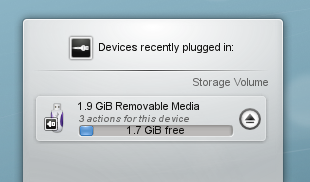
Die Geräteüberwachung ist für den Umgang mit ansteckbaren Geräten wie USB Pendrives (auch Flash-Laufwerke oder USB-Sticks genannt), Digitalkameras, externe USB-Festplatten usw. zuständig. Sie kommt auch zum Einsatz, wenn ein Medium wie beispielsweise eine CD oder DVD in ein optisches Laufwerk eingelegt wird.
Wenn Sie ein externes Gerät anstecken oder ein neues Medium in ein Laufwerk einlegen erscheint die Geräteüberwachung (Sie können sie auch direkt öffnen in dem Sie auf das Icon in der Kontrollleiste klicken). Sie bleibt solange sichtbar wie der Mauszeiger darüber ist, sonst schließt sie sich nach ein paar Sekunden von selbst.
Die Geräteüberwachung zeigt eine Liste aller Geräte die ihr aktuell bekannt sind. Wenn man den Mauszeiger über ein Gerät bewegt, wird angezeigt wie viele mögliche Aktionen für dieses Gerät verfügbar sind.
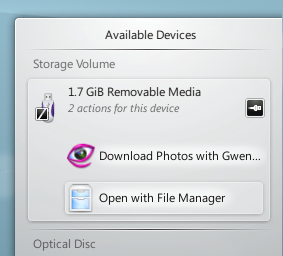
Clicking anywhere in the shaded box around the device name (but not on the eject/unmount icon if present) expands the entry to show the list of possible actions for that device. The set of actions depends on the device; it is configurable from System Settings. Simply select one with the mouse or keyboard to launch that action.
There is also a small icon to the right of each entry showing whether that device is currently accessible (or mounted) or not. Only when a device is not mounted is it safe to physically disconnect it from the computer. Clicking on the icon causes the device to be unmounted and/or the medium to be ejected if it is currently mounted, and will mount it if it isn't. Note that unmounting/ejecting might fail if the device still has open files on it, e.g. if a large file copy hasn't finished. In most cases you can just wait a while and try again. When an unmounting has succeeded, a success icon will be shown on the Device Notifier's icon.
