System Settings/Search Desktop/da: Difference between revisions
(Created page with "For at gøre brug af disse tjenester skal du aktivere dem i fanebladet <menuchoice>Basale indstillinger</menuchoice>.") |
|||
| Line 10: | Line 10: | ||
Med dette modul kan du indstille [[Special:myLanguage/Nepomuk|Nepomuk]] og [[Special:myLanguage/Glossary#Strigi|Strigi]]. '''Nepomuk''' lader dig knytte metadata til dine filer og tilgå disse metadata fra ethvert program, som understøtter '''Nepomuk'''. '''Strigi''' indekserer sådan information og muliggør intelligent søgning. | Med dette modul kan du indstille [[Special:myLanguage/Nepomuk|Nepomuk]] og [[Special:myLanguage/Glossary#Strigi|Strigi]]. '''Nepomuk''' lader dig knytte metadata til dine filer og tilgå disse metadata fra ethvert program, som understøtter '''Nepomuk'''. '''Strigi''' indekserer sådan information og muliggør intelligent søgning. | ||
For at gøre brug af disse tjenester skal du aktivere dem i fanebladet <menuchoice>Basale indstillinger</menuchoice>. | |||
In the <menuchoice>Desktop Query</menuchoice> tab, you can configure which folders you want '''Strigi''' to index. Click on the <menuchoice>Customize index folders...</menuchoice> in the right side of the window. This brings up a dialog. In the left part of this dialog, you will find a tree view of your file system. Here you can check those folders you want indexed. In the right half is a list of patterns; files matching any of these patterns are not indexed. | In the <menuchoice>Desktop Query</menuchoice> tab, you can configure which folders you want '''Strigi''' to index. Click on the <menuchoice>Customize index folders...</menuchoice> in the right side of the window. This brings up a dialog. In the left part of this dialog, you will find a tree view of your file system. Here you can check those folders you want indexed. In the right half is a list of patterns; files matching any of these patterns are not indexed. | ||
Revision as of 09:17, 17 July 2011
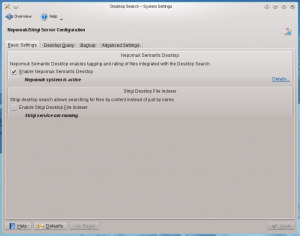 |
Indstillinger for skrivebordssøgning |
Med dette modul kan du indstille Nepomuk og Strigi. Nepomuk lader dig knytte metadata til dine filer og tilgå disse metadata fra ethvert program, som understøtter Nepomuk. Strigi indekserer sådan information og muliggør intelligent søgning.
For at gøre brug af disse tjenester skal du aktivere dem i fanebladet .
In the tab, you can configure which folders you want Strigi to index. Click on the in the right side of the window. This brings up a dialog. In the left part of this dialog, you will find a tree view of your file system. Here you can check those folders you want indexed. In the right half is a list of patterns; files matching any of these patterns are not indexed.
Options for backup are found in the tab. Nepomuk is capable of creating regular backups of data that could not be restored otherwise. You can choose to have backups made automatically at regular intervals, or you can make a backup manually. There is also an option to restore a backup. Automatic backups are stored in $KDEHOME/share/apps/nepomuk/backupsync/backups/.
In the tab, you can decide how much memory Nepomuk is allowed to use.

