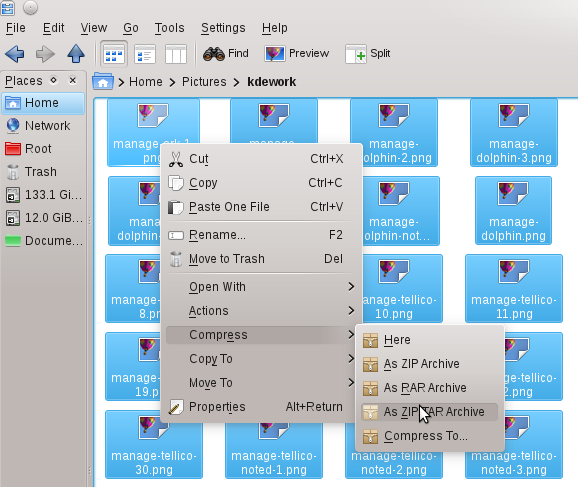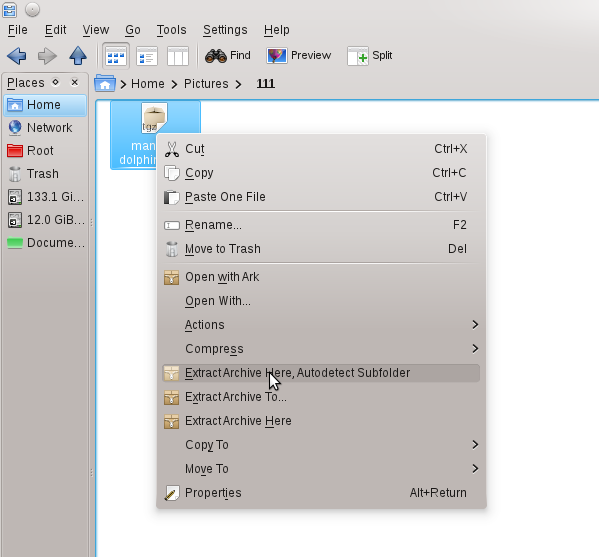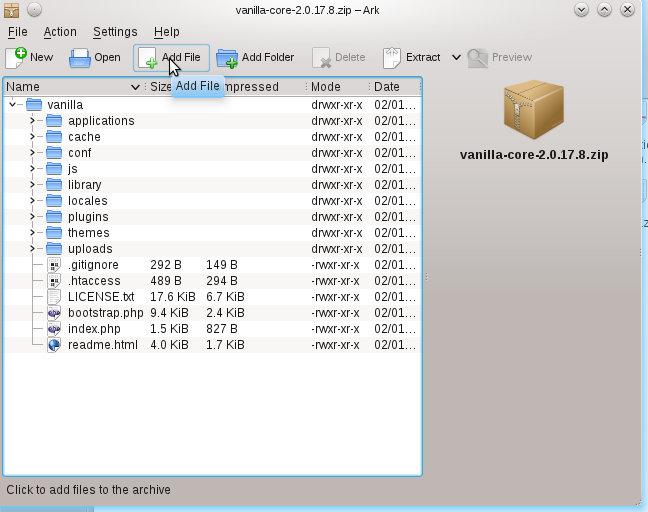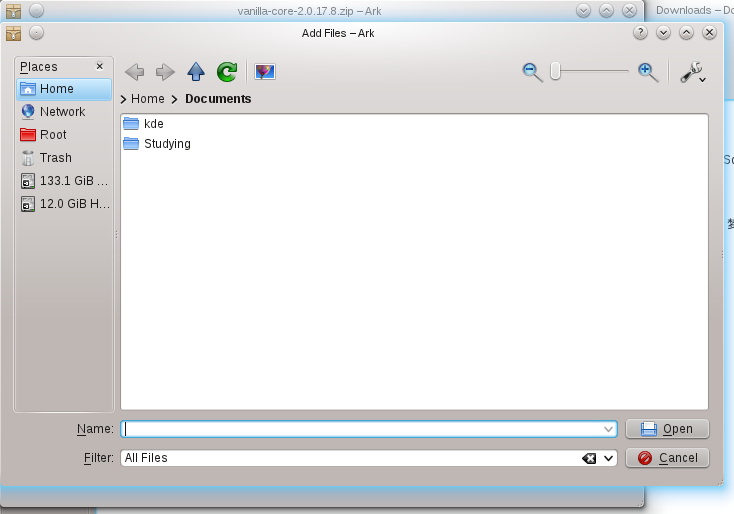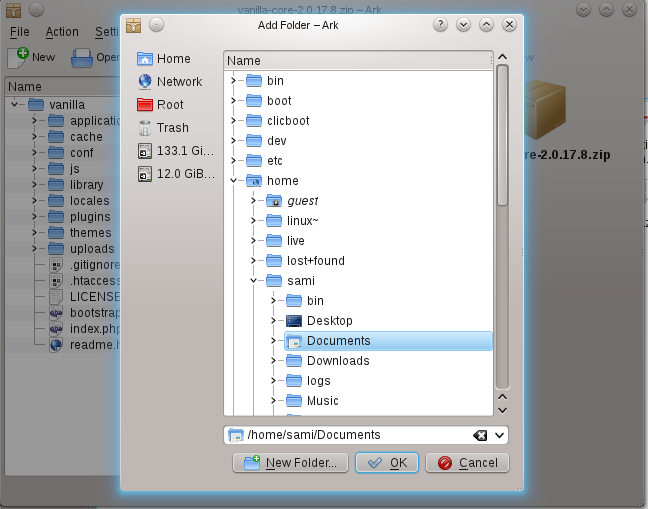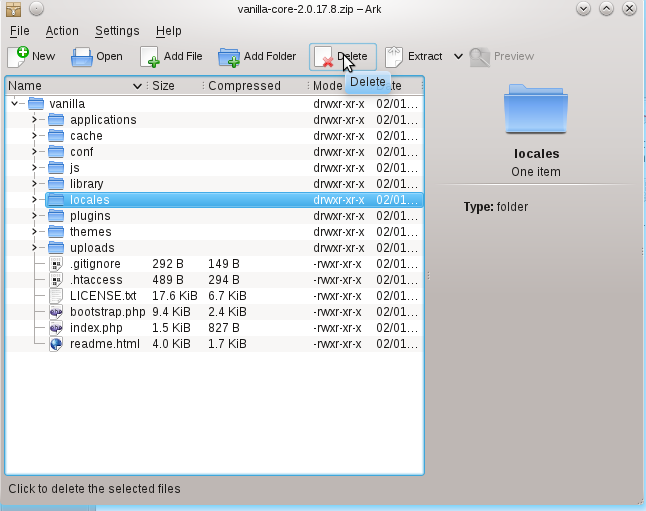User:SamiZhan/a Beginners' Guide for KDE Software/Manage your files and achieves with Dolphin and Ark/Using Ark: Difference between revisions
(Created page with "In this chapter , I will tell you how to compress and uncompress files. Of course , KDE SC has provided a powerful tool -- Ark to solve all these tasks! ==Archive when using dol...") |
No edit summary |
||
| Line 12: | Line 12: | ||
Right-click on the icon of a archive file , choose "Extract ..." | Right-click on the icon of a archive file , choose "Extract ..." | ||
[[File:Manage-ark-noted- | [[File:Manage-ark-noted-1.png]] | ||
==Using Ark to do more== | ==Using Ark to do more== | ||
===Add files and folders to a file=== | ===Add files and folders to a file=== | ||
Open it , then | Open it , then CLick "Add File" or "Add Folder" in the action bar. | ||
[[File:Manage-ark-noted-3.png]] | |||
Adding file: | |||
[[File:Manage-ark-noted-4.png]] | |||
Adding folder: | |||
[[File:Manage-ark-noted-5.png]] | |||
===Delete a file=== | |||
Choose the file you want to delete , then click the "Delete" in the action bar: | |||
[[File:Manage-ark-noted-6.png]] | |||
Latest revision as of 10:52, 6 February 2011
In this chapter , I will tell you how to compress and uncompress files. Of course , KDE SC has provided a powerful tool -- Ark to solve all these tasks!
Archive when using dolphin
Ark is highly connected with dolphin , you can compress and uncompress files just in dolphin!
Compress
Right-click on the icons , move the cursor on "Compress" , choose the format.
Uncompress
Right-click on the icon of a archive file , choose "Extract ..."
Using Ark to do more
Add files and folders to a file
Open it , then CLick "Add File" or "Add Folder" in the action bar.
Adding file:
Adding folder:
Delete a file
Choose the file you want to delete , then click the "Delete" in the action bar: