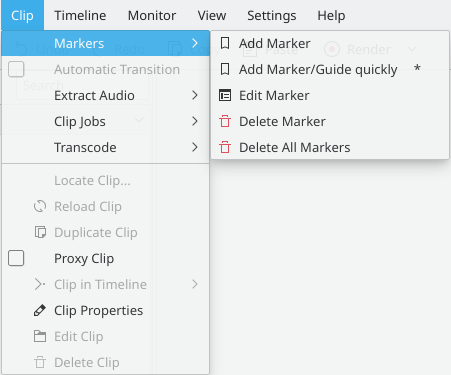Kdenlive/Manual/Clip Menu/Markers: Difference between revisions
Created page with " == Clip Menu - Markers == File:Kdenlive Clip menu.png The items that appear as sub-menu items on the Clip>Markers menu item are ...<br/> Add Marker<br/> Edit Marker<b..." |
|||
| (3 intermediate revisions by 2 users not shown) | |||
| Line 3: | Line 3: | ||
[[File:Kdenlive Clip menu.png]] | [[File:Kdenlive Clip menu.png]] | ||
These menu items are for modifying the clip that is currently selected in the timeline. The Markers menu is also available from [[Kdenlive/Manual/Timeline/Right_Click_Menu|Clip in Timeline - right click menu]] | |||
The items that appear as sub-menu items on the Clip>Markers menu item are ...<br/> | The items that appear as sub-menu items on the Clip>Markers menu item are ...<br/> | ||
Add Marker | === Add Marker === | ||
Edit Marker<br/> | Adds a marker to the clip at the curent timepoint. Markers are properties of the clips in the project tree. So this action puts a marker in the clip in the project tree. | ||
Delete Marker<br/> | === Edit Marker === | ||
Delete All Markers | For this to work the cursor caret needs to right on top of a marker. If you are not then you get an error on the bottom left "No Marker found at Cursor time". Since the Go To Marker for the clip menu does not work, it is some times a bit tricky to make this menu item work.<br/> | ||
Go To marker ... | Editing a marker in the timeline causes the marker to update in the project tree and thus it also updates anywhere else the clip appears in the timeline. | ||
=== Delete Marker === | |||
For this to work the cursor caret needs to right on top of a marker. If you are not then you get an error on the bottom left "No Marker found at Cursor time". Since the Go To Marker for the clip menu does not work, it is some times a bit tricky to make this menu item work. <br/> | |||
Markers are properties of the clips in the project tree. So this action removes the marker from the clip in the project tree an thus from any other instances of this clip in the timeline. | |||
=== Delete All Markers === | |||
Deletes all markers from the curent clip. Does not appear to work - get "Cannot find clip to remove marker" | |||
=== Go To marker ... === | |||
The Go To Marker menu item (clip menu) does not appear to work properly. Choosing a marker from this menu item causes the cursor caret to scoot to the end of the clip - it does not stop at the marker choosen. The [[Kdenlive/Manual/Monitors/Clip_Monitor_RightClick#Go_to_marker...|Go To Marker]] on the Clip Monitor right click menu does work. | |||
[[Category:Kdenlive]] | |||
Latest revision as of 12:58, 8 November 2012
Clip Menu - Markers
These menu items are for modifying the clip that is currently selected in the timeline. The Markers menu is also available from Clip in Timeline - right click menu
The items that appear as sub-menu items on the Clip>Markers menu item are ...
Add Marker
Adds a marker to the clip at the curent timepoint. Markers are properties of the clips in the project tree. So this action puts a marker in the clip in the project tree.
Edit Marker
For this to work the cursor caret needs to right on top of a marker. If you are not then you get an error on the bottom left "No Marker found at Cursor time". Since the Go To Marker for the clip menu does not work, it is some times a bit tricky to make this menu item work.
Editing a marker in the timeline causes the marker to update in the project tree and thus it also updates anywhere else the clip appears in the timeline.
Delete Marker
For this to work the cursor caret needs to right on top of a marker. If you are not then you get an error on the bottom left "No Marker found at Cursor time". Since the Go To Marker for the clip menu does not work, it is some times a bit tricky to make this menu item work.
Markers are properties of the clips in the project tree. So this action removes the marker from the clip in the project tree an thus from any other instances of this clip in the timeline.
Delete All Markers
Deletes all markers from the curent clip. Does not appear to work - get "Cannot find clip to remove marker"
Go To marker ...
The Go To Marker menu item (clip menu) does not appear to work properly. Choosing a marker from this menu item causes the cursor caret to scoot to the end of the clip - it does not stop at the marker choosen. The Go To Marker on the Clip Monitor right click menu does work.