Amarok/Manual/Organization/Collection/RemoteCollections/Samba: Difference between revisions
m fix |
Can't use relative links with translate system + needs anchor |
||
| (22 intermediate revisions by 7 users not shown) | |||
| Line 1: | Line 1: | ||
<languages/> | |||
<translate> | |||
===== Samba ===== <!--T:1--> | |||
<!--T:2--> | |||
'''Samba''' is a free implementation of the ''SMB/CIFS'' protocol which is used to share files and printers in a network. Most modern file managers like '''Dolphin''' and '''Nautilus''' support this protocol. | |||
</translate><span id="Client"></span><translate> | |||
=== Client === | ===== Client ===== <!--T:3--> | ||
<!--T:4--> | |||
You need to mount the share to use it in '''Amarok'''. To do this, you need to install the package ''smbfs''. Use the command | You need to mount the share to use it in '''Amarok'''. To do this, you need to install the package ''smbfs''. Use the command | ||
{{Input|1=sudo mount -t cifs //'''host'''/'''share''' '''/mount-point/'''}} | {{Input|1=sudo mount -t cifs //'''host'''/'''share''' '''/mount-point/'''}} | ||
to mount the share. After that you can use it like a local folder and add it to your local collection. | to mount the share. After that you can use it like a local folder and add it to your local collection. | ||
=== Server === | ===== Server ===== <!--T:5--> | ||
<!--T:6--> | |||
The easiest way is to use your file manager. On '''Debian'''-based distributions like '''Ubuntu''' you can install a '''Dolphin''' extension to manage shares using | The easiest way is to use your file manager. On '''Debian'''-based distributions like '''Ubuntu''' you can install a '''Dolphin''' extension to manage shares using | ||
{{Input|1=sudo apt-get install kdenetwork-filesharing}} | {{Input|1=sudo apt-get install kdenetwork-filesharing}} | ||
Open the properties of a folder in '''Dolphin''' and switch to the <menuchoice>Share</menuchoice> tab. | Open the properties of a folder in '''Dolphin''' and switch to the <menuchoice>Share</menuchoice> tab. | ||
<!--T:17--> | |||
[[File:Amarok_2.8_Remotecollections_samba_server.png|center|400px]] | |||
[[File: | |||
<!--T:18--> | |||
To share the folder, just check the <menuchoice>Share with Samba (Microsoft Windows)</menuchoice> field and set the share name under the <menuchoice>Name</menuchoice> field. Check the <menuchoice>Allow Guests</menuchoice> checkbox to allow anonymous users access to the folder. | |||
<!--T:19--> | |||
[[File:Amarok_2.8_Remotecollections_samba_server1.png|400px|center|]] | |||
<!--T:20--> | |||
The folder should now be accessible to the network. Please see the [[Special:myLanguage/Amarok/Manual/Organization/Collection/RemoteCollections/Samba#Client|Client section]] for details on how to use it in '''Amarok'''. | |||
<!--T:15--> | |||
{{Prevnext2 | {{Prevnext2 | ||
| prevpage=Amarok/Manual/ | | prevpage=Special:myLanguage/Amarok/Manual/Organization/Collection/RemoteCollections/DAAP | nextpage=Special:myLanguage/Amarok/Manual/Organization/Collection/RemoteCollections/UPnP | ||
| prevtext=DAAP | nexttext=UPnP | | prevtext=DAAP | nexttext=UPnP | ||
| index= Amarok/Manual | indextext=Back to Menu | | index=Special:myLanguage/Amarok/Manual | indextext=Back to Menu | ||
}} | }} | ||
<!--T:21--> | |||
[[Category:Amarok2.8]] | |||
[[Category:Multimedia]] | |||
[[Category:Tutorials]] | |||
</translate> | |||
Latest revision as of 11:30, 30 July 2013
Samba
Samba is a free implementation of the SMB/CIFS protocol which is used to share files and printers in a network. Most modern file managers like Dolphin and Nautilus support this protocol.
Client
You need to mount the share to use it in Amarok. To do this, you need to install the package smbfs. Use the command
sudo mount -t cifs //'''host'''/'''share''' '''/mount-point/'''
to mount the share. After that you can use it like a local folder and add it to your local collection.
Server
The easiest way is to use your file manager. On Debian-based distributions like Ubuntu you can install a Dolphin extension to manage shares using
sudo apt-get install kdenetwork-filesharing
Open the properties of a folder in Dolphin and switch to the tab.
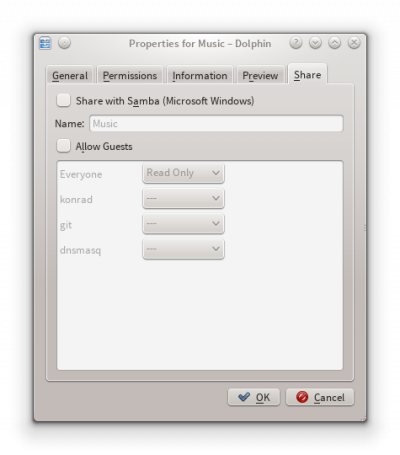
To share the folder, just check the field and set the share name under the field. Check the checkbox to allow anonymous users access to the folder.
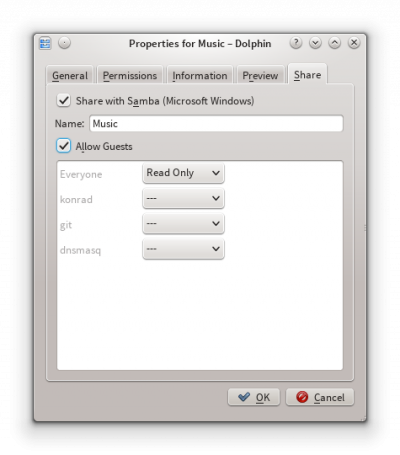
The folder should now be accessible to the network. Please see the Client section for details on how to use it in Amarok.
