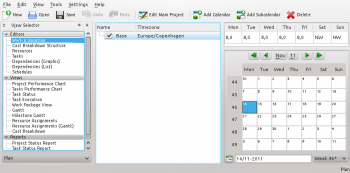Plan/Manual/Work and Vacation Editor: Difference between revisions
Appearance
Created page with "{{Construction}} ==Description== The Work and Vacation Editor is used to create, edit, and delete calendars. Calendars define the working hours for resources. Calendars can also ..." |
m Fix formatting |
||
| (10 intermediate revisions by 3 users not shown) | |||
| Line 1: | Line 1: | ||
==Work and Vacation Editor== | |||
==Description== | |||
The Work and Vacation Editor is used to create, edit, and delete calendars. | ===Description=== | ||
{| | |||
| The Work and Vacation Editor is used to create, edit, and delete calendars. | |||
Calendars define the working hours for resources. Calendars can also be used by tasks with estimate type ''Duration''. | Calendars define the working hours for resources. Calendars can also be used by tasks with estimate type ''Duration''. | ||
| Line 9: | Line 12: | ||
A calendar can be defined as ''Default'' and is then used by all working resources without a calendar reference. | A calendar can be defined as ''Default'' and is then used by all working resources without a calendar reference. | ||
| [[Image:Plan_workandvacation.png|350px]] | |||
|} | |||
The toolbar provides the means to create and delete calendars: | The toolbar provides the means to create and delete calendars: | ||
| Line 18: | Line 23: | ||
{| border="1" cellpadding="5" cellspacing="0" | {| border="1" cellpadding="5" cellspacing="0" | ||
| style="background:#efefef;" | '''Button''' | | style="background:#efefef;" | '''Button''' | ||
| style="background:#efefef;" | ''' | | style="background:#efefef;" | '''Shortcut''' | ||
| style="background:#efefef;" | '''Description''' | | style="background:#efefef;" | '''Description''' | ||
|- | |- | ||
| Line 32: | Line 37: | ||
|} | |} | ||
===Editing data=== | |||
Calendar name and time zone can be edited inline as described [[Special:myLanguage/Plan/Manual/Using the Views|here]]. | |||
Calendar name and time zone can be edited inline as described [[Plan/Manual/Using the Views|here]]. | |||
The state of days and weekdays are edited by | The state of days and weekdays are edited by selecting the day or days you want to edit and open the context menu. | ||
Selecting ''Work...'' opens the [[#Edit Work Intervals|Edit Work Intervals Dialog]]. | Selecting ''Work...'' opens the [[#Edit Work Intervals|Edit Work Intervals Dialog]]. | ||
{| | {{Plan/Prevnext|prevpage=Resource Editor|indextext=Contents|nextpage=Cost Breakdown Structure Editor}} | ||
| | |||
[[Category:Office]] | [[Category:Office]] | ||
Latest revision as of 14:55, 1 November 2019
Work and Vacation Editor
Description
The toolbar provides the means to create and delete calendars:
| Button | Shortcut | Description |
| Add Calendar | Ctrl+I | Button to create a calendar. The new calendar is appended on the same level as the selected calendar. |
| Add Subcalendar | Ctrl+Shift+I | Button to create child calendar. The new calendar is appended as a child to the currently selected calendar. |
| Delete Selected Calendar | Delete | Deletes the selected calendar. |
Editing data
Calendar name and time zone can be edited inline as described here.
The state of days and weekdays are edited by selecting the day or days you want to edit and open the context menu. Selecting Work... opens the Edit Work Intervals Dialog.