Amarok/Manual/Playlist/QueueManager/en: Difference between revisions
Appearance
Updating to match new version of source page |
Updating to match new version of source page |
||
| (3 intermediate revisions by the same user not shown) | |||
| Line 19: | Line 19: | ||
==== How to Edit the Queue ==== | ==== How to Edit the Queue ==== | ||
If you want to make any changes in the ''Queue'' you can use the '''Queue Editor'''. Start the '''Queue Editor''' from the | If you want to make any changes in the ''Queue'' you can use the '''Queue Editor'''. Start the '''Queue Editor''' from the menu in <menuchoice>Playlist -> Edit Queue</menuchoice>. | ||
===== Queue Editor ===== | ===== Queue Editor ===== | ||
| Line 45: | Line 45: | ||
}} | }} | ||
[[Category: | [[Category:Amarok2.8]] | ||
[[Category:Multimedia]] | [[Category:Multimedia]] | ||
[[Category:Tutorials]] | [[Category:Tutorials]] | ||
Latest revision as of 16:16, 4 July 2013
Queue Manager
Tracks are loaded in the Playlist. In normal track progression, when a song is over, the next one played is the one below the just-played one. The Queue is one way to change the order in which the songs are played.
How to Create a Queue
It is very easy to make a Queue; just select one or more tracks and move in the center of Amarok, to the Pop-Up Dropper (PUD), or right-click and scroll to .
As you select or add songs to the Queue each of them takes a number. The number indicates the order in which songs will play.
Example
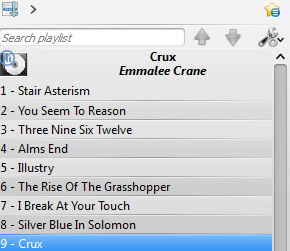
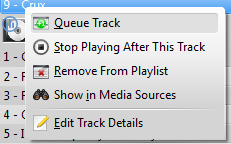
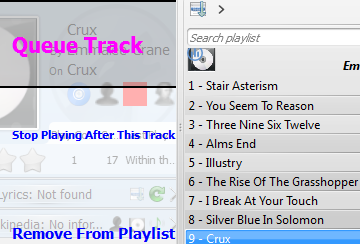
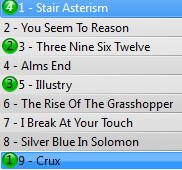
How to Edit the Queue
If you want to make any changes in the Queue you can use the Queue Editor. Start the Queue Editor from the menu in .
Queue Editor

| Button | Description |
|---|---|
| Move selected track ahead in the list. | |
| Move selected track below in the list. | |
| Remove selected song from the Queue. | |
| Remove all songs from the Queue. |
