KWin Rules Application Workarounds: Difference between revisions
Appearance
formatting changes |
|||
| (5 intermediate revisions by 3 users not shown) | |||
| Line 1: | Line 1: | ||
<languages /> | |||
<translate> | |||
<!--T:1--> | |||
__TOC__ | __TOC__ | ||
=Application Workarounds= | ==Application Workarounds== <!--T:2--> | ||
<!--T:3--> | |||
Below are Workarounds for misbehaving applications. | Below are Workarounds for misbehaving applications. | ||
<!--T:4--> | |||
{{Tip|If you are unfamiliar with creating '''KWin''' Rules, see this [[Special:myLanguage/KWin_Rules_Examples#Pin_a_Window_to_a_Desktop_and_set_other_Attributes|detailed example]] to base your new rule.}} | {{Tip|If you are unfamiliar with creating '''KWin''' Rules, see this [[Special:myLanguage/KWin_Rules_Examples#Pin_a_Window_to_a_Desktop_and_set_other_Attributes|detailed example]] to base your new rule.}} | ||
==Full-screen Re-size Error== | </translate><span id="Full-screen_Re-size_Error"></span><translate> | ||
===Full-screen Re-size Error=== <!--T:5--> | |||
<!--T:6--> | |||
'''Emacs''' and '''gVim''', when maximized (full-screen mode) and under certain conditions may encounter window re-sizing issues - see [https://bugs.kde.org/show_bug.cgi?id=252314 Emacs window resizes ...] A '''KWin''' Rule will work-around the issue. | '''Emacs''' and '''gVim''', when maximized (full-screen mode) and under certain conditions may encounter window re-sizing issues - see [https://bugs.kde.org/show_bug.cgi?id=252314 Emacs window resizes ...] A '''KWin''' Rule will work-around the issue. | ||
<!--T:7--> | |||
Assuming an '''Emacs''' window is open: | Assuming an '''Emacs''' window is open: | ||
# Use | <!--T:8--> | ||
# Clicking | # Use <menuchoice>Detect Window Properties</menuchoice> and select the '''Emacs''' window. Match only by '''primary class name''' so leave the check boxes unchecked - for additional information see [[Special:myLanguage/KWin_Rules_Window_Matching|window matching]]<br /><br />[[Image:Emacs-info.png|350px|center]]</translate> | ||
# Ignore '''Emacs'''' | <translate> | ||
<!--T:9--> | |||
# Clicking <menuchoice>OK</menuchoice> in the previous window back-fills the results in the <menuchoice>Window Matching</menuchoice> tab. Enter a meaningful text in the <menuchoice>Description</menuchoice> text box:<br /><br />[[Image:window-matching-Emacs.png|350px|center]]</translate> | |||
<translate> | |||
<!--T:10--> | |||
# Ignore '''Emacs's''' full-screen request by enabling the <menuchoice>Obey geometry restrictions</menuchoice> attribute, toggling it to off (<menuchoice>No</menuchoice>) to ignore and selecting the <menuchoice>Force</menuchoice> [[Special:myLanguage/KWin_Rules_Window_Attributes#Parameters|parameter]]:<br /><br />[[Image:Emacs-attribute.png|350px|center]]</translate> | |||
<translate> | |||
<!--T:11--> | |||
# Click through to complete entry of the rule. | # Click through to complete entry of the rule. | ||
<!--T:12--> | |||
[[Category:Desktop]] | |||
[[Category:Tutorials]] | |||
[[Category:Troubleshooting]] | |||
</translate> | |||
Latest revision as of 07:36, 15 March 2012
Application Workarounds
Below are Workarounds for misbehaving applications.
Full-screen Re-size Error
Emacs and gVim, when maximized (full-screen mode) and under certain conditions may encounter window re-sizing issues - see Emacs window resizes ... A KWin Rule will work-around the issue.
Assuming an Emacs window is open:
- Use and select the Emacs window. Match only by primary class name so leave the check boxes unchecked - for additional information see window matching
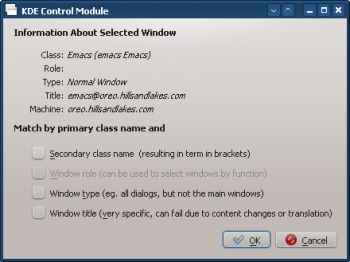
- Clicking in the previous window back-fills the results in the tab. Enter a meaningful text in the text box:
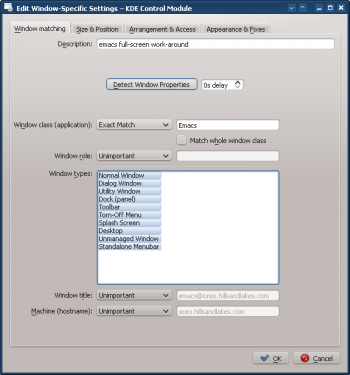
- Ignore Emacs's full-screen request by enabling the attribute, toggling it to off () to ignore and selecting the parameter:
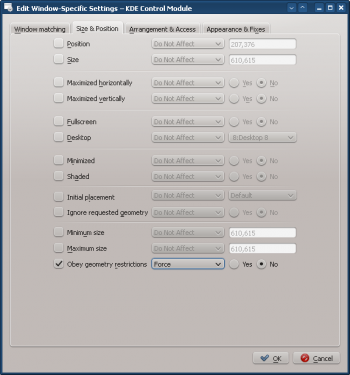
- Click through to complete entry of the rule.

