Kamoso: Difference between revisions
mNo edit summary |
Marked this version for translation |
||
| (5 intermediate revisions by 4 users not shown) | |||
| Line 1: | Line 1: | ||
<languages /> | |||
<translate> | |||
<!--T:1--> | <!--T:1--> | ||
{{MultiBreadCrumbs|1=Kamoso}} | |||
<!--T:2--> | |||
{|style="text-align:right; font-weight: bold;" cellpadding="10" | {|style="text-align:right; font-weight: bold;" cellpadding="10" | ||
|[[File:Kamoso-Logo.png|100px]] | |[[File:Kamoso-Logo.png|100px]] | ||
| '''Kamoso''' is a webcam recorder from KDE community | | '''Kamoso''' is a webcam recorder from KDE community | ||
|} | |} | ||
<!--T:3--> | |||
;Take a shot | ;Take a shot | ||
: '''Kamoso''' gives you an opportunity to make photos from your webcam and upload them to Facebook | : '''Kamoso''' gives you an opportunity to make photos from your webcam and upload them to Facebook | ||
<!--T:4--> | |||
;Record video | ;Record video | ||
: '''Kamoso''' allows to record videos from your webcam and upload them to YouTube | : '''Kamoso''' allows to record videos from your webcam and upload them to YouTube | ||
==User Guide== | ==User Guide== <!--T:5--> | ||
<!--T:6--> | |||
Welcome to '''Kamoso'''! | Welcome to '''Kamoso'''! | ||
'''Kamoso''' is a | <!--T:7--> | ||
'''Kamoso''' is a simple and friendly program to use your camera. Use it to take pictures and make videos to share. This guide will help you use it once you have installed it. We tried to make it simple and friendly. Good luck! | |||
===Quick Start=== | ===Quick Start=== <!--T:8--> | ||
<!--T:9--> | |||
On launching '''Kamoso''', you are greeted with two groups of buttons on the left and right, and a button in the center. | On launching '''Kamoso''', you are greeted with two groups of buttons on the left and right, and a button in the center. | ||
<!--T:10--> | |||
The central button helps you to click a picture! Go ahead and try it now! SMILE! {{Smiley}} | The central button helps you to click a picture! Go ahead and try it now! SMILE! {{Smiley}} | ||
<!--T:11--> | |||
'''Kamoso''' will give you a 3 second heads up so you can pose for your picture, and ask you to smile right before clicking! | '''Kamoso''' will give you a 3 second heads up so you can pose for your picture, and ask you to smile right before clicking! | ||
If you click on the second button from the left, '''Kamoso''' changes to burst-mode. '''Kamoso''' will keep clicking pictures rapidly till you don't click on the center button and tell it to stop. The pictures line up in chronological order on the bottom, and you can view them by double-clicking them. Alternatively, you could right click and choose <menuchoice>Open</menuchoice> to view the pictures too! If you aren't happy with any of the pictures, just right click and select <menuchoice>Trash</menuchoice> to delete that particular picture. | If you click on the second button from the left, '''Kamoso''' changes to burst-mode. '''Kamoso''' will keep clicking pictures rapidly till you don't click on the center button and tell it to stop. The pictures line up in chronological order on the bottom, and you can view them by double-clicking them. Alternatively, you could right click and choose <menuchoice>Open</menuchoice> to view the pictures too! If you aren't happy with any of the pictures, just right click and select <menuchoice>Trash</menuchoice> to delete that particular picture. | ||
===Upload image to Facebook=== | ===Upload image to Facebook=== <!--T:12--> | ||
<!--T:13--> | |||
If you feel your newly-clicked pictures must be uploaded to your Facebook profile, just right click on the picture and select <menuchoice>Facebook Import/Export</menuchoice>. A window will open up on your browser asking you to grant permission to '''Kamoso'''. Once you do this, upload away! | If you feel your newly-clicked pictures must be uploaded to your Facebook profile, just right click on the picture and select <menuchoice>Facebook Import/Export</menuchoice>. A window will open up on your browser asking you to grant permission to '''Kamoso'''. Once you do this, upload away! | ||
<!--T:14--> | |||
{{Note|You need to have an account on Facebook to upload the picture you made }} | {{Note|You need to have an account on Facebook to upload the picture you made }} | ||
<!--T:15--> | |||
If you want to avoid all the right clicks, click on the second button on the right side and you'll be provided with the same options as when you right click. | If you want to avoid all the right clicks, click on the second button on the right side and you'll be provided with the same options as when you right click. | ||
===Upload video to YouTube=== | ===Upload video to YouTube=== <!--T:16--> | ||
<!--T:17--> | |||
'''Kamoso''' also allows you to capture videos! By clicking on the red button on the left, you change to video mode. Click on the central button to shoot your video! Right click on the video and select <menuchoice>YouTube</menuchoice> to upload it to YouTube. | '''Kamoso''' also allows you to capture videos! By clicking on the red button on the left, you change to video mode. Click on the central button to shoot your video! Right click on the video and select <menuchoice>YouTube</menuchoice> to upload it to YouTube. | ||
<!--T:18--> | |||
{{Note|You need to have an account on YouTube and provide '''Kamoso''' an access with your username and password – don't worry, it's totally safe!}} | {{Note|You need to have an account on YouTube and provide '''Kamoso''' an access with your username and password – don't worry, it's totally safe!}} | ||
===Customising=== | ===Customising=== <!--T:19--> | ||
<!--T:20--> | |||
[[File:Kamoso-Settings.png|200px|center]] | [[File:Kamoso-Settings.png|200px|center]] | ||
<!--T:21--> | |||
If you feel your picture quality isn't optimal, click on the button on the extreme right and select <menuchoice>Settings</menuchoice>. This is the settings panel. | If you feel your picture quality isn't optimal, click on the button on the extreme right and select <menuchoice>Settings</menuchoice>. This is the settings panel. | ||
<!--T:22--> | |||
If you want to change the directory where '''Kamoso''' saves the pictures, navigate to the <menuchoice>General</menuchoice> panel, and change the directory from thereon. | If you want to change the directory where '''Kamoso''' saves the pictures, navigate to the <menuchoice>General</menuchoice> panel, and change the directory from thereon. | ||
<!--T:23--> | |||
If you want to change the time before '''Kamoso''' clicks your picture, navigate to <menuchoice>Photo settings</menuchoice>. | If you want to change the time before '''Kamoso''' clicks your picture, navigate to <menuchoice>Photo settings</menuchoice>. | ||
<!--T:24--> | |||
If you're a really technical user, scroll over to the <menuchoice>Video settings</menuchoice> and there you can adjust settings like brightness, contrast, etc. | If you're a really technical user, scroll over to the <menuchoice>Video settings</menuchoice> and there you can adjust settings like brightness, contrast, etc. | ||
===The End=== | ===The End=== <!--T:25--> | ||
<!--T:26--> | |||
Well, we've reached the end of our tutorial. I hope your queries have been adequately answered! | Well, we've reached the end of our tutorial. I hope your queries have been adequately answered! | ||
Enjoy using '''Kamoso'''! | <!--T:27--> | ||
Enjoy using '''Kamoso'''! {{Smiley}} | |||
<!--T:28--> | |||
[[Category:Multimedia]] | [[Category:Multimedia]] | ||
</translate> | |||
Latest revision as of 05:00, 19 August 2020
Home » Applications » Multimedia » Kamoso

|
Kamoso is a webcam recorder from KDE community |
- Take a shot
- Kamoso gives you an opportunity to make photos from your webcam and upload them to Facebook
- Record video
- Kamoso allows to record videos from your webcam and upload them to YouTube
User Guide
Welcome to Kamoso!
Kamoso is a simple and friendly program to use your camera. Use it to take pictures and make videos to share. This guide will help you use it once you have installed it. We tried to make it simple and friendly. Good luck!
Quick Start
On launching Kamoso, you are greeted with two groups of buttons on the left and right, and a button in the center.
The central button helps you to click a picture! Go ahead and try it now! SMILE! ![]()
Kamoso will give you a 3 second heads up so you can pose for your picture, and ask you to smile right before clicking! If you click on the second button from the left, Kamoso changes to burst-mode. Kamoso will keep clicking pictures rapidly till you don't click on the center button and tell it to stop. The pictures line up in chronological order on the bottom, and you can view them by double-clicking them. Alternatively, you could right click and choose to view the pictures too! If you aren't happy with any of the pictures, just right click and select to delete that particular picture.
Upload image to Facebook
If you feel your newly-clicked pictures must be uploaded to your Facebook profile, just right click on the picture and select . A window will open up on your browser asking you to grant permission to Kamoso. Once you do this, upload away!
If you want to avoid all the right clicks, click on the second button on the right side and you'll be provided with the same options as when you right click.
Upload video to YouTube
Kamoso also allows you to capture videos! By clicking on the red button on the left, you change to video mode. Click on the central button to shoot your video! Right click on the video and select to upload it to YouTube.
Customising
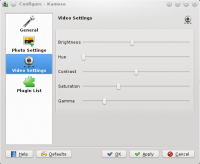
If you feel your picture quality isn't optimal, click on the button on the extreme right and select . This is the settings panel.
If you want to change the directory where Kamoso saves the pictures, navigate to the panel, and change the directory from thereon.
If you want to change the time before Kamoso clicks your picture, navigate to .
If you're a really technical user, scroll over to the and there you can adjust settings like brightness, contrast, etc.
The End
Well, we've reached the end of our tutorial. I hope your queries have been adequately answered!

