Amarok/QuickStartGuide/Playlists/ja: Difference between revisions
Masahiroyam (talk | contribs) Created page with "# コンテンツブラウザにある音楽を選択し、右側へドラッグします。''コンテキスト枠''の上へドラッグすると、''ポップアップドロ..." |
Masahiroyam (talk | contribs) Created page with "=== ツールバーを使う ===" |
||
| Line 23: | Line 23: | ||
[[Image:Amarok-addingmusic2.png|thumb|center]] | [[Image:Amarok-addingmusic2.png|thumb|center]] | ||
=== | === ツールバーを使う === | ||
The ''Toolbar'' at the top of the '''Amarok''' screen provides a simple interface to control the playing of music in the playlist. Click the round icon on the left to start your music playing, and click it again to pause. On the right is the volume and mute control: click on the center of the icon to mute. Use your mouse scroll wheel to control the volume, or drag/click your mouse on the outside ring of the volume icon. Once a track or stream begins to play, the ''artist''/''album name''/''track title'' slowly alternates in bold in the center. On the right is the next track, which you can click to start it playing immediately. Once a track has played it will be on the left, so you can click on the title to go back to it. The progress bar in the middle of the ''Toolbar'' indicates the time elapsed (left hand) and time remaining (right hand) for the track that is currently playing. If you'd rather see a more traditional toolbar, you can select <menuchoice>Slim Toolbar</menuchoice> from the <menuchoice>View</menuchoice> menu. | The ''Toolbar'' at the top of the '''Amarok''' screen provides a simple interface to control the playing of music in the playlist. Click the round icon on the left to start your music playing, and click it again to pause. On the right is the volume and mute control: click on the center of the icon to mute. Use your mouse scroll wheel to control the volume, or drag/click your mouse on the outside ring of the volume icon. Once a track or stream begins to play, the ''artist''/''album name''/''track title'' slowly alternates in bold in the center. On the right is the next track, which you can click to start it playing immediately. Once a track has played it will be on the left, so you can click on the title to go back to it. The progress bar in the middle of the ''Toolbar'' indicates the time elapsed (left hand) and time remaining (right hand) for the track that is currently playing. If you'd rather see a more traditional toolbar, you can select <menuchoice>Slim Toolbar</menuchoice> from the <menuchoice>View</menuchoice> menu. | ||
Revision as of 01:13, 14 December 2010
プレイリスト
プレイリスト枠
音楽のコレクションを作成後、それを聴きたいと望むでしょう。そこで、プレイリスト枠にお望みのトラックが選択されたプレイリストを作成します。これは音楽、ストリームまたはポッドキャストを再生するところです。お使いのプレイリストを題名、アルバム、アーティスト、ジャンル、そしてその他多くの種別で並び替えることができます。例えばトラックを第一に年、次にアーティストなどというように並び替えができます。
検索欄でお使いのトラックを検索またはフィルターをかけることができます。プレイリスト枠の一番上の2つの大きな灰色の矢印で次または一つ前の選択した文字を含むトラックへスキップすることができます。その右側にあるレンチのアイコンはアーティスト、アルバム等でお使いのトラックにフィルターをかけることができます。プレイリスト枠の配置は一番上のメニューから変更することができます:。
プレイリストに音楽を追加する
プレイリスト枠にあるプレイリストへ音楽を追加するには次の4つの方法があります。

- コンテンツブラウザにある音楽を選択し、右側へドラッグします。コンテキスト枠の上へドラッグすると、ポップアップドロッパーが現れるでしょう。これはPUDとしても知られています。上にある画像は動作しているPUDを示しています。PUDは3つの機能を提供します:、、そしてです。灰色の領域(この画像の)で強調表示された機能が動作しているものです。そこにアルバムをドロップするとそのアルバムがプレイリスト枠のプレイリストへ追加されます。ご自身の選択で他のことをしたい場合他の機能のうちの一つを選択して下さい。の上へドラッグするとPUDに選択肢がある新たなメニューが現れます。
- 選択したものをAmarokの画面の右側にあるプレイリスト枠まではるばるドラッグします。
- プレイリストに送りたいアルバム/トラックをダブルクリックします。
- アルバムまたはトラックを右クリックします。右クリックのメニューの中に、同様の選択肢があるでしょう。下の画像は一つの項目(この場合Brother Ali - Real As Can Be)が右クリックされたときに現れるコンテキストメニューを示しています。を選択して下さい。
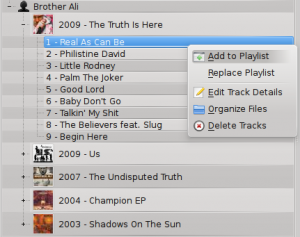
ツールバーを使う
The Toolbar at the top of the Amarok screen provides a simple interface to control the playing of music in the playlist. Click the round icon on the left to start your music playing, and click it again to pause. On the right is the volume and mute control: click on the center of the icon to mute. Use your mouse scroll wheel to control the volume, or drag/click your mouse on the outside ring of the volume icon. Once a track or stream begins to play, the artist/album name/track title slowly alternates in bold in the center. On the right is the next track, which you can click to start it playing immediately. Once a track has played it will be on the left, so you can click on the title to go back to it. The progress bar in the middle of the Toolbar indicates the time elapsed (left hand) and time remaining (right hand) for the track that is currently playing. If you'd rather see a more traditional toolbar, you can select from the menu.

Manipulating playlists
The most important manipulation you will probably perform on your playlist is to delete albums or tracks, to rearrange the displayed items for each track or to rearrange the display order of tracks.
Removing a track
You can remove any track or album from your playlist by:
- Right-click on the item in the playlist and choose the option .
- Drag the item to be deleted over the Context pane to activate PUD. Several options will appear over the Context pane. Drag the item to the area marked . See the image below that shows a track being dragged onto the option in PUD.
- Selecting the track or tracks and use your Delete key. Multiple tracks can be selected using Shift or Ctrl.
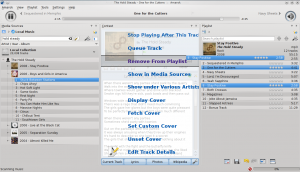
You can undo your delete by pressing Ctrl+Z or by clicking the appropriate arrow in the Playlist Toolbar at the bottom of the Playlist pane (see below).
Using the Playlist tools at the bottom
At the bottom of the Playlist pane are six icons:
These buttons provide convenient alternatives to several keyboard actions.
Saving and retrieving your favourite playlists
The disk icon (shown in the table above), at the bottom of your Playlist pane, allows you to save the current Amarok playlist. This enables you to recall a particular selection of music from your collection at any time. Playlists only contain pointers to the music you selected, not the music itself. So if your playlist is pointing to music on an external device, it must be connected and mounted, otherwise the music cannot be played. There are three places to store playlists:
- outside Amarok on your computer file system,
- in your Amarok playlist database
- on an portable media device.
Clicking the disk icon at the bottom of the Playlist pane stores your playlist in the Amarok playlist database. By default, your saved playlist has a name composed of the date and time when you saved it (see image below). By right-clicking the playlist name, you can rename it to something more suitable. Right-clicking on a playlist name also allows you to add it to your existing playlist in the Playlist pane, or to replace your existing playlist.

